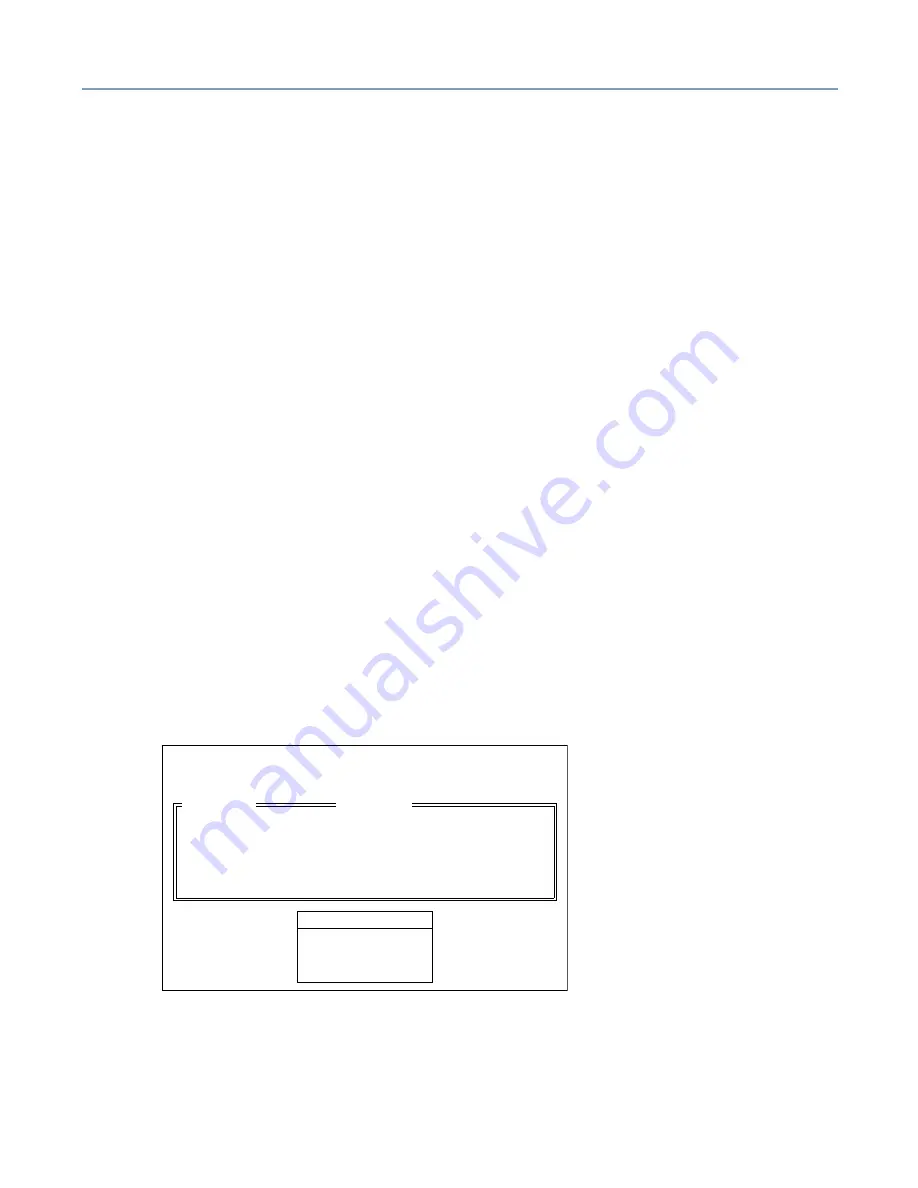
Server Setup Tool
Starting SST
142
Floppy disk preparation
To install NetWare, you need to copy each driver to a floppy disk, using the Toshiba
Server Setup Tool.
Start the Toshiba Server Setup Tool, select Utilities and then Creating FDs. Copy the
following drivers to the floppy disks:
Adaptec Driver
D-Link LAN Driver
Changing the boot sequence
Before starting the driver installation procedure, use the BIOS setup utility to change the
CD-ROM drive’s order in the boot sequence, enabling the CD-ROM to boot the OS.
1
Press DELETE to enter the BIOS.
2
Select BIOS FEATURES SETUP.
3
Change the boot order using +/- keys on keyboard.
Selecting the driver when installing NetWare 5.1
When installation of NetWare 5.1 starts, the installer detects the SCSI controller and the
network adapter, and automatically assigns drivers contained on the NetWare CD-ROM.
However, use the driver that comes with this system instead of these drivers.
Selecting the Onboard SCSI Controller driver
The installer detects the SCSI controller and the following menu appears. Select Modify,
and replace the driver using the following procedure:
1
Move the cursor to “Storage adapters” using the arrow keys, and press the Enter
key.
2
Insert the NetWare Driver floppy disk created with the Toshiba Server Setup Tool in
the floppy disk drive.
The following drivers were detected for this server. Add, change,
or delete device drivers as needed.
Device types
Driver names
Platform Support Module:
MPS14
HotPlug Support Module:
(optional)
Storage adapters
IDEATA
options
_Continue
_Modify
Summary of Contents for Magnia 550D
Page 1: ......
Page 234: ...234 Component Make and model No Serial number Setting information Date of installation ...
Page 235: ...235 ...
Page 241: ...241 ...






























