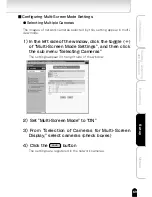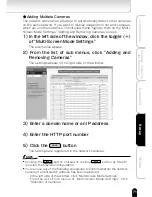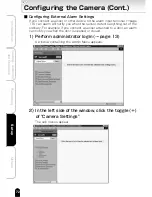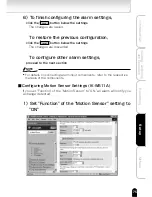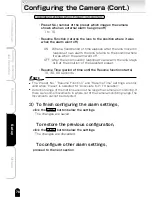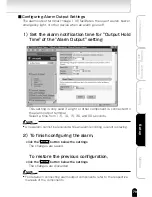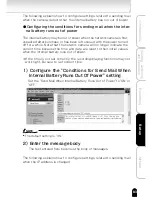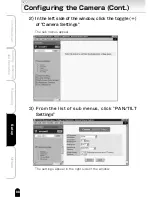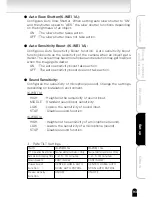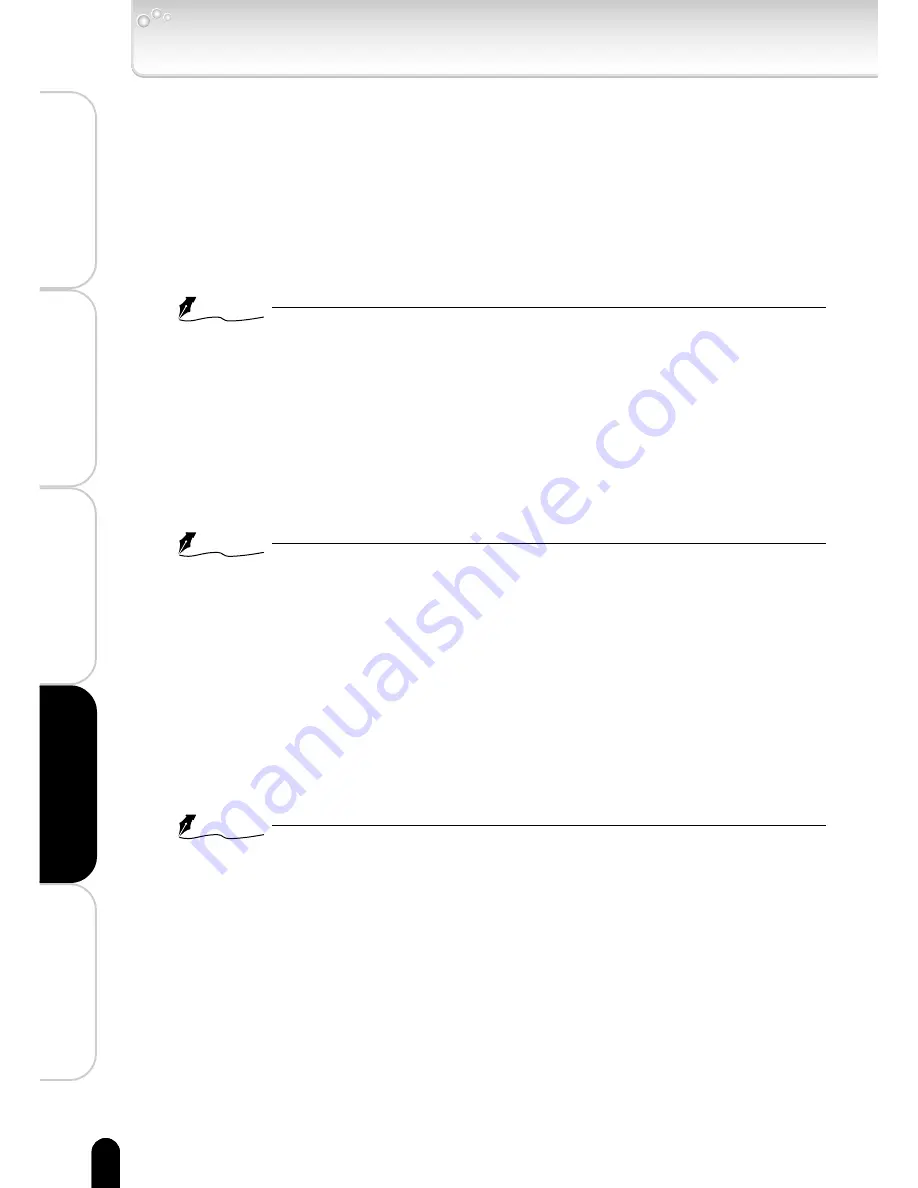
82
Viewing
・
Listening
and Operation
Introduction
Set up
Recording
Others
2)Enter the Message Body and configure the "Attach
Alarm Picture To Mail" setting
・The text entered here becomes the body of messages. To the actual
body of a message, the time/date when the alarm went off and the
camera name are added to the text entered here.
・ If "ON" is set for "Attach Alarm Picture To Mail," the image saved by the
network camera, when an external alarm was detected, is attached to a
message at the size specified for "Attached Picture Size."
NOTE
●
The attached image data is in a format that ordinary mail client software can
read.
●
When FTP Recording Function is set to ON, you cannot attach image(s) to a
mail. However, the values you have set will be preserved.
3)Configure the "Conditions for Sending Mail When
Motion Is Detected" setting
・Set the sending of mail when motion is detected to "ON" or "OFF."
NOTE
●
The default setting is "OFF."
4)Enter the Message Body and configure the "Attach
Motion Picture To Mail" setting
・The text entered here becomes the body of messages. To the actual
body of a message, the time/date when a motion was detected and
the camera name are added to the text entered here.
・If "ON" is set for "Attach Motion Picture To Mail," the image saved by
the network camera, when motion was detected, is attached to a
message at the size specified for "Attached Picture Size."
NOTE
●
The attached image data is in a format that ordinary mail client software can
read.
●
When FTP Recording Function is set to ON, you cannot attach image(s) to a
mail. However, the values you have set will be preserved.
5)Configure the "Attached Picture Size" setting
①
Click ▼ for the "Attached Picture Size" setting in the right side of the
window
②
Select an item from the pull-down menu
・Set the alarm and detected motion image size.
Configuring the Camera (Cont.)