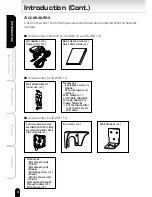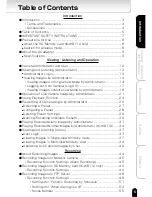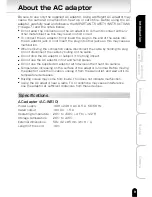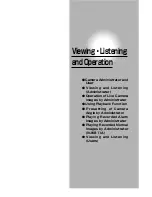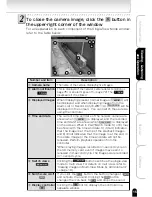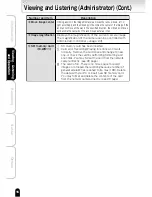7
Viewing
・
Listening
and Operation
Set up
Recording
Introduction
Others
IMPORTANT SAFETY INSTRUCTIONS
When using this camera, always follow basic safety precautions to reduce the
risk of fire, electric shock, or personal injury.
1
.
Read and understand all the instructions.
2
.
Keep the User's Guide for future reference.
3
.
Heed all warnings.
4
.
Follow all the instructions.
5
.
Wipe off any dust on the camera lens with a lens-cleaning cloth.
6
.
Do not place the camera near any heat sources such as radiators, heat
registers, stoves, or other devices (including amplifiers) that produce heat.
7
.
Protect the power cord from being stepped on or pinched particularly at
plugs. convenience outlet, and the point where they exit from the unit.
8
.
Use only specified attachments/accessories such as stands, tripods, and
brackets.
9
.
Do not touch the camera or the AC adaptor during lightning storms.
10
. Unplug the power cord when you do not use the camera for a long period of
time.
11
. Refer all the services to qualified service personnel. Repairing is required
when the camera has been damaged in any way, such as :if power cord or
plug is damaged; the camera does not operate normally, the camera has
fallen to the ground.