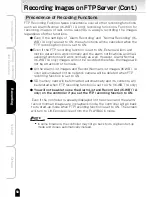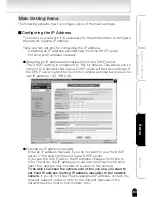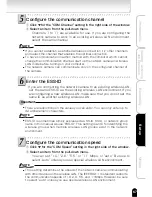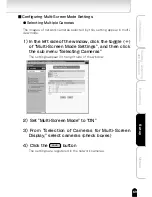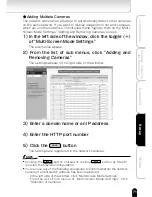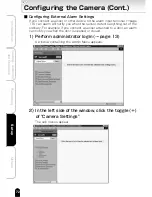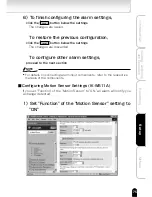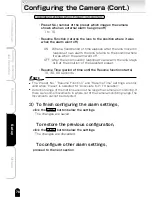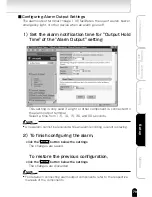67
Viewing
・
Listening
and Operation
Introduction
Set up
Recording
Others
Configure the communication channel
①
Click ▼ for the "COM Channel" setting in the right side of the window.
②
Select an item from the pull-down menu.
・Channels 1 to 11 are available for use. If you are configuring the
network camera to work in an existing wireless LAN environment,
select the same channel.
NOTE
●
If you cannot establish a satisfied wireless connection, try other channels
and select the channel that enables the optimal connection.
●
To have communication in adhoc method with the computer which cannot
change the communication channel, start up the network camera in wireless
LAN mode before turning on your computer.
●
The network camera can communicate only on the configured channel of
the camera.
Enter the ESS-ID
・If you are connecting the network camera to an existing wireless LAN,
set the same ESS-ID as the existing wireless LAN environment. If you
are configuring a new wireless LAN, make sure that you do not set the
same ID as another existing wireless LAN.
Important
●
There are restrictions on the values you can enter. You can only enter up to
32 alphanumeric characters.
NOTE
●
ESS-ID is sometimes simply expressed as SS-ID, SSID, or network group
name. In this manual we use "ESS-ID". This setting is an ID for identifying the
wireless group when multiple wireless LAN groups exist in the network
environment.
Configure the communication speed
①
Click ▼ for the "COM Speed" setting in the right side of the window.
②
Select an item from the pull-down menu.
・You can set "1.0," "2.0," "5.5," or "11" Mbps, or "auto." Be sure to
select "auto" unless you use special wireless LAN environment.
NOTE
●
This setting determines the speed of the network camera communicating
with other devices on the wireless LAN. The IEEE 802.11b standard supports
the communication speeds of 1.0, 2.0, 5.5, and 11 Mbps. However, be sure
to select "auto" unless you use special wireless LAN environment.