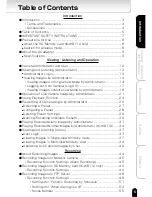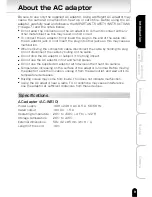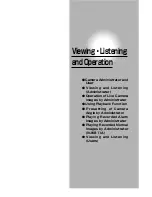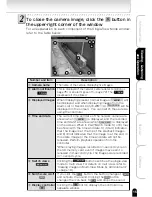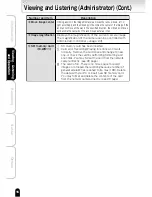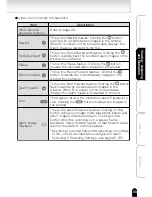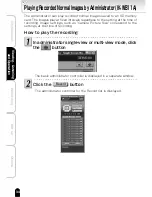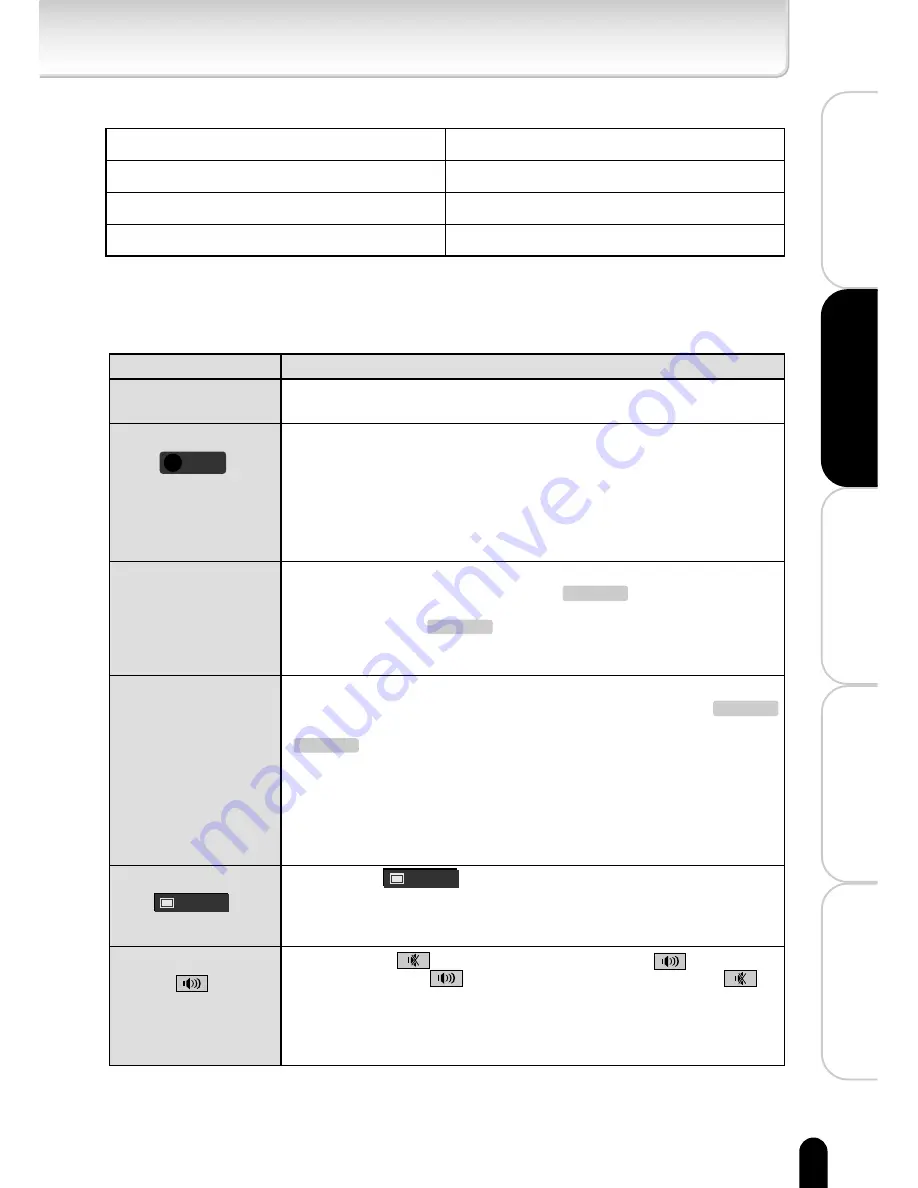
19
Viewing
・
Listening
and Operation
Set up
Recording
Introduction
Others
● Multi-Screen Mode Window Configuration
※ More than 16 cameras cannot be displayed simultaneously in the window.
Select the cameras you want to display. (→ page 103)
● Multi-Screen Mode Window Components
① Camera name
Each individually given camera name is displayed in the
corresponding camera screen.
② Alarm notification
This icon is displayed for each network camera that detects motion (→page 75) or
generates external alarm (→page 72). In the example window, the icon in the
upper-left screen indicates that an alarm has gone off for the back door, and the
icon in the lower-right screen indicates that an alarm has gone off for the garage.
Usually (when no motion is detected or no alarm goes off), this icon does not
appear. For details on the operations that you can perform when this icon appears,
refer to "Playing Recorded Alarm Images by Administrator" (→page 31).
③ Displayed images
When the upper left screen of the Multi-View mode is
displaying present normal images, will be displayed,
and when displaying images from the Alarm List or Record
List (IK-WB11A), will be displayed on the screen. You
can switch these views using the controller. Other network
cameras always display current time and date.
④ Time and date
The current time and date of the network camera are shown
on the upper left screen of the Multi-View mode when
is displayed, and the recorded time and date are shown when
is displayed on the screen. When in PLAYBACK
mode, S) or E) may be shown with the time and date. S)
(Start) indicates that the image is at the top of the playback
images, and E) (End) indicates that the image is at the end. In
this state, image or the time and date will not be renewed.
Perform playback operation from the controller. Other network
cameras always display current time and date.
⑤ Switch views
Clicking the button displays the images of the upper-left
screen in single-view mode. In the example window, the upper-left
screen shows the back door. For details on single view, refer to
"Viewing Images in Single-View Mode by Administrator" (→page 14).
⑥ Switch sound on/off
If you click the button, the button changes to and outputs
sound. Clicking the button changes the button back to
and stops the sound. You can output or stop the sound from camera
individually. You can output the sound from multiple cameras
simultaneously. In the example, the sounds from the camera showing
a back door and the camera showing a garage are played.
Number and Item
Description
!
Alarm
Single view
Single view
LIVE
PLAY BACK
LIVE
PLAY BACK
Number of Cameras Selected (Including Administrator's Camera)
1 to 4
5 to 9
10 to 16、17 or more※
Configuration
2×2
3×3
4×4