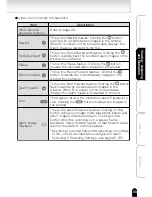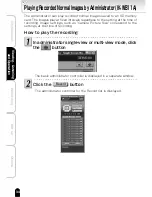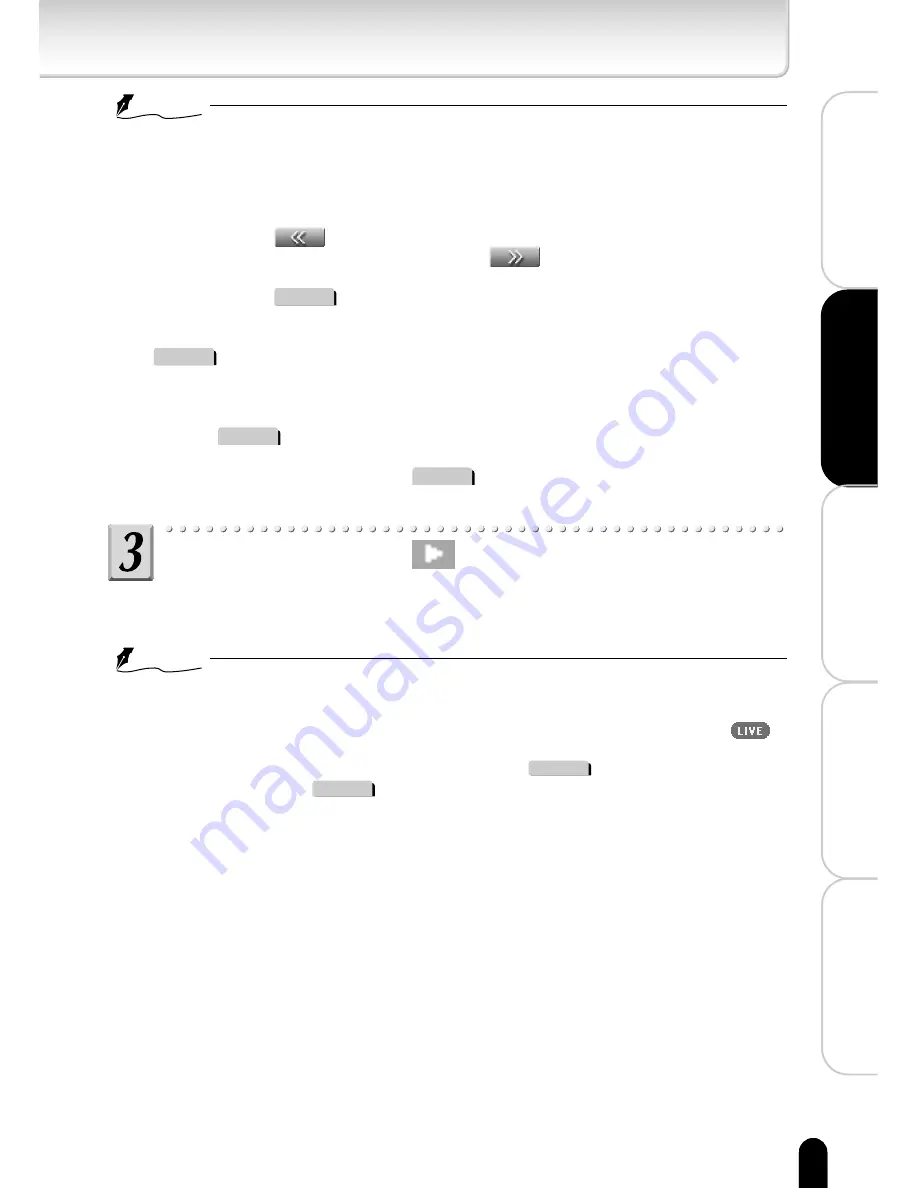
35
Introduction
Viewing
・
Listening
and Operation
Set up
Recording
Others
NOTE
●
When the administrator controller for the Record list is displayed, you can
also use all the functions explained in "Basic Administrator Controller
Components" (→ page 22).
●
Items in the Record list appear from left to right in the order of list number,
generation time/date, and play button.
●
If you click the
button at the bottom of the screen, the list of previous
ten recordings appears. If you click the
button, the list of next ten
recordings appears.
●
If you click the
Record
tab, the administrator controller returns to its original
size.
●
When FTP Recording Function is set to ON, you cannot use or click on the
Record
tab.
●
When displaying Administrator Record List controller and saving the data
when the FTP Recording Function is set to ON, the Record List controller
turns back to Administrator controller automatically. You cannot use or click
on the
Record
tab after that. Some browser may close the controller
automatically.
●
To be able to use or click on the
Record
tab, set the FTP Recording Function
to OFF.
In the list, click the
button on the right of the
recording you want to play
・The recording selected in the Record list plays.
NOTE
●
You can use the control buttons when playing a recorded image to, for
example, rewind or fast-forward.
●
To return from the recorded image to the live image screen, click the
button.
●
While the Record list is displayed, click the
Preset
tab to switch to the
Preset list and the
Alarm
tab to switch to the Alarm list.
●
Operation of recorded normal images is the same as the operation of recorded
alarm images (→ page 31).
●
Normal images are recorded by the hour.
●
The camera cannot record normal images when playing recorded normal
images.