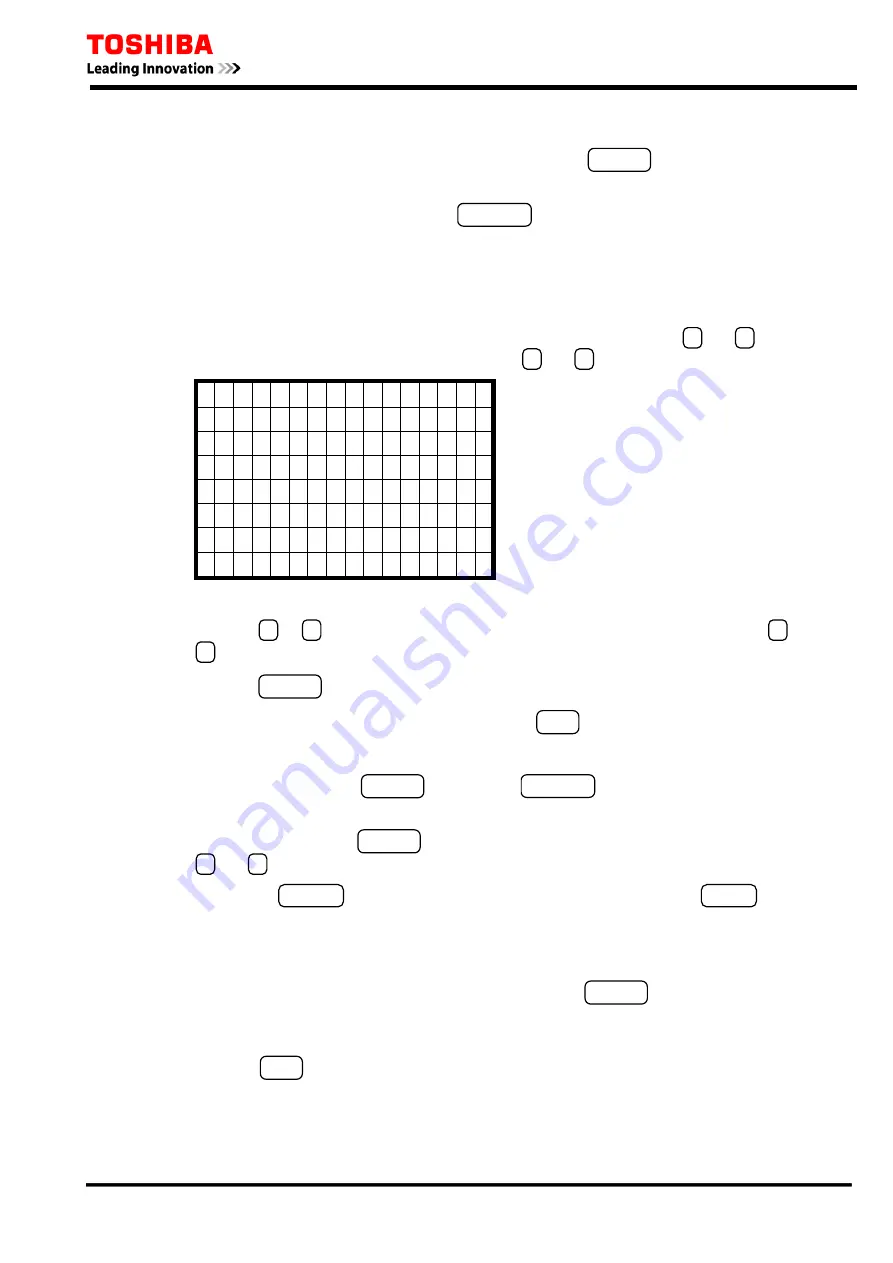
6 F 2 T 0 1 7 2
To correct the entered character, do either of the following:
•
Discard the character by selecting "
←
" and pressing the ENTER key and enter the new
character.
•
Discard the whole entry by pressing the CANCEL key and restart the entry from the first.
To enter numerical values
When the screen shown below is displayed, perform setting as follows:
The number to the left of the cursor shows the current setting or default setting set at shipment. The
cursor can be moved to upper or lower lines within the screen by pressing the
▲
and
▼
keys. If
setting (change) is not required, skip the line with the
▲
and
▼
keys.
/ 4 T i m e / S t a r t e r
T i m e 1 _ s
> T i m e 1 2 . 0 s
T i m e 2 2 . 0 s
O C 2 . 0 0 A
E F 0 . 6 0 A
S E F 0 . 2 0 0 A Not available for model 400 series.
N P S 0 . 4 0 A Not available for model 820 series.
•
Move the cursor to a setting line.
•
Press the
▲
or
▼
key to set a desired value. The value is up or down by pressing the
▲
or
▼
key.
•
Press the ENTER key to enter the value.
•
After completing the setting on the screen, press the END key to return to the upper screen.
To correct the entered numerical value, do the following.
•
If it is before pressing the ENTER key, press the CANCEL key and enter the new numerical
value.
•
If it is after pressing the ENTER key, move the cursor to the correcting line by pressing the
▲
and
▼
keys and enter the new numerical value.
Note:
If the CANCEL key is pressed after any entry is confirmed by pressing the ENTER key, all
the entries made so far on the screen concerned are canceled and screen returns to the upper one.
To complete the setting
Enter after making entries on each setting screen by pressing the ENTER key, the new settings are
not yet used for operation, though stored in the memory. To validate the new settings, take the
following steps.
•
Press the END key to return to the upper screen. Repeat this until the confirmation screen
shown below is displayed. The confirmation screen is displayed just before returning to the "Set.
(change)" sub-menu.
103
Summary of Contents for GRE110
Page 183: ...6 F 2 T 0 1 7 2 Appendix B Signal List 184 ...
Page 191: ...6 F 2 T 0 1 7 2 Appendix C Event Record Items 192 ...
Page 196: ...6 F 2 T 0 1 7 2 Appendix D Binary Output Default Setting List 197 ...
Page 199: ...6 F 2 T 0 1 7 2 Appendix E Relay Menu Tree 200 ...
Page 210: ...6 F 2 T 0 1 7 2 Appendix F Case Outline 211 ...
Page 211: ...6 F 2 T 0 1 7 2 Case Outline for model 400 401 420 421 820 and 821 212 ...
Page 212: ...6 F 2 T 0 1 7 2 Case Outline for model 402 and 422 213 ...
Page 213: ...6 F 2 T 0 1 7 2 Appendix G Typical External Connection 214 ...
Page 245: ...6 F 2 T 0 1 7 2 Appendix J Return Repair Form 246 ...
Page 249: ...6 F 2 T 0 1 7 2 Customer Name Company Name Address Telephone No Facsimile No Signature 250 ...
Page 250: ...6 F 2 T 0 1 7 2 Appendix K Technical Data 251 ...
Page 256: ...6 F 2 T 0 1 7 2 Appendix L Symbols Used in Scheme Logic 257 ...
Page 259: ...6 F 2 T 0 1 7 2 Appendix M Modbus Interoperability 260 ...
Page 289: ...6 F 2 T 0 1 7 2 Appendix N IEC60870 5 103 Interoperability 290 ...
Page 296: ...6 F 2 T 0 1 7 2 Appendix O PLC Default setting 297 ...
Page 298: ...6 F 2 T 0 1 7 2 Appendix P Inverse Time Characteristics 299 ...
Page 304: ...6 F 2 T 0 1 7 2 Appendix Q IEC61850 Interoperability 305 ...






























