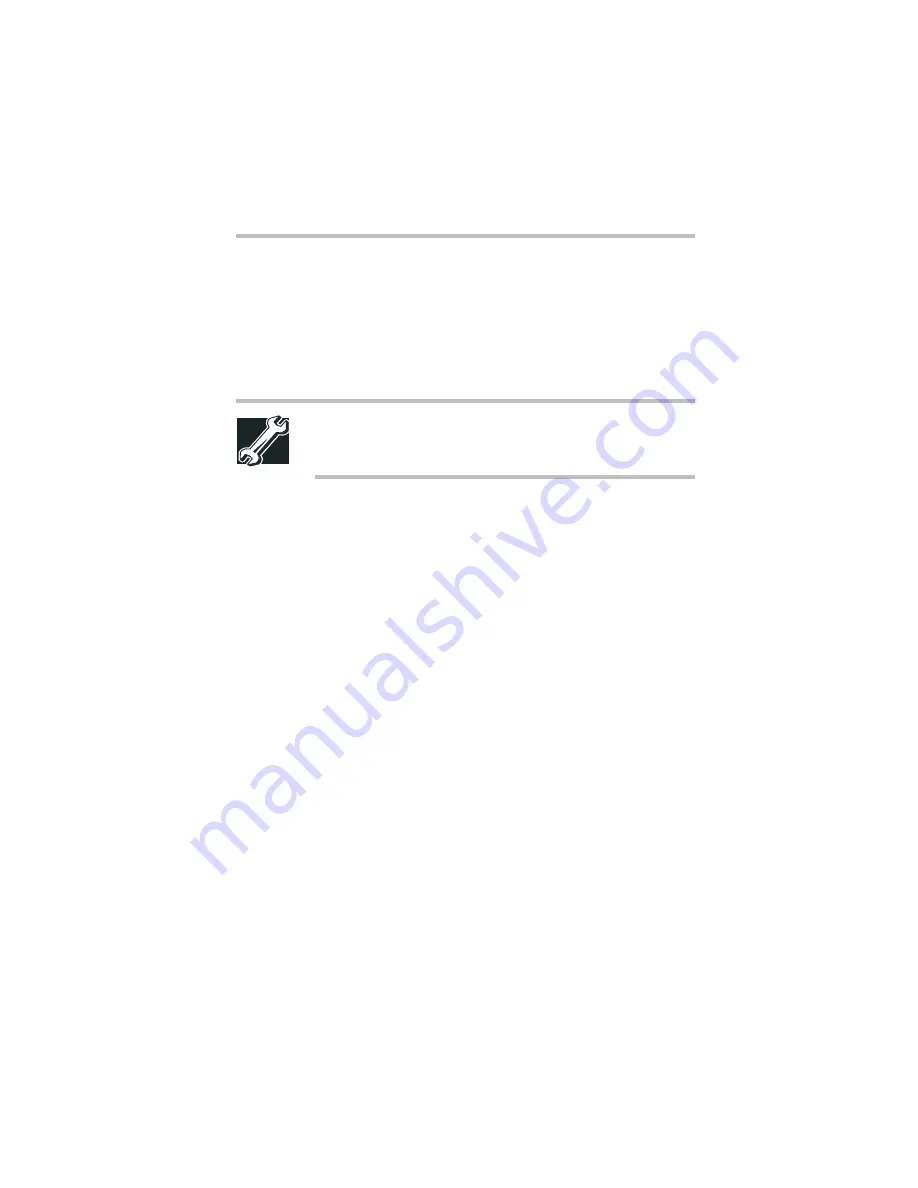
Part I: Getting to Know Your Computer
Connecting Other External Devices
Using external display devices
35
Adjusting the quality of the external display
To obtain the best picture quality from your television (or other
video display device), you may need to adjust the video settings.
See the video device documentation for additional configuration
steps.
TECHNICAL NOTE: In order to use one of the simultaneous
modes, you must set the resolution of the internal display
panel to match the resolution of the external display device.
Video limitations
Keep in mind that the quality of the display will be limited to the
capabilities of the external video device.
❖
If the external video device, such as an SVGA monitor, is
capable of displaying at a maximum resolution of 640 x 480
and your system is set for a higher resolution, only part of the
desktop will appear on the screen. You can view the “lost”
area by scrolling to it.
❖
Since most televisions and video projectors overscan by 15 to
20 percent, some of the desktop will be outside the viewing
area. You can view the edge of the desktop by scrolling to it.
❖
If you use the display hot key (
Fn
+
F5
) to change the display
output with the
LCD Display Stretch
option enabled and the
Display area (resolution) set to 640 x 480 or 800 x 600, the
image on the internal display panel may appear stretched.
Summary of Contents for 8100 series
Page 17: ...xvii ...
Page 24: ......
Page 55: ...Part I Getting to Know Your Computer Getting Started When and how to turn off the computer 29 ...
Page 111: ...Part I Getting to Know Your Computer Learning the Basics Caring for your computer 85 ...
Page 136: ......
Page 185: ...Part II Technical Reference Toshiba Utilities Expansion device properties 159 ...
Page 219: ...Part II Technical Reference Keeping Your Files Safe Hard disk drive passwords Windows NT 193 ...
Page 277: ...Part II Technical Reference Troubleshooting Guide Toshiba s worldwide offices 251 ...
Page 278: ......
Page 285: ...Part III Appendixes Hot Keys 259 ...
Page 286: ...Appendix B Built in features 261 Optional accessories and devices 268 Specifications 270 ...
Page 298: ...Appendix C ...
Page 308: ...Appendix E ...
Page 312: ......
Page 342: ...Part III Appendixes Glossary 316 ...
















































