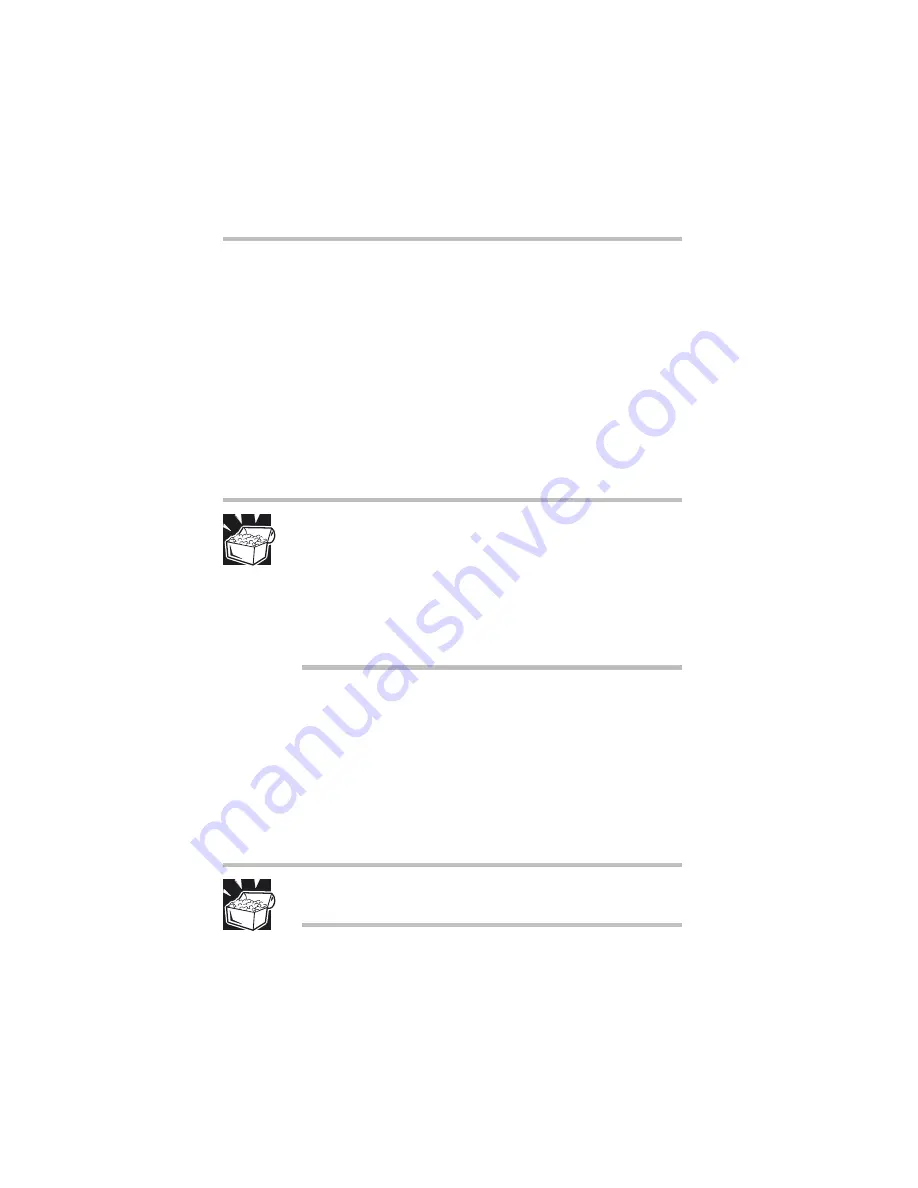
Part I: Getting to Know Your Computer
Connecting Other External Devices
Using external display devices
32
Before connecting your television, video projector, monitor or
other display device, configure your computer for the type of
device you’re connecting. To do this, refer to your operating
system documentation.
Connecting the display device
If you’re connecting a television or other video display device to
the computer’s composite video port, refer to the following section
for guidelines on choosing a video cable, then refer to
“Connecting to the composite video port” on page 33.
HINT: You may choose to have both the LCD display and an
external video device display simultaneously. This is
available only if you’ve set the Controller Option to Dual
Controller.
Set the S3 Savage/MX video controller option by clicking
Start, Settings, Control Panel and clicking Display
Properties. Choose the Settings tab, click the Advanced
Properties button and select S3 Dual View.
If you’re connecting an SVGA monitor, skip to “Connecting an
external monitor” on page 33.
Selecting video cables
To connect a device to the composite video port, you need a
composite video cable. For the best video quality, always use a
properly shielded cable.
HINT: Toshiba recommends using a cable no longer than
20 feet (approximately 6 meters).
Using a poor quality cable may result in a dull or fuzzy picture,
poor color, ghosting, video noise, or loss of video.
Summary of Contents for 8100 series
Page 17: ...xvii ...
Page 24: ......
Page 55: ...Part I Getting to Know Your Computer Getting Started When and how to turn off the computer 29 ...
Page 111: ...Part I Getting to Know Your Computer Learning the Basics Caring for your computer 85 ...
Page 136: ......
Page 185: ...Part II Technical Reference Toshiba Utilities Expansion device properties 159 ...
Page 219: ...Part II Technical Reference Keeping Your Files Safe Hard disk drive passwords Windows NT 193 ...
Page 277: ...Part II Technical Reference Troubleshooting Guide Toshiba s worldwide offices 251 ...
Page 278: ......
Page 285: ...Part III Appendixes Hot Keys 259 ...
Page 286: ...Appendix B Built in features 261 Optional accessories and devices 268 Specifications 270 ...
Page 298: ...Appendix C ...
Page 308: ...Appendix E ...
Page 312: ......
Page 342: ...Part III Appendixes Glossary 316 ...






























