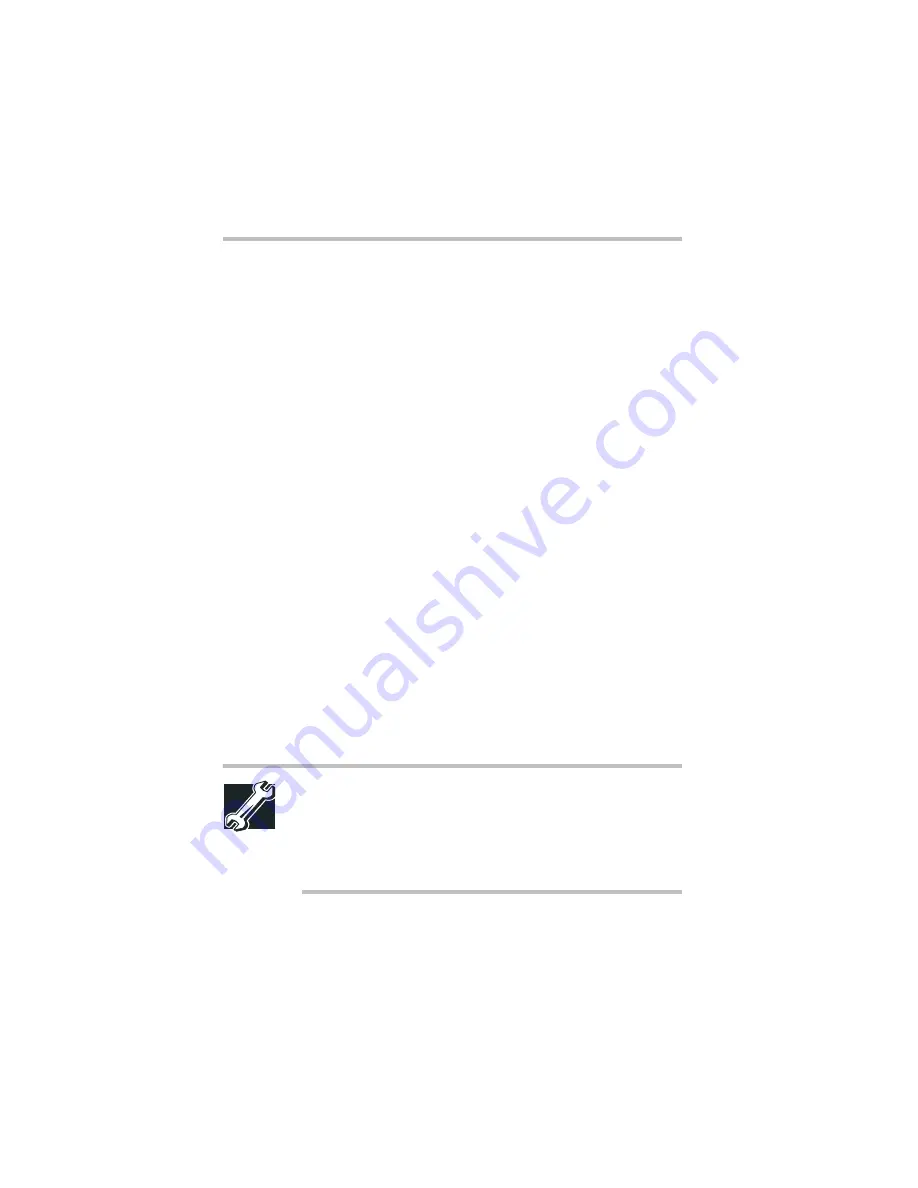
Part II: Technical Reference
Exploring Your Options
Exchanging data with another computer
136
5
To verify that the modem is set up properly, click the port to
which your modem is connected and then click
More
Info
to
run the Windows 98 Second Edition Modem Diagnostics.
Windows 98 Second Edition communicates with the modem
and displays identifying information reported by the modem.
If Windows 98 Second Edition cannot communicate with the
modem, it displays an error message. Consult the
troubleshooting sections of your modem and Windows 98
Second Edition documentation.
6
Click
OK
to close the Modem Properties dialog box.
7
Close the Control Panel.
To find out which port your modem is connected to in
Windows NT:
1
Click
Start
, point to
Settings
, and click
Control Panel
.
The Control Panel window appears.
2
Double-click
Modems
.
The Modem Properties dialog box appears. Your modem
should be listed next to one of the computer’s COM ports.
3
Make a note of the COM port to which the modem is
connected.
TECHNICAL NOTE: Windows NT communicates with the
modem and displays identifying information reported by the
modem. If Windows NT cannot communicate with the
modem, it displays an error message. If this happens,
consult the troubleshooting sections of your modem and
Windows NT documentation.
4
Click
OK
to close the Modem Properties dialog box.
5
Close Control Panel.
Summary of Contents for 8100 series
Page 17: ...xvii ...
Page 24: ......
Page 55: ...Part I Getting to Know Your Computer Getting Started When and how to turn off the computer 29 ...
Page 111: ...Part I Getting to Know Your Computer Learning the Basics Caring for your computer 85 ...
Page 136: ......
Page 185: ...Part II Technical Reference Toshiba Utilities Expansion device properties 159 ...
Page 219: ...Part II Technical Reference Keeping Your Files Safe Hard disk drive passwords Windows NT 193 ...
Page 277: ...Part II Technical Reference Troubleshooting Guide Toshiba s worldwide offices 251 ...
Page 278: ......
Page 285: ...Part III Appendixes Hot Keys 259 ...
Page 286: ...Appendix B Built in features 261 Optional accessories and devices 268 Specifications 270 ...
Page 298: ...Appendix C ...
Page 308: ...Appendix E ...
Page 312: ......
Page 342: ...Part III Appendixes Glossary 316 ...






























