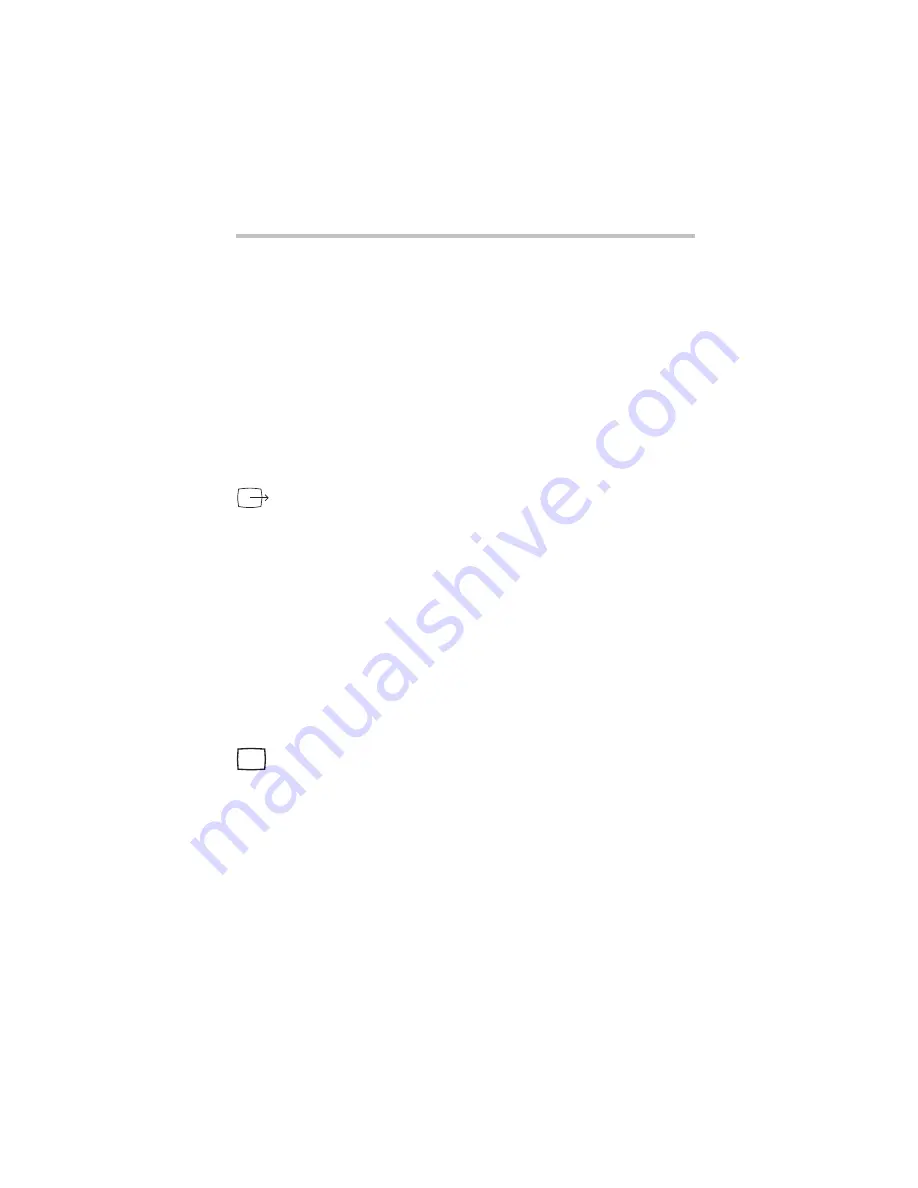
Part I: Getting to Know Your Computer
Connecting Other External Devices
Using external display devices
33
Connecting to the composite video port
To connect the device:
1
Connect one end of the video cable to the external video
device.
Refer to the documentation provided with the device for the
location of its video-in port.
2
Connect the other end of the video cable to the plug on the
video port adapter (included with your computer).
3
Connect the other end of the video port adapter cable to the
composite video port on the left side of the computer.
4
Turn on the external video device.
5
Set the display mode by pressing
Fn
+
F5
, or by setting the
Display Properties settings. For more information, see
“Directing the display output when you turn on the computer”
on page 34.
Connecting an external monitor
You can easily attach an external monitor to your computer if you
need a larger screen. To do this:
1
Connect the monitor’s video cable to the monitor port on the
back of the computer.
2
Connect the monitor’s power cable to a live electrical outlet.
3
Turn on the external monitor.
4
Set the display mode by pressing
Fn
+
F5
, or by setting the
Display Properties settings. For more information, see
“Directing the display output when you turn on the computer”
on page 34.
Summary of Contents for 8100 series
Page 17: ...xvii ...
Page 24: ......
Page 55: ...Part I Getting to Know Your Computer Getting Started When and how to turn off the computer 29 ...
Page 111: ...Part I Getting to Know Your Computer Learning the Basics Caring for your computer 85 ...
Page 136: ......
Page 185: ...Part II Technical Reference Toshiba Utilities Expansion device properties 159 ...
Page 219: ...Part II Technical Reference Keeping Your Files Safe Hard disk drive passwords Windows NT 193 ...
Page 277: ...Part II Technical Reference Troubleshooting Guide Toshiba s worldwide offices 251 ...
Page 278: ......
Page 285: ...Part III Appendixes Hot Keys 259 ...
Page 286: ...Appendix B Built in features 261 Optional accessories and devices 268 Specifications 270 ...
Page 298: ...Appendix C ...
Page 308: ...Appendix E ...
Page 312: ......
Page 342: ...Part III Appendixes Glossary 316 ...






























