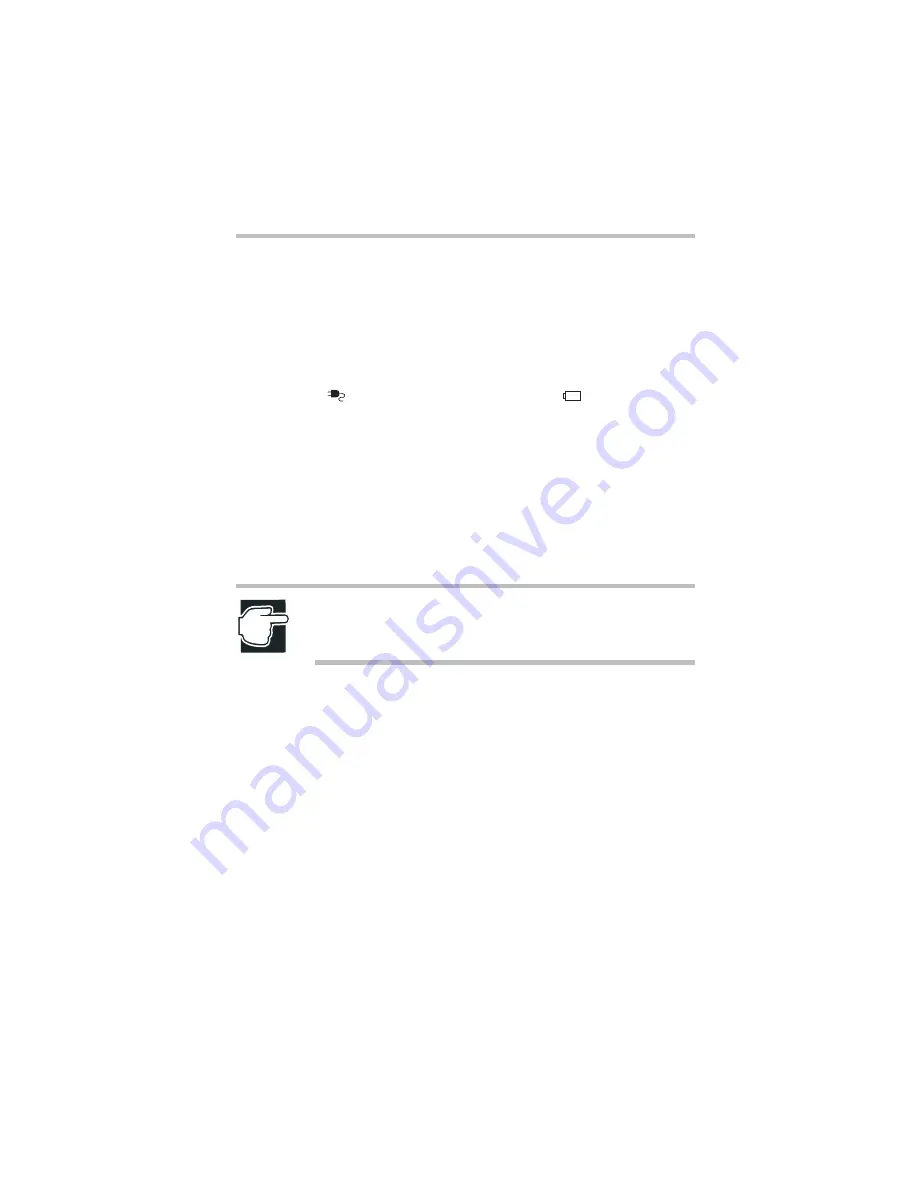
Part I: Getting to Know Your Computer
Getting Started
Setting up your computer
21
Charging the battery
Before you can use the battery to power the computer, you must
charge it. Connect the computer to a live electrical outlet using the
AC adapter and power cable. When the AC adapter is connected
to a live electrical outlet, the system indicator panel’s AC power
light (
) glows green and the battery light (
) glows amber.
When the battery light turns green, the battery is completely
charged and ready to power the computer.
Charging time for the battery varies depending upon the demand
placed on the AC adapter. If the computer is off, the battery should
fully charge in about three hours. If the computer is on, the battery
will charge in four to ten hours, provided the computer is
not
consuming full power. If you are also charging a secondary battery
housed in the SelectBay, charging time will be longer.
NOTE: Once the battery is charged for the first time, avoid
leaving the computer plugged in and turned off for more than
a few hours at a time.
For more information on battery use, see “Running the computer
on battery power” on page 88.
Connecting other external components
You should attach any other external components and devices to
your Tecra computer before you turn it on. For more information
about other external components, see “Connecting Other External
Devices” on page 31.
Summary of Contents for 8100 series
Page 17: ...xvii ...
Page 24: ......
Page 55: ...Part I Getting to Know Your Computer Getting Started When and how to turn off the computer 29 ...
Page 111: ...Part I Getting to Know Your Computer Learning the Basics Caring for your computer 85 ...
Page 136: ......
Page 185: ...Part II Technical Reference Toshiba Utilities Expansion device properties 159 ...
Page 219: ...Part II Technical Reference Keeping Your Files Safe Hard disk drive passwords Windows NT 193 ...
Page 277: ...Part II Technical Reference Troubleshooting Guide Toshiba s worldwide offices 251 ...
Page 278: ......
Page 285: ...Part III Appendixes Hot Keys 259 ...
Page 286: ...Appendix B Built in features 261 Optional accessories and devices 268 Specifications 270 ...
Page 298: ...Appendix C ...
Page 308: ...Appendix E ...
Page 312: ......
Page 342: ...Part III Appendixes Glossary 316 ...
















































