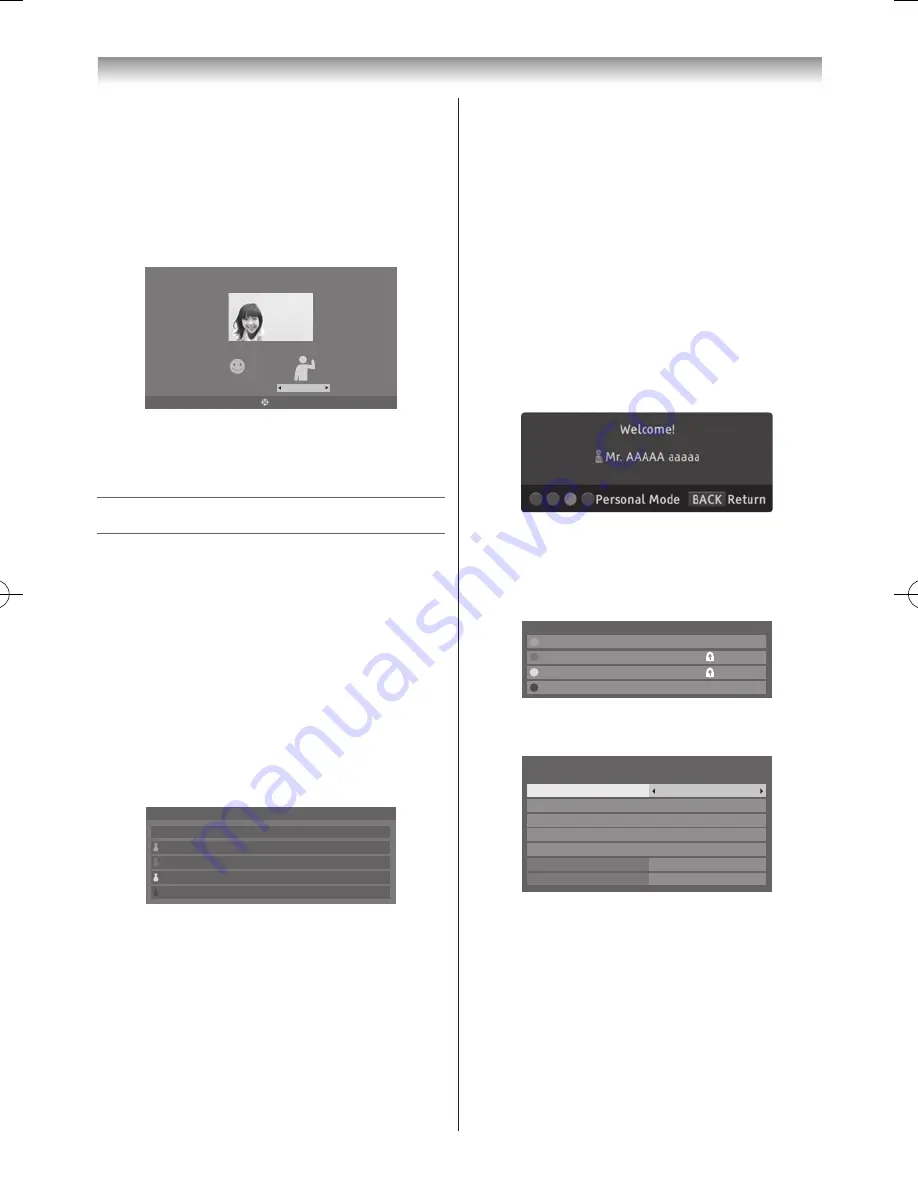
80
Connecting your TV
Note:
If the
Camera Sensor Mode
is in
Energy
Saving
mode, this feature will be greyed out.
5
Press
s
or
r
to select
Time until Standby
and
press
s
or
r
to adjust the time in step of 5 min up to
60 min�
6
Press
s
or
r
to select
Test Sensor
and press
OK
to display
Test Sensor
screen�
Edit
Auto
Gamma Adjustment
Motion Detected
Face Detected
Test Sensor
7
Press
v
or
w
to select the
Gamma Adjustment
options
Auto
,
1
,
2
,
3
,
4
or
5
until the TV recognize
the camera image as
Face
or
Motion
�
Using Personal TV Mode
You can customize some TV functions as desired
and those settings can be saved in one of 4 Personal
Modes� The
Personal Mode
can be selected from the
Quick Menu
(manual switching), or when individual
Facial Recognition is performed with the camera,
at the Welcome Window, press the coloured button
corresponding to each
Personal Mode
�
Manual Switching
1
Press
QUICK
to open the
Quick Menu
�
2
Press
s
or
r
to select
Personal Mode
and press
OK
�
Normal
Personal Mode B
Personal Mode C
Personal Mode D
Personal Mode A
Personal Mode
3
Press
s
,
r
or the corresponding coloured button
to select individual Personal Mode from
Normal
,
Personal Mode A
,
Personal Mode B
,
Personal
Mode C
and
Personal Mode D
� The mode will
default to
Normal
everytime the TV is turned off and
on�
Note:
If the Personal PIN has been set, the Lock icon
will be displayed. If the Personal PIN entry
screen is displayed, enter the correct Personal
PIN.
Facial Recognition
After registering faces beforehand for each
Personal
Mode
, the Welcome Window will be displayed when the
camera detects a corresponding face� The Personal Name
corresponding to the detected face will be displayed in the
Welcome Window�
Change Personal Modes by pressing the corresponding
Coloured button while the Welcome Window is being
displayed� The TV will switch to the
Personal Mode
corresponding to the Coloured button that was pressed,
even if it is the Coloured button for a
Personal Mode
that corresponds to a face other than the one recognized�
Note:
If the Personal PIN has been set, the Personal PIN
entry screen will be displayed. Enter the correct
Personal PIN.
Personal TV Setup
1
From the
Preferences
menu, press
s
or
r
to select
Personal TV Setup
and press
OK
�
Personal Mode B
Personal Mode C
Personal Mode D
Personal Mode A
Personal TV Setup
2
Press
s
or
r
(or corresponding coloured button) to
select the individual Personal Mode and press
OK
�
Personal TV Setup
Personal Mode A
Facial Recognition
My Face
Registered Faces
Edit Name
Personal PIN Setup
Preset Volume
30
Preset
On
Volume Type
Facial Recognition
Press
s
or
r
to select
Facial Recognition
and press
v
or
w
to select
On
or
Off
to activate or deactivate this
function�
My Face
My face
is the facial registration necessary for performing
Facial Recognition
�
1
Press
s
or
r
to select
My Face
and press
OK
� The
My Face screen will appear�
110920c1_55WL800AZ_En.indb 80
11.9.21 11:37:40













































