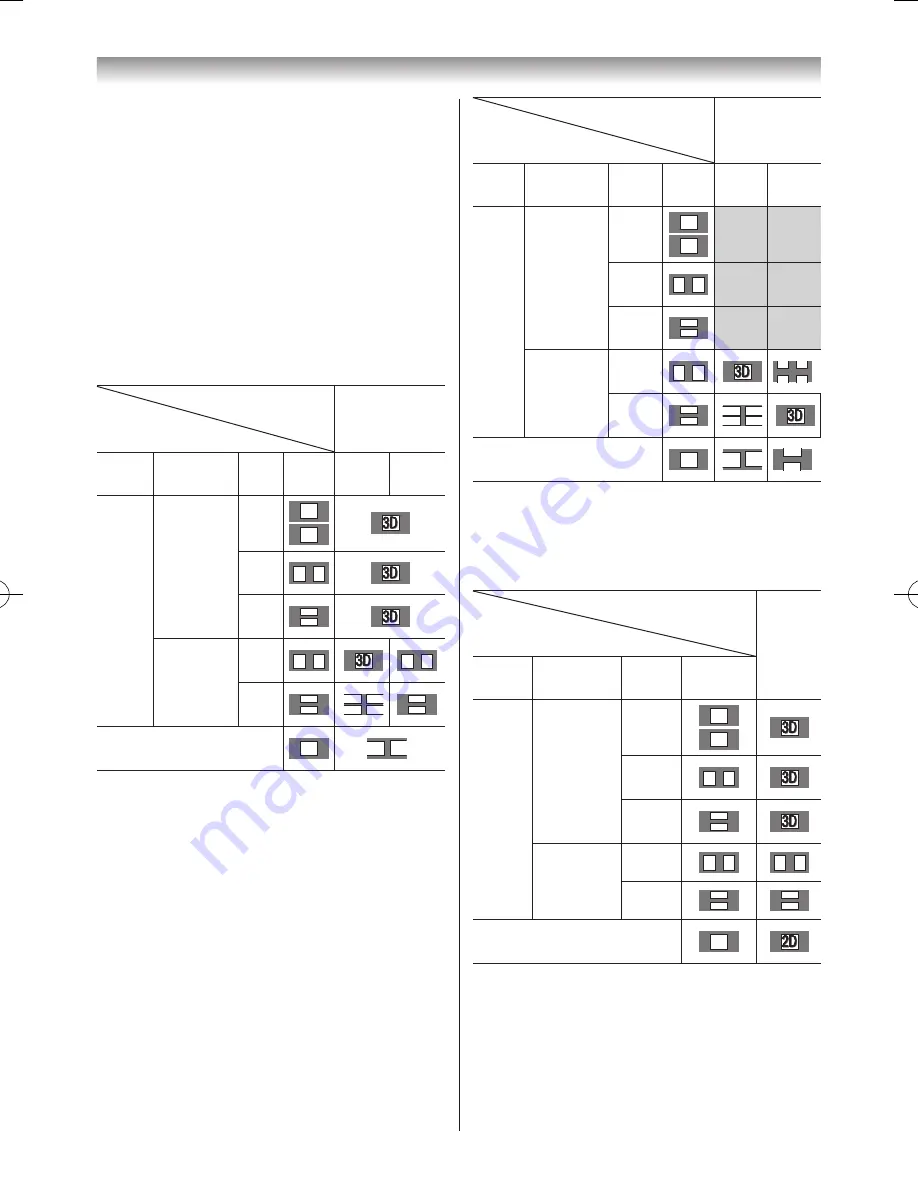
35
Using the TV’s features (General)
The 3D button's operation:
The 3D key’s behaviour when in
Native
mode is different
depending on the input mode�
Depending on the input mode, the screen for selecting 2D
or 3D is displayed or the display mode switches between
2D and 3D�
If you can see the left and right images on the screen in
Native
mode, select SBS�
If you can see top and bottom images on the screen in
Native
mode, select TAB�
To switch to 3D mode:
• Set
3D Auto Start
to
3D
�
• Press
3D
while viewing 2D mode or Native mode�
Trigger of Switching
Display Mode
Input Signal
Press 3D button
Type
Additional
Information Format
Source
Signal
Select
3D
Select
2D to 3D
3D
Format
Signal
With 3D
Auto Detect
Information
FP
3D
3D
*
SBS
3D 3D
*
TAB
3D
3D
*
Without 3D
Auto Detect
Information
SBS
3D 3D
*
3D 3D
TAB
3D
3D
D
D
3
3
3D
3D
2D Format Signal
2D
3D 2D
* Correct 3D image
To select the 3D format from the Quick menu in 3D mode:
1
Press
QUICK
� Select
3D Settings
�
2
Press
s
or
r
to select
3D Format Select
�
Press
OK
�
3
Press
v
or
w
to select
Side by Side
or
Top and
Bottom
�
Trigger of Switching
Display Mode
Input Signal
Quick menu
Type
Additional
Information Format
Source
Signal SBS
TAB
3D
Format
Signal
With 3D
Auto Detect
Information
FP
3D
3D
SBS
3D 3D
TAB
3D
3D
Without 3D
Auto Detect
Information
SBS
3D 3D
*
3D
3D 3D
3D
TAB
3D
3D
D
D
3
3
*
2D Format Signal
2D 3D 2D
2D
2D
* Correct 3D image
To switch to 2D mode:
• Set
3D Auto Start
to
2D
�
• Press
3D
while viewing 3D mode�
Trigger of Switching
Display Mode
Input Signal
Press
3D
button
Type
Additional
Information Format
Source
Signal
3D
Format
Signal
With 3D
Auto Detect
Information
FP
3D
3D
*
SBS
3D 3D
*
TAB
3D
3D
*
Without 3D
Auto Detect
Information
SBS
3D 3D
3D 3D
TAB
3D
3D
3D
3D
2D Format Signal
2D
*
* Correct 2D image
To select 2D format from the Quick menu in 2D
mode:
1
Press
QUICK
� Select
3D Settings
�
2
Press
s
or
r
to select
2D Format Select
�
Press
OK
�
110920c1_55WL800AZ_En.indb 35
11.9.21 11:37:27






























