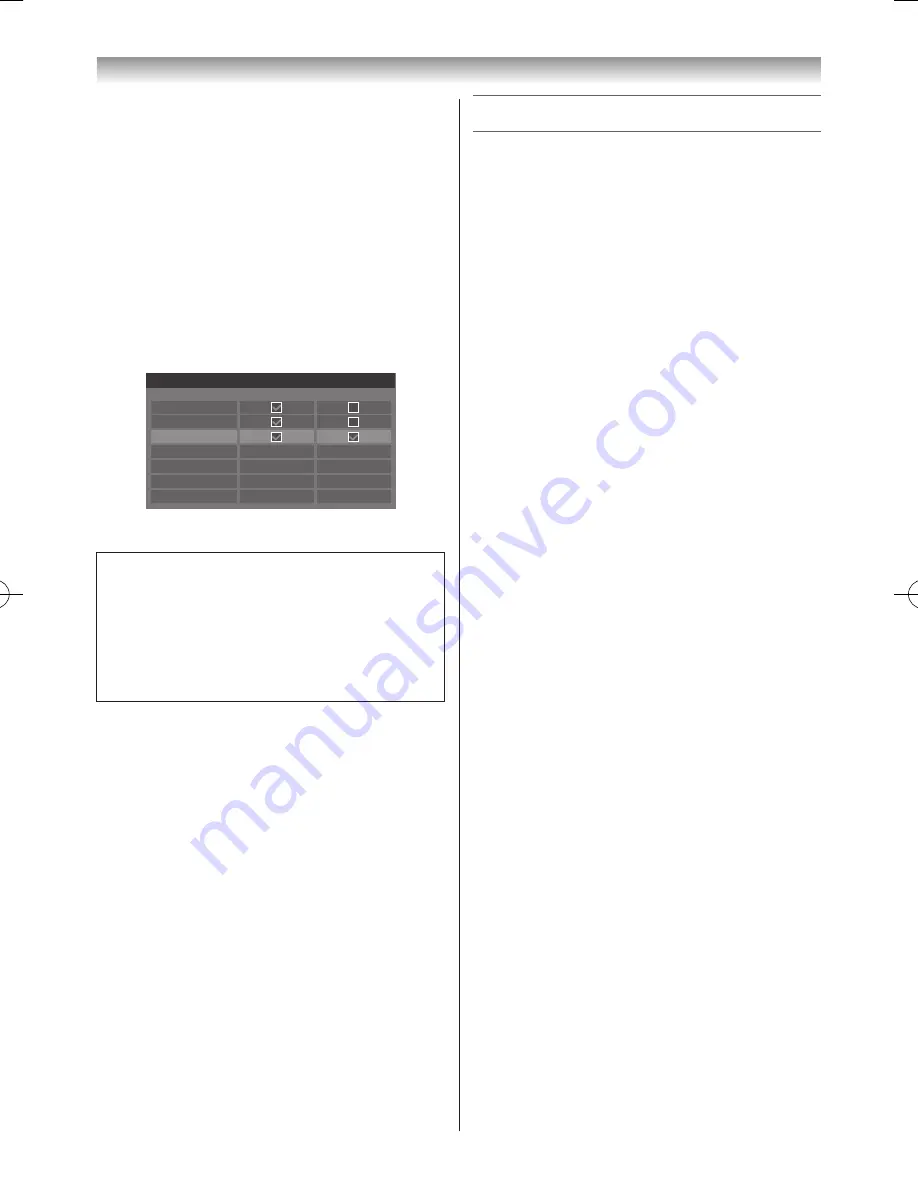
73
Connecting your TV
1
Press
v
or
w
to select
Yes
and press
OK
�
The formatting confirmation window will appear.
2
Press
v
or
w
to select
Yes
and press
OK
�
Registration will start�
3
If you want to name the USB HDD, press
v
or
w
to
select
Yes
and press
OK
�
See page 61 to input characters�
The maximum number of characters is 10�
If you prefer the default name “USB HDD X”, select
No
and press
OK
�
4
The Device List will appear�
Device Name
Registered
Connected
USB HDD 1
USB HDD 2
USB HDD 3
Device List
You can now use registered USB HDDs.
While in the list mode, The following key operations
are available:
OK button ��������������������������To register / remove
RED button ������������������������To disconnect
GREEN button ������������������To change Device Name
YELLOW button ���������������To test
BLUE button� ��������������������To format
Notes:
•
To disconnect a USB HDD from the TV, follow the
procedures for “Removing the Device” in “Setting a
USB HDD”, including unregistered devices.
•
When using a USB HDD, if necessary, perform the
settings and operations shown in “Using the USB
HDD function”.
•
Connect the USB HDD to the USB 2 port.
Recording and playback cannot be performed if
connected to the USB 1 port.
•
Up to 8 USB HDD can be registered to this TV.
•
Recorded programmes saved on the USB HDD
can only be viewed on this TV. They cannot be
viewed when connected to another TV (including
the same model of TV), a PC, or other device.
•
You cannot connect a USB HDD to the TV via a
USB hub.
•
If a USB HDD is re-registered, it will not be
formatted.
•
When the USB HDD is formatted, all the data
stored on the USB HDD will be deleted.
Using the USB HDD function
Notes:
•
You cannot watch one channel while recording
another.
•
If the recording time to the USB HDD is too short,
data may not be saved.
•
You cannot record video input signals on the USB
HDD.
•
Not all types of broadcasts may be recordable.
•
After programming the TV to record digital
broadcasting, do not disconnect the power plug
before recording starts. Also, leaving the power
switch “ON” until recording is scheduled to start,
may cause the recording to fail.
•
Should video or audio recording fail due to
malfunction of the TV or poor reception, no
compensation shall be paid.
•
You can reserve up to a total of 64 programmes for
recording and viewing.
•
If there is a power failure or the power plug is
disconnected during programmed recording,
recording will stop and will not resume when the
power returns or the plug is reconnected.
•
Do not disconnect the power plug when the
indicator lamp is lit.
•
Any changes implemented by the broadcasting
station may affect programme scheduling.
•
Scheduling of multiple consecutive programmes
will result in the beginning of each programme not
being recorded.
•
When the “
Programme Tracking
” for programmed
recording is set to “
On
” and the broadcast time of
the scheduled programme overlaps with the start
time of timer viewing due to delay, extension, or
other causes, timer viewing will be cancelled.
•
Depending on the situation at the time, not all items
can be set or changed. (“X” indicates no setting.)
•
Programmed recording cannot take place if the
power plug is not connected.
•
Disconnecting the power plug during recording
may result in failure to save the recorded
programme.
•
Changing the USB 2 Port Setup to Media Player
will invalidate all previously made programmed
recordings. (
-
page 48)
•
If a TV that required servicing is replaced, you
will be unable to view previously recorded
programmes.
110920c1_55WL800AZ_En.indb 73
11.9.21 11:37:38






























