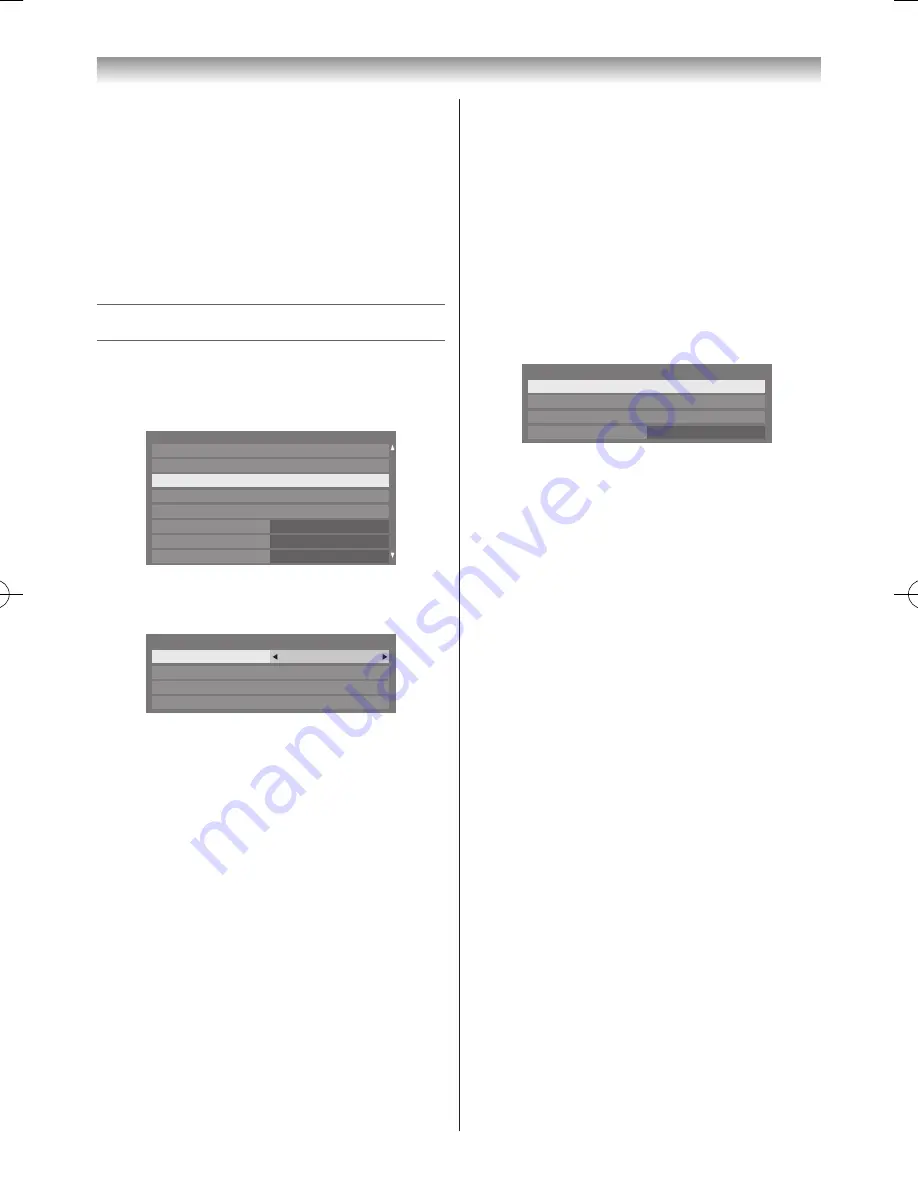
57
Connecting your TV
In some situations or environments, the use of Wireless
LAN may be restricted by the proprietor of the building
or responsible representatives of the organization� Such
restrictions may apply in environments where the risk of
interference to other devices or services is perceived or
identified as harmful.
If you are uncertain of the policy that applies to the use of
wireless devices in a specific organization or environment,
you are encouraged to ask for authorization to use the
Wireless LAN device prior to turning on the equipment�
Setting up the Network
You can select the Network Type.
1
From the
Preferences
menu, press
Network Setup
and press
OK
�
Network Setup
Network Device Setup
Panel Lock
Photo Frame Setup
Personal TV Setup
REGZA-LINK Setup
Teletext
Auto
Network Lock
Off
Off
Preferences
2
Press
s
or
r
to select
Network Type
and press
v
or
w
to select
Wired
or
Wireless
�
Network Type
Wired
Network Connection Test
Advanced Network Setup
Network Setup
Wireless Setup
3
If you selected
Wired
, see “
Advanced Network
Setup
” on page 59�
Wireless Setup
Notes:
•
Continued connection of AP (Access Point) is not
guaranteed. The connection may be disconnected
while watching TV.
•
WEP encryption may not be able to configured by
easy setup.
There are 3 methods for Wireless Setup:
Easy Setup (WPS)
If the AP supports WPS, this method can be used�
• WPS is an industry standard designed to make
connection of wireless LAN equipment and security
setup easy. WPS will automatically configure all
wireless settings�
Assisted Setup (setup by using the AP’s notification
information)
Network Name, Authentication, and Encryption are
decided based on information from the AP. You will
manually set the Security Key�
Manual Setup (manual input of all settings)
Easy Setup using PBC (Push Button
Configuration)
1
From the
Preferences
menu, select
Network
Setup
and press
OK
�
2
Press
s
or
r
to select
Wireless Setup
and press
OK
�
3
Press
s
or
r
to select
Easy Setup
and press
OK
�
Easy Setup
Off
Manual Setup
Enhanced 11n
Wireless Setup
Assisted Setup
4
Press
v
or
w
to select
PBC
�
5
Press
s
to select
Start Scan
and press
OK
�
6
Following the on-screen instructions, push the
appropriate button on your AP�
7
When a window reporting that the setup is complete
appears, press
OK
�
To cancel searching for the AP:
Press
BACK
while searching for the AP� A message will
appear and press
v
or
w
to select
Yes
and press
OK
�
Easy Setup using PIN (Personal Identification
Number)
1
From the
Preferences
menu, select
Network
Setup
and press
OK
�
2
Press
s
or
r
to select
Wireless Setup
, and press
OK
�
3
Press
s
or
r
to select
Easy Setup
and press
OK
�
4
Press
v
or
w
to select
PIN
�
5
Press
s
to select
Start Scan
and press
OK
�
6
Press
s
or
r
to select the desired AP and press
OK
�
Note:
Check the Network Name and/or MAC address
on the label of the AP or in the manual, and
select your AP.
7
When the PIN code window appears, enter the
displayed PIN into your AP and press Next to continue
the PIN Setup� When a message displays to report that
the setup is complete, press
OK
�
110920c1_55WL800AZ_En.indb 57
11.9.21 11:37:33






























