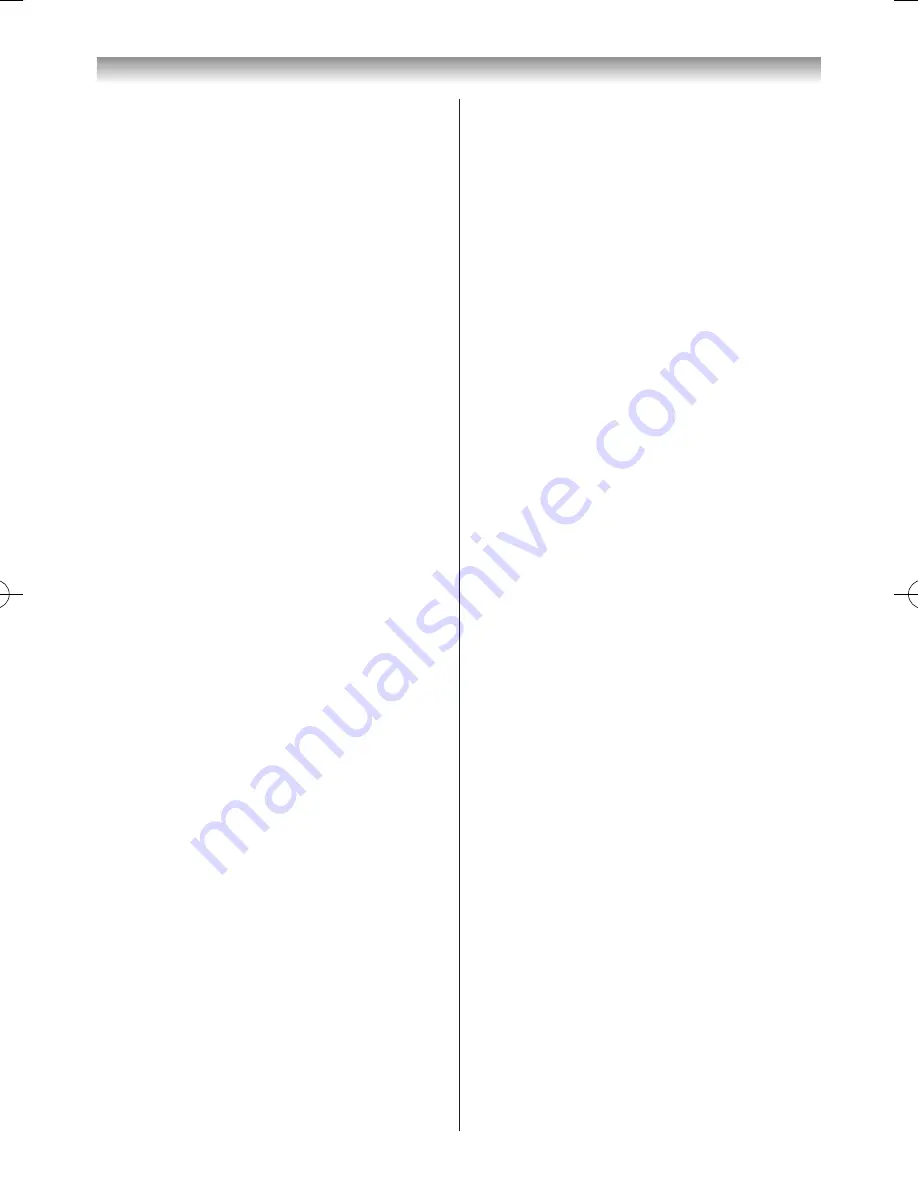
79
Connecting your TV
Motion Detection Function
• Motion detection may be affected by the surrounding
environment, such as the brightness of the room� In
addition, very slight, small or momentary movement
may be undetected�
• Sensor performance can be enhanced by making sure
the room is brightly lit and using prolonged and obvious
movements�
• Billowing curtains, a pet or variations in illumination in
the detection range may be detected as motion, even if
there is no person there�
• You can use the camera sensor confirmation menu to
check that no movement made by other persons is being
detected�
Face Detection Function
• The sensor can detect up to eight persons.
• Face Detection may be affected if:
- Your face is obstructed or partially hidden, for example,
by your hair, a mask or a hat,
- Your head is tilted or turned to one side, or
- You are wearing dark glasses or the light is reflected in
your glasses�
• You can use the camera sensor confirmation menu to
check whether your face is detected�
• The camera sensor may detect background images such
as a picture portrait or the pattern on the wall as eyes or
nose even if there is no person there. You can use the
confirmation screen to check whether any such object
in the detection range is being incorrectly detected as a
face�
• Face Detection can be less effective on darker
complexions and in darker environments�
• Face Detection can be enhanced by making sure your
face is clearly visible and evenly lit� If the room is dark,
Face Detection can be enhanced by making sure the
room is brightly lit� If the lighting environment creates
a shadow on your face, Face Detection can be enhanced
by adjusting the lighting to prevent shadows�
Personal Identification Function
• The Personal Identification Function is part of the Face
Detection Function� The factors affecting the Face
Detection Function set out above also apply to the
Personal Identification Function.
• Personal Identification may in addition be affected by:
- A different shadow pattern from that when your face
was registered. Personal Identification accuracy can be
enhanced by registering additional facial images under
different conditions�
- A different lighting environment from when your face
was registered, such as during the day and at night�
Personal Identification accuracy can be enhanced
by registering your face under various lighting
environments�
- Whether or not you are wearing glasses� If you wear
glasses, we recommend that you register your face
both with and without glasses�
- A different facial expression. Personal Identification
accuracy can be enhanced by registering different
facial expressions�
• Personal Identification may be affected when faces have
similar characteristics (e�g� brothers, sisters, twins)�
• Personal Identification is less effective on the faces of
young children�
Face Registration Function
• Up to four people can be registered under the Personal
Identification Function. The same person cannot be
registered twice�
• A maximum of 10 different facial images per person can
be registered. Personal identification accuracy can be
enhanced by registering different facial images as set out
above�
• It is advisable to register your face in your usual viewing
position and with your natural facial expression�
Registering your face too near to or too far from the
screen may hinder identification performance.
Camera Sensor Settings
The
Camera Sensor
can detect a person's face or
movement and identify individuals by their registered
faces� The screen mute and the standby mode functions
by the face detection and motion detection functions of
the
Camera Sensor
operate, and power consumption is
saved as a result�
1
From the
Preference
menu, press
s
or
r
to select
Camera Sensor Setup
and press
OK
�
2
Press
s
or
r
to select
Camera Sensor
and press
v
or
w
to select
On
(to activate the following
settings)�
3
Press
s
or
r
to select
Camera Sensor Mode
and
press
v
or
w
to select
Normal
or
Energy Saving
�
Normal:
The brightness of the screen is reduced after
approximately 1 minute�
Energy Saving:
The picture turns off after approximately 1 minute�
4
Press
s
or
r
to select
Time until Picture
Off
and
press
v
or
w
to adjust the time in step of 5 min up to
60 min (
Test
(5sec))�
110920c1_55WL800AZ_En.indb 79
11.9.21 11:37:40




























