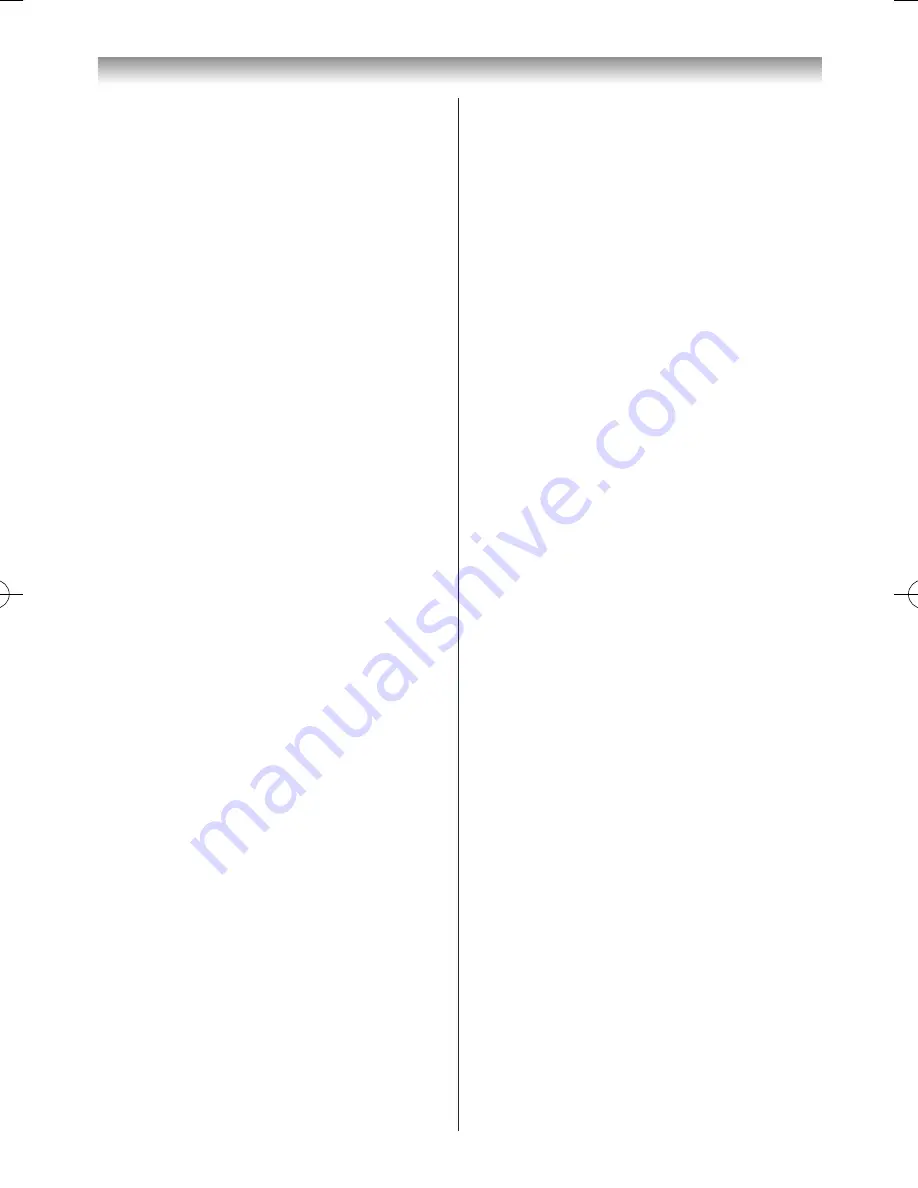
62
Connecting your TV
Media Renderer Setup
Media Renderer
1
From the
Preferences
menu, press
s
or
r
to select
Network Device Setup
and press
OK
�
2
Press
s
or
r
to select
Media Renderer
Setup
and
press
OK
�
3
Press
s
or
r
to select
Media Renderer
and press
v
or
w
to select
On
or
Off
�
Media Controller Setup
You can limit which DMC can control this TV.
If Access Control is enabled, only those DMCs with a
check will be allowed to control the TV�
1
From the
Media Renderer Setup
menu, select
Media Controller Setup
, and press
OK
�
2
Press
s
or
r
to select
Access Control
and press
v
or
w
to select
On
�
3
Press
s
or
r
to select
Select Media Controller
,
and press
OK
�
4
Press
s
or
r
to select the item you want to accept,
and press
OK
� A check will appear in the box�
To remove the check, press
OK
again�
5
Press
w
to select
Done
and press
OK
�
Notes:
•
You can select up to 8 DMC devices.
•
If you would not like to limit the DMCs for this TV,
set
Access Control
to
Off
.
•
Devices other than DMC may be displayed in the
list. Confirm the MAC address of DMC and set it.
Maximum Volume Setup
This feature allows you to set the maximum volume of the
TV when it receives volume operation commands from a
DMC�
1
From the
Media Renderer Setup
menu, press
s
or
r
to select
Maximum Volume Setup
, and press
v
or
w
to adjust to the desired volume�
Notes:
•
The TV’s remote control can set volume regardless
of the value of
Maximum Volume Setup
.
•
When DMR playback ends, the TV volume will
return to the value in effect when DMR playback
was started.
Selecting the Power Control Mode
When the TV is connected to the home network via
WLAN, it can be turned on with Wake-on-LAN from an
external device connected to the home network�
1
From the
Network Device Setup
menu, press
s
or
r
to select
Power Control Mode
�
2
Press
v
or
w
to select
On
or
Off
�
Notes:
•
When
Wired
is selected for the
Network Type
in
Network Setup
menu, this function is disabled.
•
Depending on the device connected to the home
network, this function may not work.
•
It may take a while for the TV to turn on.
•
When
Encryption
of
Wireless
LAN
is set to
None
,
this function is disabled.
Device Name Setup
The TV’s device name can change� The device name can
be confirmed from the DMC or external devices.
1
From the
Network Device Setup
menu, select
Device Name Setup
and press
OK
�
2
Select the
Device Name
field and press
OK
� The
Software Keyboard window will appear�
3
Input the Device Name by using the Software
Keyboard (
-
page 61)� To save your setting, press
the
BLUE
button�
Note:
The Device Name can be up to 15 characters
long.
4
Select
Done
and press
OK
�
Using Toshiba Places
A new cloud based service, where content can be viewed
and shared across the web through a simple user interface
called “Toshiba Places”�
Notes:
•
You need to configure a home network before
using this feature (
-
page 56).
•
If
Network Lock
is set to
On
, it will be necessary
to enter your four-digit PIN code in order to access
network features (
-
page 45).
1
Press
Menu
and
v
or
w
to select the
Toshiba
Places
menu�
2
Press
OK
and press
s
,
r
,
v
or
w
to select the
desired service�
Notes:
•
This TV may not be able to perform all of the same
operations as a PC.
110922c1_55WL800AZ_En.indb 62
11.9.22 14:51:43






























