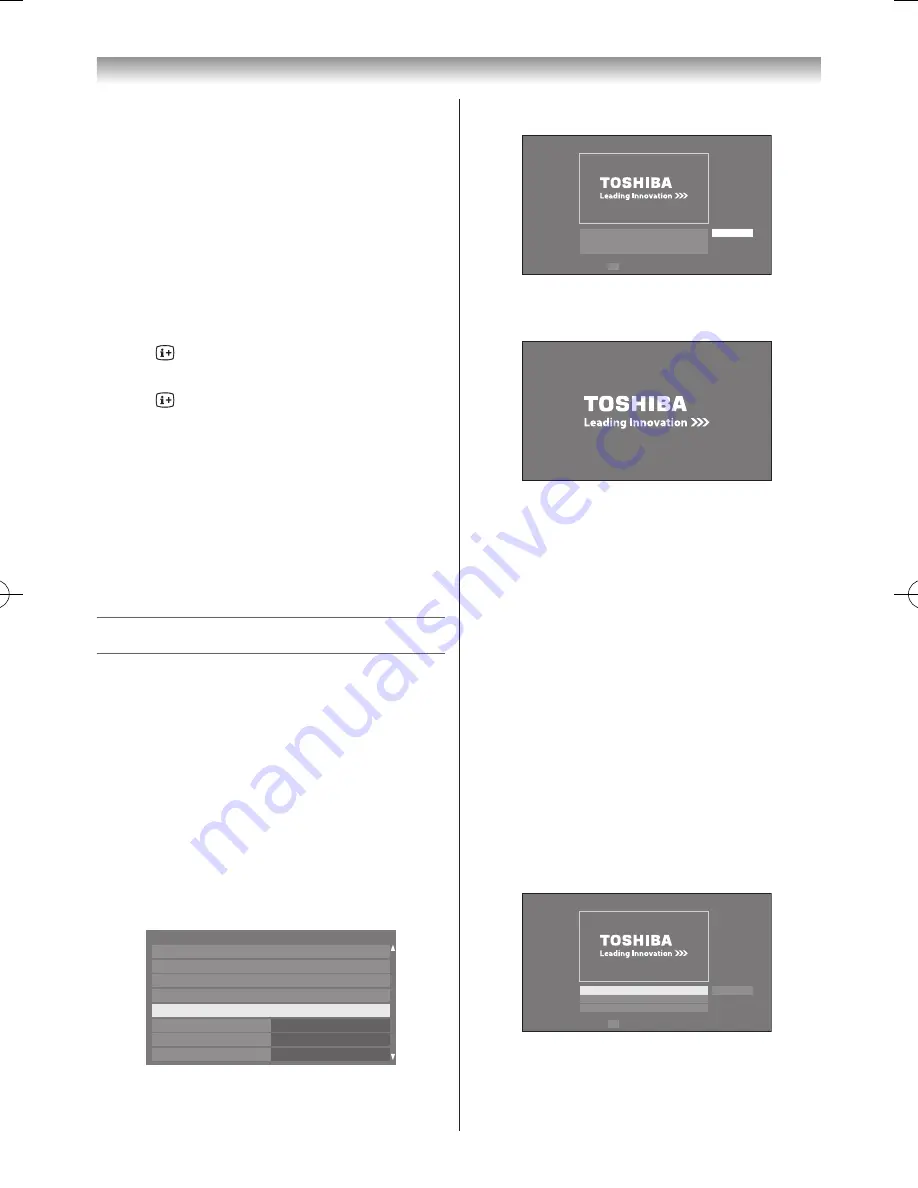
71
Connecting your TV
Note:
Sorting may not be supported by some DMSs.
Displaying the device information
1
Press
QUICK
to open the
Quick Menu
in list mode�
2
Press
s
or
r
to select
Device Information
�
Note:
When the music is located on a USB device or
when the TV is used as a DMR, this feature is not
available.
Displaying the file status information
1
Press
during playback� The information will be
displayed on the bottom of the screen�
2
Press
again to remove the information�
Note:
The information may not be correctly displayed
depending on the content, DMC or DMS.
Closing the Music Player:
1
Press
EXIT
�
File Compatibility
See page 86.
Using the Photo Frame feature
• You can use the TV screen as a digital picture frame.
One image (pre-installed or user-installed) can be
displayed� Date and time information can also be
superimposed, if desired�
• You can overwrite the pre-installed file with a file from
your USB storage device or DLNA CERTIFIED™
server �
To open Photo Frame set up
Open from Menu
1
From the
Preferences
menu, select press
s
or
r
to
Photo Frame Setup
�
Network Setup
Network Device Setup
Photo Frame Setup
Teletext
Panel Lock
Network Lock
Off
REGZA-LINK Setup
Personal TV Setup
Auto
Off
Off
Preferences
2
Press
OK
� The preview screen will appear�
Photo Frame Setup
Photo Select
Photo Edit
Settings
Start
OK Enter
3
Press
w
to select
Start
and press
OK
to open
Photo
Frame
�
To open Photo Frame
Open from Menu
1
From the
Function
menu, press
r
�
2
Press
v
or
w
to select
Photo Frame
and press
OK
to open
Photo Frame
�
To close Photo Frame
1
Press
EXIT
�
Setting the features
In the preview screen, you can set various settings for
Photo Frame�
Photo Select
1
From the
Photo Frame Setup
menu, press
s
or
r
to select
Photo Select
and press
OK
�
Photo Frame Setup
Photo Select
Photo Edit
Settings
Start
OK Enter
2
If the device selection screen appears, press
s
or
r
to select the appropriate device and press
OK
�
110920c1_55WL800AZ_En.indb 71
11.9.21 11:37:37






























