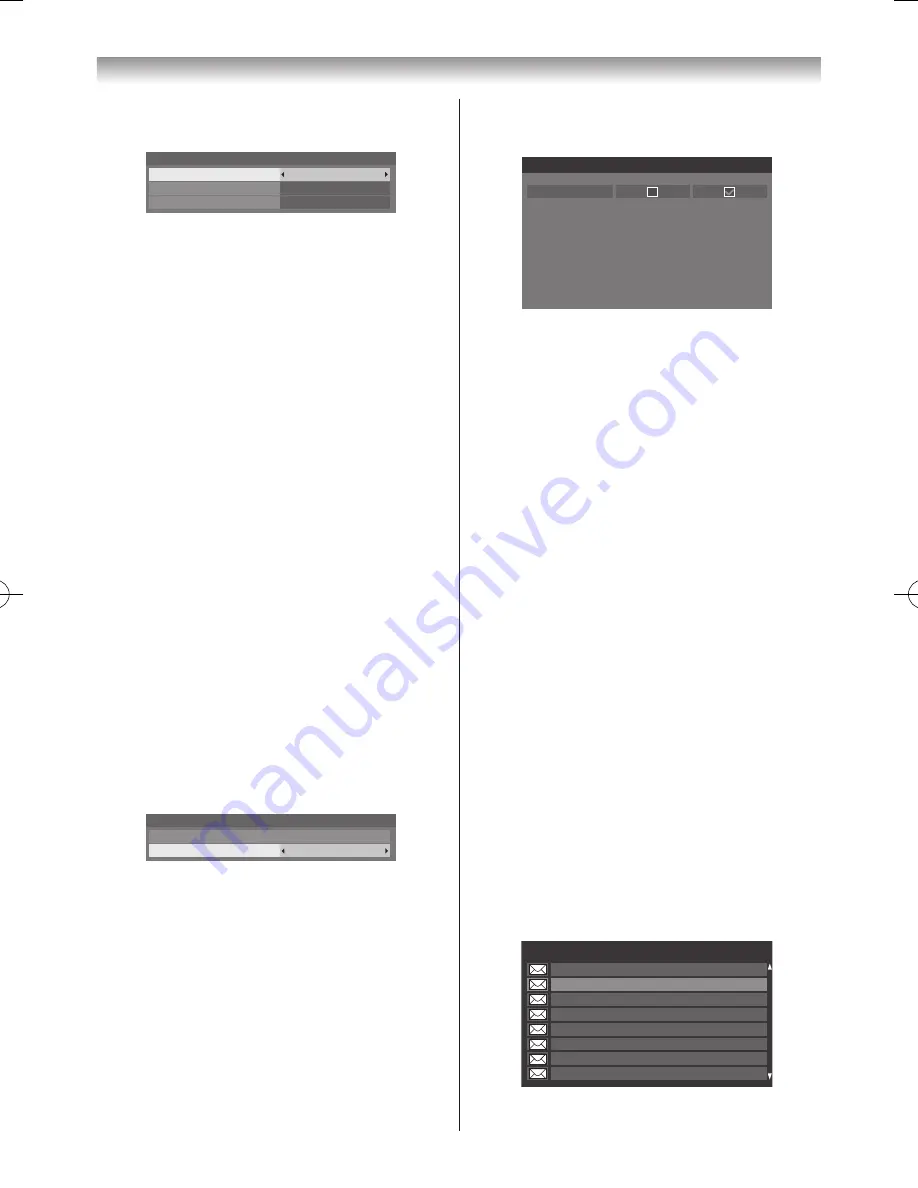
77
Connecting your TV
2
Press
s
or
r
to select
One Touch Recording
Time
�
Recording Setup
End Padding Time
None
Start Padding Time
None
One Touch Recording Time
Programme End Time
3
Press
v
or
w
to select the recording time�
You can set the
Programme End Time
and per
30-minute increments in the range of 30 minutes to
360 minutes�
To set the padding time for programmed recording start
time and end time�
1
From the
Recording Setup
menu,
s
or
r
to select
Start Padding Time
�
2
Press
v
or
w
to select a time�
You can select from
None
, 1 minute, 3 minutes, 5
minutes and 10 minutes� Recording will start at the
selected number of minutes prior to the recording start
time�
3
Press
s
or
r
to select
End Padding Time
from the
Recording Setup
menu�
4
Press
v
or
w
to select a time�
You can select from
None
, 1 minute, 3 minutes, 5
minutes and 10 minutes�
Recording will end at the recording end time plus the
selected number of minutes�
Setting USB HDD Energy-Saving Mode
1
From the
Recording Setup
menu,
s
or
r
to select
Recording Devices
�
2
Press
s
or
r
to select
Device Energy-Saving
Mode
�
Recording Devices
Device Energy-Saving Mode
Nomal
Device List
3
Press
v
or
w
to select
Normal
or
Energy Saving
�
Notes:
•
When set to
Energy Saving
, it may take a while for
the USB HDD to function.
•
When set to
Energy Saving
, depending on the
type of USB HDD, the USB HDD indicator lamp
may not indicate standby status even when in
standby status.
To change the name of the USB HDD
1
Press
s
or
r
to select
Recording Devices
from
the
Recording Setup
screen and press
OK
�
2
Press
s
or
r
to select
Device List
and press
OK
�
The
Device List
screen will appear�
Device Name
Registered
Connected
USB HDD 1
Device List
3
Press the
GREEN
button�
Edit the desired name by using the software keyboard
(
-
page 61)� The maximum number of characters is
10�
Note:
If multiple USB HDD appear on the Device List
screen in Step 2, press
s
or
r
to select the USB
HDD whose name you want to change.
To perform a USB HDD operation test
1
Press the
YELLOW
button on the
Device List
screen�
USB HDD operation test will start�
Wait until the test ends�
Note:
The results of the device test are only a guide.
The device may not function as shown in the results.
To confirm/delete Recording Information
If programmed recording is not performed correctly or
some other error occurs, you can check the error content
using
Recording Information
� Up to 64
Recording
Information
entries will be recorded and when the
maximum is exceeded, entries will be deleted starting
from the oldest. You can delete
Recording Information
after you have checked it�
1
Press
QUICK
to open the
Quick Menu
�
2
Press
s
or
r
to select
Recording Information
and press
OK
� The
Recording Information
screen
will appear�
8888
□□□□□
Tue, 25 Apr 10:00 – 11:00
Recording Information
15/64
8888
□□□□□
Tue, 25 Apr 10:00 – 11:00
8888
□□□□□
Tue, 25 Apr 10:00 – 11:00
8888
□□□□□
Tue, 25 Apr 10:00 – 11:00
8888
□□□□□
Tue, 25 Apr 10:00 – 11:00
8888
□□□□□
Tue, 25 Apr 10:00 – 11:00
8888
□□□□□
Tue, 25 Apr 10:00 – 11:00
8888
□□□□□
Tue, 25 Apr 10:00 – 11:00
110920c1_55WL800AZ_En.indb 77
11.9.21 11:37:39






























