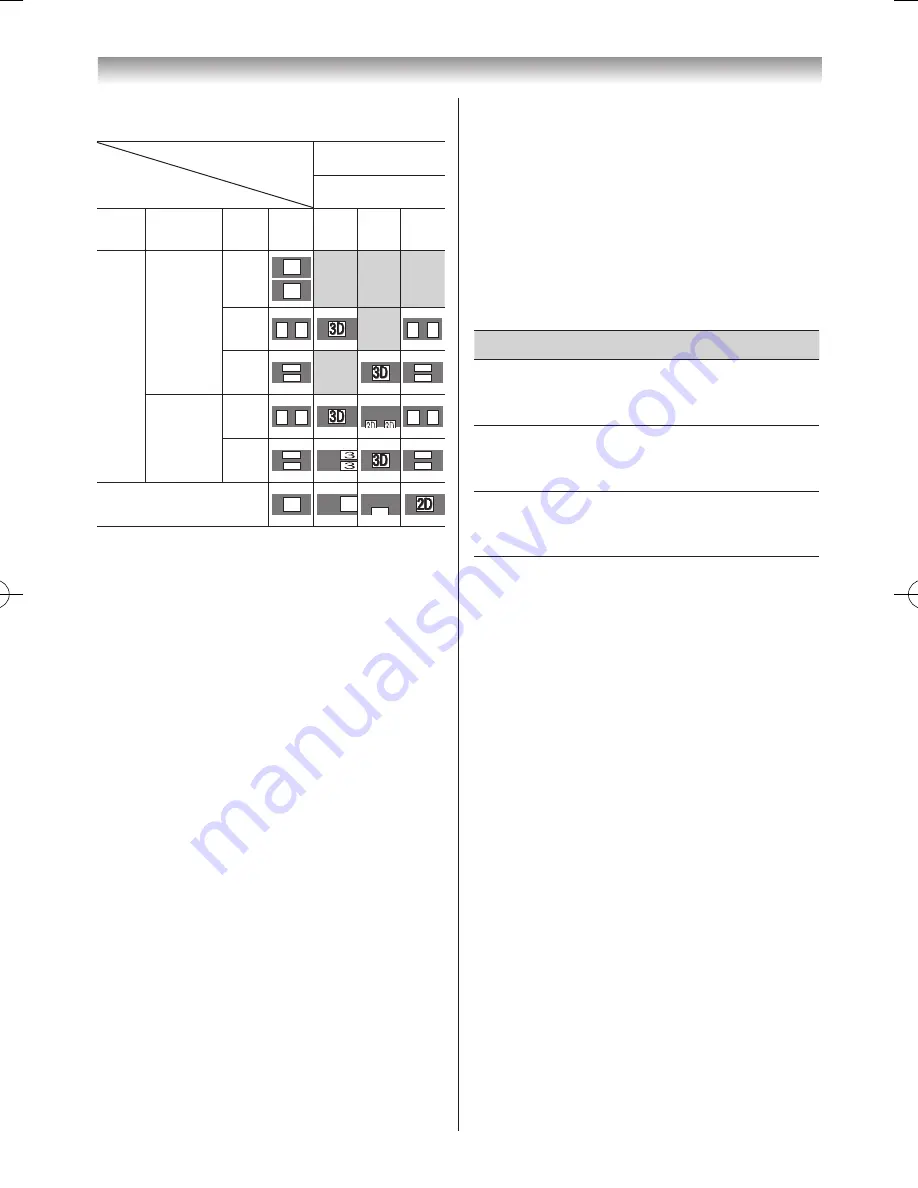
36
Using the TV’s features (General)
3
Press
v
or
w
to select
Side by Side
,
Top and
Bottom
or
Native
�
Trigger of Switching
Display Mode
Input Signal
Quick menu
2D Format Select
Type Additional
Information Format
Source
Signal SBS TAB Native
3D
Format
Signal
With 3D
Auto Detect
Information
FP
3D
3D
SBS
3D 3D
*
3D 3D
TAB
3D
3D
*
3D
3D
Without 3D
Auto Detect
Information
SBS
3D 3D
*
3D 3D
TAB
3D
3D
*
3D
3D
2D Format Signal
2D
2D
2D
*
* Correct 2D image
Note:
Take off the 3D glasses in 2D mode.
To switch to Native mode:
• Press
3D
while viewing 3D mode�
• Press
3D
while viewing 2D to 3D mode�
Note:
When 3D format signal with 3D Auto Detect
Information is received, it is not possible to
switch to Native.
From the Quick Menu in 2D mode.
Note:
When 3D format signal with 3D Auto Detect
Information is received, it is not possible to
switch to
Native
.
• From the
Quick menu
in 2D mode�
1
Press
QUICK
� Select 3D Settings�
2
Press
s
or
r
to select
2D Format Select
�
Press
OK
�
3
Press
v
or
w
to select
Native
�
Note:
When Frame Packing is input, 3D Settings will be
greyed out.
To switch to 2D to 3D mode:
Press 3D and select 2D to 3D while viewing 2D or Native
mode�
Note:
Depending on the input mode, the display mode
switches between 2D and 3D.
Setting the Auto Start mode
This mode controls what the TV does when it detects a 3D
format signal with 3D Auto Detect Information�
1
From the
Preferences
menu, press
s
or
r
to select
3D Setup
and press
OK
�
2
Press
s
or
r
to select
3D Auto Start
and press
v
or
w
to select
3D
,
2D
or
Off
�
Option
Description
3D
Displays as 3D mode automatically when
3D format signal with 3D Auto Detect
Information is received�
2D
Displays as 2D mode automatically when
3D format signal with 3D Auto Detect
Information is received�
Off
Displays a screen that allows you to select
3D or 2D when 3D format signal with 3D
Auto Detect Information is received�
Setting the 3D PIN code
A 3D PIN code is necessary for using the 3D Safety
Settings�
To enter a new PIN code:
1
From the
3D Setup
menu, press
OK
and press
s
or
r
to select
3D PIN Setup
�
2
Press
OK
and press the
Number
buttons to enter a
4-digit number�
Confirm the code.
Note:
PIN code cannot be set to “0000”.
To change or delete your PIN code:
1
From the
3D PIN
Setup
menu, press the
Number
buttons to enter your 4-digit PIN code�
2
Select
Change PIN
or
Delete PIN
and press
OK
�
Notes:
•
PIN code cannot be set to “0000”.
•
If PIN is deleted, 3D Safety Settings is greyed out,
and the settings are reset to the factory defaults.
Setting 3D Start Message
When this feature is set to On, a message is displayed on
the screen when a 3D signal is received�
1
From the
3D PIN
menu, press
s
or
r
to select
3D
Safety Settings
and press
OK
�
110920c1_55WL800AZ_En.indb 36
11.9.21 11:37:28






























