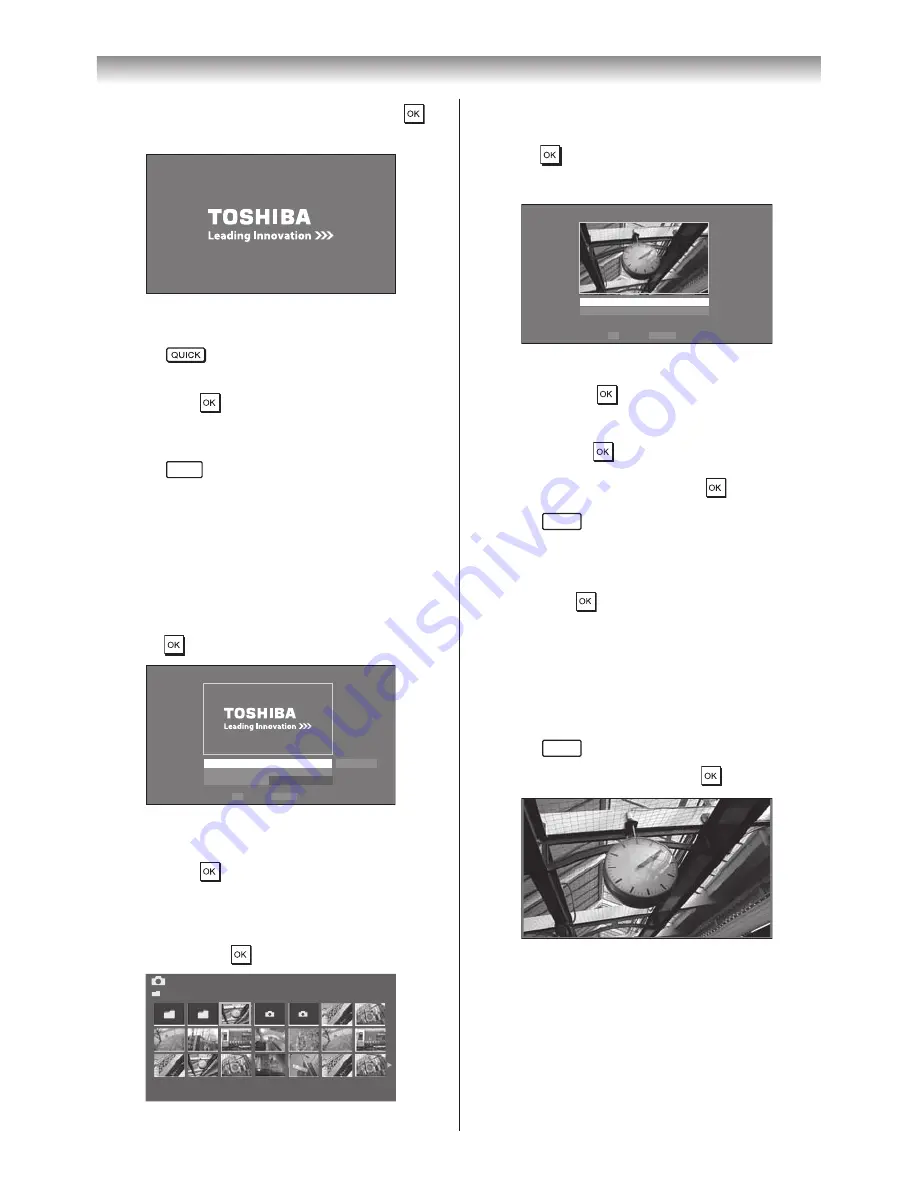
51
Connecting your TV
3
Press
w
to select
Start
, and then press
to
open
Photo Frame
�
Open from Quick Menu
1
Press
to open the
QUICK
Menu
�
2
Press
s
or
r
to select
Photo Frame
, and
then press
to open
Photo Frame
�
To close Photo Frame
1
Press
EXIT
�
Setting the features
In the preview screen, you can set various
settings for Photo Frame�
Photo Select
1
From the
Photo Frame Setup
menu, press
s
or
r
to select
Photo Select
, and then
press
�
Photo Frame Setup
Photo Select
Photo Edit
Auto Power Off
Start
OK
RETURN Back
Enter
Off
2
If the device selection screen appears, press
s
or
r
to select the appropriate device, and
then press
�
3
Press
s
,
r
v
or
w
to select the photo you
want to copy from the USB storage device or
SD memory card to the TV’s flash memory,
and then press
�
Photo Select
/Folder/select Folder or File
Sort: File Name
1/54
E05265464.jpg
06:36 Tue, 26 Apr
1920 x 1080
Photo Edit
1
Press
s
or
r
to select
Photo Edit
, and then
press
�
2
Press
s
or
r
to select
Rotate
or
Delete
�
OK
RETURN
Photo Edit
Rotate
Delete
Back
Enter
3
Set the following items as desired�
Rotate
: Press
to rotate the image 90°
clockwise�
Delete
: Press
s
or
r
to select
Delete
,
and then
press
�
A confirmation message will appear�
Select
YES
, and press
.
4
Press
RETURN
�
Auto Power Off
1
From the
Photo Frame Setup
menu, and
then press
�
2
Press
s
or
r
to select
Auto Power Off
Press
v
or
w
to select
Off
,
00:30
,
01:00
,
02:00
,
04:00
,
06:00
or
12:00
�
If Photo Frame is started and left active, the
TV will automatically turn off after the set
length of time (maximum 12 hours).
3
Press
RETURN
�
4
Select
Start
, and then press
�
Notes:
•
The photo items are moved by 4 dots every 5
minutes to prevent screen burn-in.
•
The pre-installed photo file is stored in the TV’s
flash memory before shipment.
Summary of Contents for 42XL700E
Page 56: ......




















