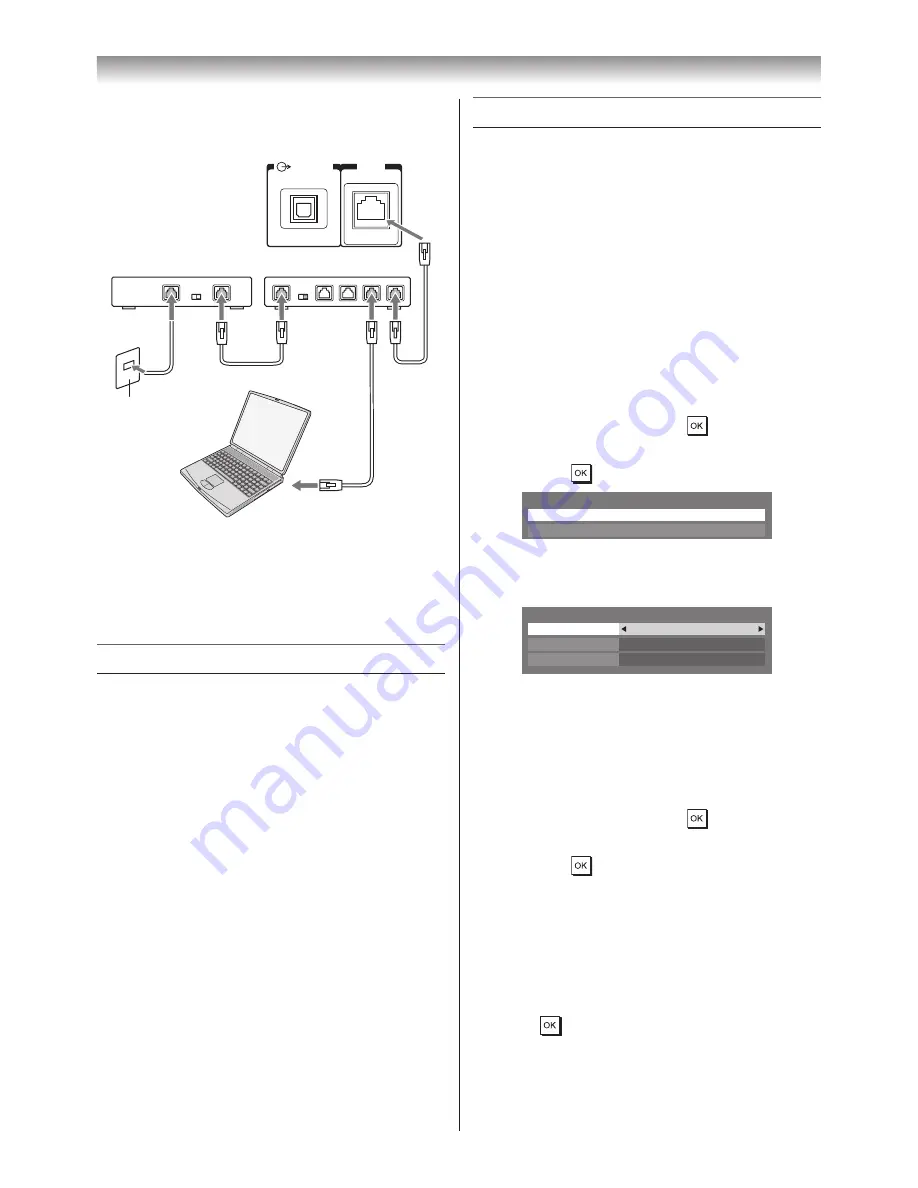
41
Connecting your TV
To connect the TV to a home network
DIGITAL
AUDIO
LAN
Cable or
Phone jack
TV back view
Modem (if available)
Router with Hub
Server PC
[1]
[2]
[2]
[2][3]
[1] Coaxial or telephone cable (depending on
your modem type)
[2] Standard LAN cable
[3] Do NOT connect a phone jack directly to the
TV’s LAN port�
Using your home network
This TV is a DLNA CERTIFIED™ Player and
Renderer� This TV can play digital content stored
on a DLNA CERTIFIED™ product with server
function�
If you want to use this TV as a DLNA
CERTIFIED™ Player or Renderer, you will have
to configure the network on your TV�
If you want to use your home network, you will
have to configure the network on your TV�
Change the network settings if necessary�
Setting up the Network
Network Setup
Notes:
•
When the DHCP function of the router
connected with this TV is On, you can set
Auto
Setup to On or Off.
(This should usually be set to
On.)
•
When the DHCP function of the router is Off,
set
Auto Setup to Off, and set the IP Address
manually.
IP Address Setup
Auto Setup:
1
From the
PREFERENCES
menu, select
Network Setup
and press
�
2
Press
s
or
r
to select
IP Address Setup
,
and press
�
IP Address Setup
Wired
MAC Address
Network Setup
3
Select
Auto Setup
, and then press
v
or
w
to
select
On
�
Auto Setup
On
Subnet Mask
IP Address Setup
IP Address
. . .
. . .
Note:
Other items will be greyed out when
Auto Setup
is set to
On.
Manual Setup:
1
From the
PREFERENCES
menu, select
Network Setup
and press
�
2
Press
s
or
r
to select
IP Address Setup
,
and press
�
3
Select
Auto Setup
, and then press
v
or
w
to
select
Off
�
4
Press
s
or
r
to select
IP Address
�
5
Press
v
or
w
to select the field you want to
change, and then use the number buttons
to input the IP address� To save the setting,
press
�
Summary of Contents for 42XL700E
Page 56: ......






























