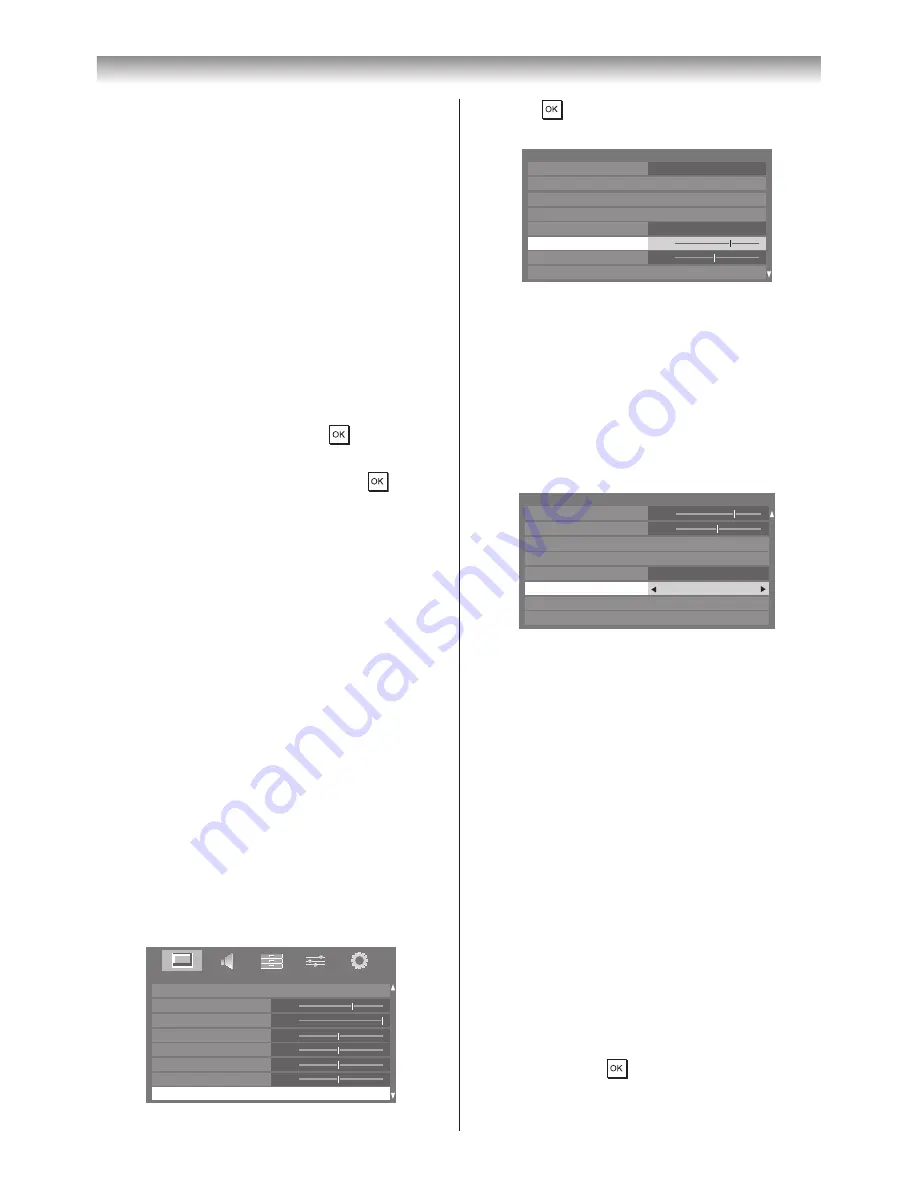
21
Using the TV’s features
•
Game mode is available in external input mode
(other than aerial input). When you select
Game mode, suitable widescreen formats will
be selected.
•
PC mode is available in RGB/PC input mode or
HDMI input mode.
•
The
Picture Mode you select affects the
current input only. You can select a different
Picture Mode for each input.
Resetting the Picture Mode
This feature resets
Picture Mode
to the factory
settings�
Note:
If no picture settings have been changed,
Reset
is not available.
1
From the
PICTURE
menu, press
s
or
r
to
select
Reset
, and then press
�
2
A confirmation message will appear� Press
v
or
w
to select
Yes
, and then press
�
Activating the picture preferences
You can customise current
Picture Mode
settings as desired� For example, while selecting
"
Dynamic
," if you change the following items,
such as
Backlight, Contrast, Brightness,
Colour, Tint, Sharpness,
and the
Advanced
Picture Settings
items, your new setting are
saved for "
Dynamic
"
Picture Mode
�
1
From the
PICTURE
menu, press
s
or
r
to select either
Backlight
,
Contrast
,
Brightness
,
Colour
,
Tint
or
Sharpness
�
2
Press
v
or
w
to adjust the settings�
Note:
Contrast are not available when Picture Mode
is set to
AutoView.
Setting the Black/White Level
Black/White Level
improves the definition of
dark areas of the picture�
1
From the
PICTURE
menu, press
s
or
r
until
Advanced Picture Settings
is selected�
0
0
0
0
100
PICTURE
Backlight
Contrast
Brightness
Colour
Tint
Advanced Picture Settings
Sharpness
0
Reset
70
PICTURE
2
Press
, and then press
s
or
r
to select
Black/White Level
�
7
0
100
PICTURE
Base Colour Adjustment
Colour Temperature
Auto Brightness Sensor Settings
LED Backlight Control
Black/White Level
Noise Reduction
Static Gamma
3D Colour Management
Advanced Picture Settings
Off
Middle
3
Press
v
or
w
to adjust the settings as
required�
Adjusting Film Stabilization
The
Film Stabilization
function improves motion
smoothness�
1
From the
Advanced Picture Settings
menu,
press
s
or
r
until
Film Stabilization
is
selected�
Advanced Picture Settings
Black/White Level
Static Gamma
Noise Reduction
Res
ClearScan 100 Pro
On
Expert Mode
Film Stabilization
Reset
7
0
Smooth
2
Press
v
or
w
to select
Off
,
Smooth
or
Standard
�
Note:
When Picture Mode is set to
AutoView, Auto
mode is available.
Using ClearScan 100 Pro
This feature reduces image lag and provides a
crisper image�
1
From the
Advanced Picture Settings
menu,
press
s
or
r
until
ClearScan 100
Pro
is
selected�
2
Press
v
or
w
to select
On
or
Off
�
Adjusting the Colour Temperature
Colour Temperature
increases the warmth or
coolness of the picture by setting the red, green
or blue tint�
1
From the
Advanced Picture Settings
menu,
press
s
or
r
to select
Colour Temperature,
and then press
�
Summary of Contents for 42XL700E
Page 56: ......






























