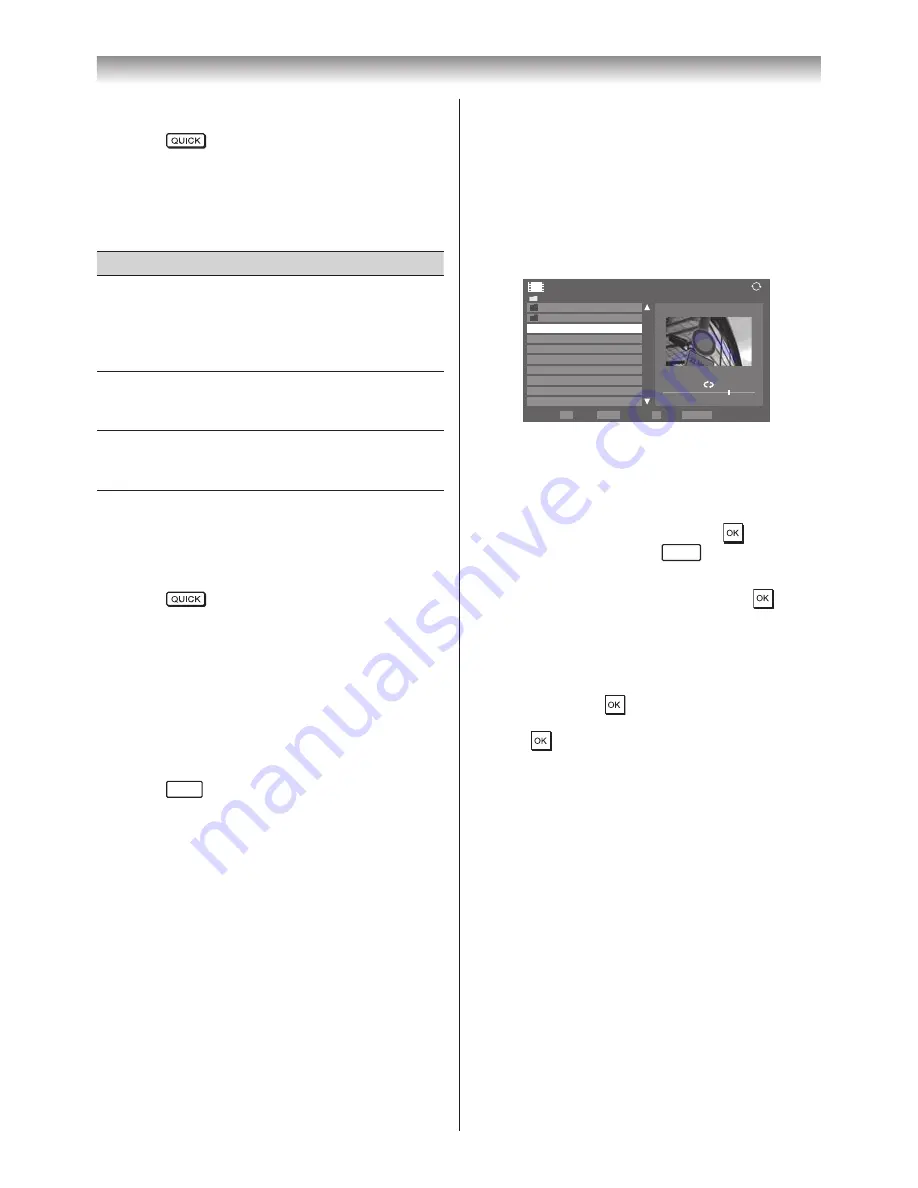
47
Connecting your TV
Sorting the folders and files
1
Press
to open the
Quick Menu
from
Multi View mode�
2
Press
s
or
r
to select
Sort
�
3
Press
v
or
w
to select
File Name
or
Title
,
New
or
Old
to set the sorting rule�
Item
Description
File
Name or
Title
File sorting rules:
1� Unicode priority
2. (0, 1, ..., 9), capital alphabet (A, B,
..., Z), small alphabet (a, b, ..., z)
3� Increasing order
New
From new to old according to the
date and time when the picture was
taken�
Old
From old to new according to the
date and time when the picture was
taken�
Note:
Sorting may not be supported by some DMSs.
Displaying the device information
1
Press
to open the
Quick Menu
from
Multi View mode�
2
Press
s
or
r
to select
Device Information
�
Note:
When the photos on the USB or SD card device,
or the TV is used as a DMR, this feature is not
available.
Closing the Photo Viewer
1
Press
EXIT
� The TV will return to the last
viewed channel or external input�
File Compatibility
USB or SD card use:
Data compatibility: JPEG Exif ver 2�2
File format: JPEG
Maximum viewable resolution:
4096 × 4096 (HW decode) pixels
16384 × 16384 (SW decode) pixels
Maximum photo size: 9 MB
Maximum number of files: 2000 / folder
Content on DLNA CERTIFIED™ Server:
Data compatibility: JPEG EXIF Ver�1�x or later,
JFIF 1�02a
File format: JPEG
Maximum viewable resolution:
4096 × 4096 pixels (DMP)
1024 × 768 pixels (DMR)
Maximum photo size: 6 MB
Maximum number of files: 2000 / folder
Viewing movie files (on a DLNA CERTIFIED™
Server or USB device)
You can select movies from a list of available
files�
DLNA screen example
Movie
/Folder
Total Time
Sort: Title
00:00:00 / 00:00:00
1
Page
Back
OK
P
RETURN
QUICK Features
Play
2/16
Movie 1
Movie 2
WWWWWWWWW
00:00:00
WWWWWWWWW
00:00:00
WWWWWWWWW
00:00:00
WWWWWWWWW
00:00:00
WWWWWWWWW
00:00:00
WWWWWWWWW
00:00:00
WWWWWWWWW
00:00:00
WWWWWWWWW
00:00:00
1
Press
s
or
r
to select a file or folder�
P
u
or
P
U
buttons can be used to page up/down the
movie list when there are more files than will
fit onto one screen�
2
When you select a folder, press
to move
to the next layer� Press
RETURN
to move back to
the previous layer�
3
With the desired file selected, press
or
PLAY
(
c
) to start playback�
4
Press
v
to stop playback�
Notes:
•
From the file list view, if you select the file
without pressing
, the content is played on a
preview screen (DLNA only).
When
is pressed, it is played in full screen
mode.
•
Depending on the file size, it may take some
time to start playback.
•
If playback finishes before
v
is pressed, the
screen will return to the list of available file.
During playback:
• Press
W
/
w
to pause�
You can move to the desired replay position by
pressing
v
or
w
during
PAUSE
(DLNA only).
PAUSE or operations during PAUSE may not
be available depending on the content, DMC or
DMS�
• To resume normal playback, press PLAY(
c
)�
• To play in fast reverse or fast forward directions,
press
CC
or
cc
during playback� Each time you
press the
CC
or
cc
, the playback speed will
change�
• To locate a specific file, press
Z
or
z
repeatedly�
Summary of Contents for 42XL700E
Page 56: ......










































