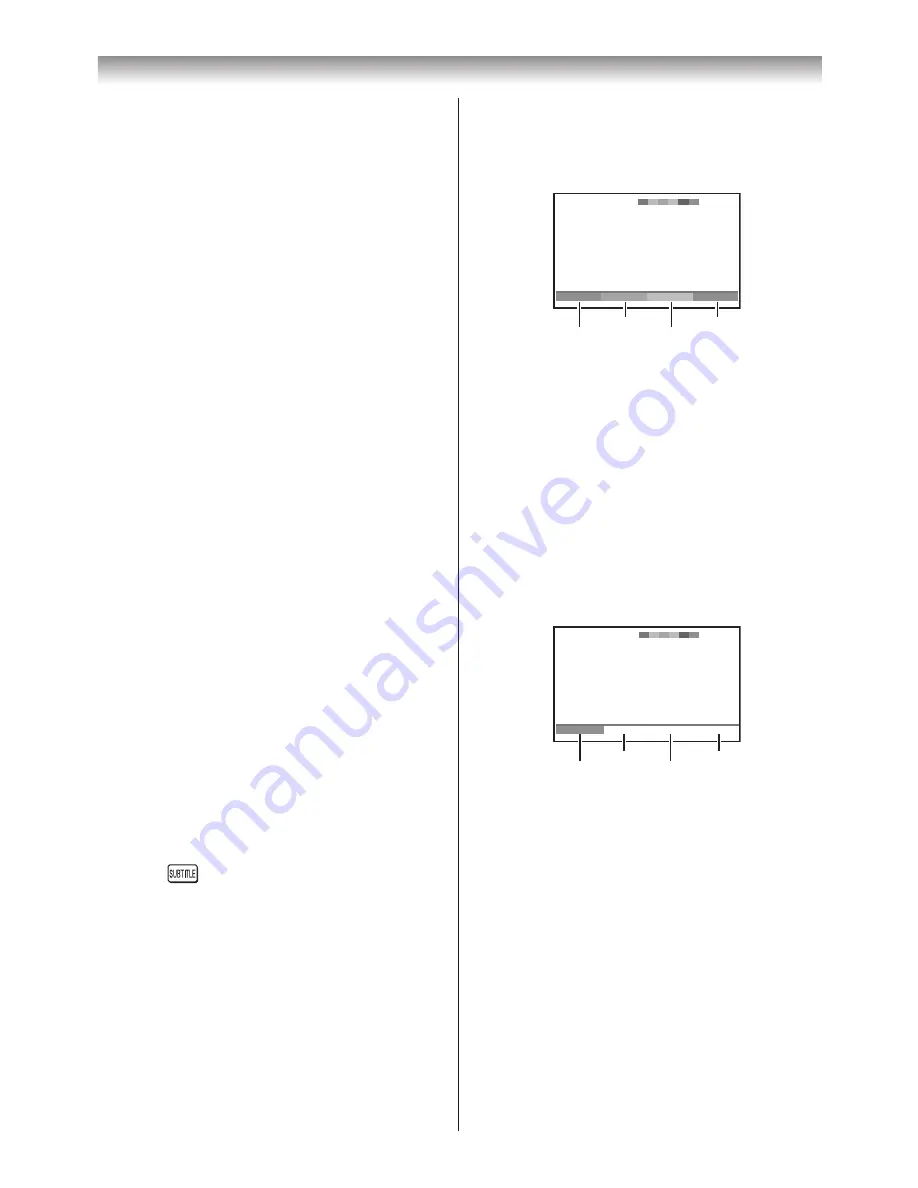
32
Using the TV’s features
To select teletext mode:
Select a channel position with the desired
teletext service�
1
From the
PREFERENCES
menu, press
s
or
r
to select
Teletext
�
2
Press
v
or
w
to select
Auto
or
List
mode�
Notes:
•
It may take a few moments for the multi-page
teletext memory to load.
•
You must exit teletext mode in order to display
the main menu.
Teletext general information
i
button:
Pressing
i
once will bring up the teletext
screen� Press again to superimpose the teletext
over a normal broadcast picture� Press again to
return to normal TV mode. You need to return to
normal viewing if you wish to change channels�
When you first press
i
to access the text
service, the first page you see will be the initial
page�
In
Auto
mode, this displays the main subjects
available and their relevant page numbers�
In
List
mode, you will see the page numbers
currently stored on the
each colour
button�
Sub-pages:
Once in this chosen page, if there are sub-pages
they will automatically load into memory without
changing the one you are reading� If there are
many sub-pages, it will take a long time for them
all to load and this will depend on the speed with
which the broadcaster transmits them�
To access the sub-pages in memory, press
v
or
w
to view them.
Using Subtitles
1
Press
on the remote control to display
the current Subtitle status� While this status is
displayed, press again to change the setting�
Note:
If
Subtitle is On, the TV will always display
subtitles whenever such information is available
for the channel you are viewing.
Using Auto mode
There are two Modes:
Auto
will display
FASTEXT, if available�
List
will display your four
favorite pages� In either mode, as an alternative
to the coloured buttons, you can access a page
by entering a 3-digit number, using the
Number
buttons on the remote control, or to advance
to the next page, press
P
U
, to go back to the
previous page press
P
u
� To change between
Auto
and
List
, see above�
• Press
i
to access teletext�
100
Sport
14:57:55
Swimming
Racing
Baseball
Football
Red
Green
Yellow Blue
If FASTEXT is available, you will see 4 coloured
titles at the base of the TV screen� To access any
given subject, simply press the relevant coloured
button on the remote control�
If FASTEXT is not available, you can access any
page simply by entering a 3-digit page number or
pressing the corresponding coloured button�
For further information on your particular text
system(s), see the broadcast teletext index page
or consult your local Toshiba dealer�
Using List mode
1
Press
i
to access teletext�
Red
Green
Yellow
Blue
100
TEXT M00
14:58:55
100
200
300
400
The four choices at the bottom of the screen
are now number –
100
,
200
,
300
and
400
,
which have been programmed into the TV’s
memory�
2
To view these pages, use the coloured
prompt buttons�
e�g� press the Green button to view page 200�
3
If you want to change these stored pages,
press the coloured button for the colour you
want to change�
e�g� Press the Green button and enter the
3-digit number�
Summary of Contents for 42XL700E
Page 56: ......






























