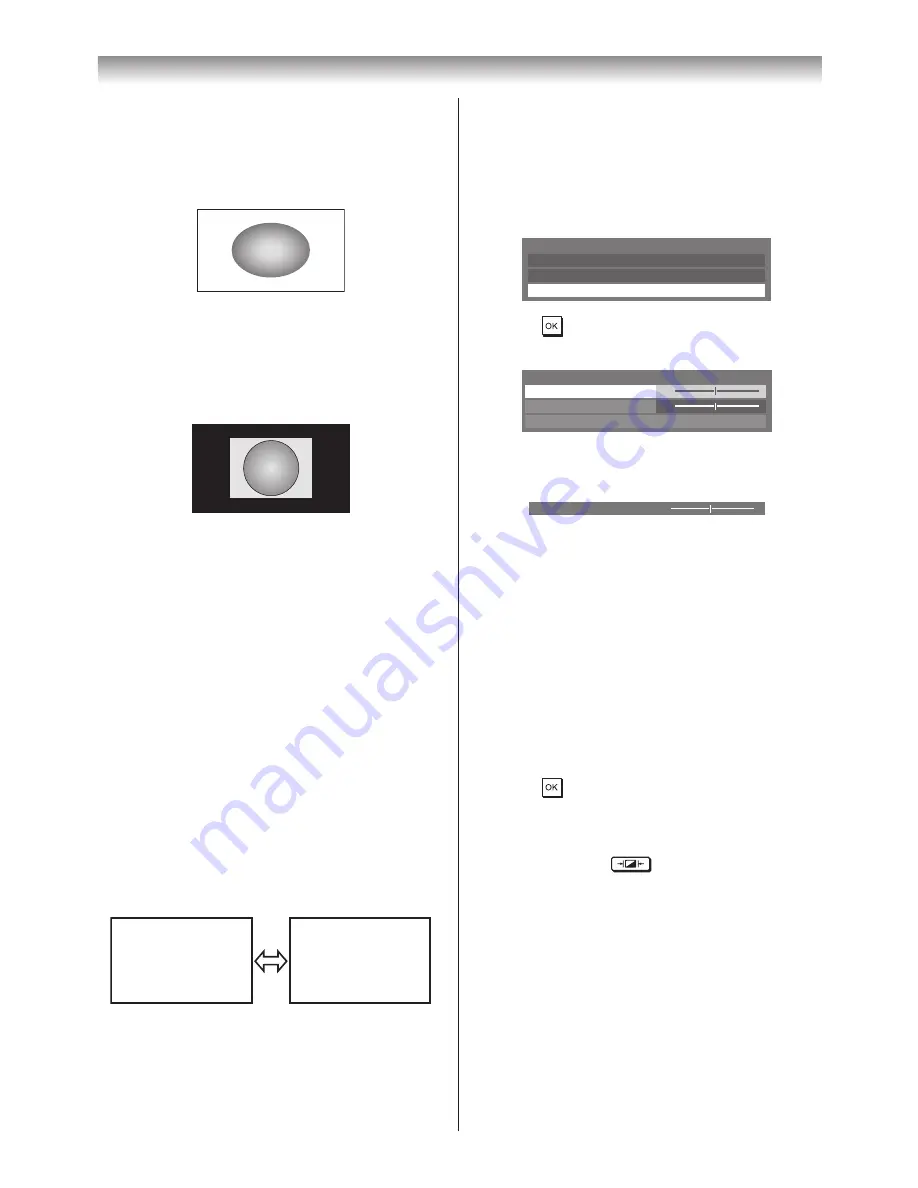
20
Using the TV’s features
PC Wide
Use this setting for PC connected via HDMI
or RGB/PC terminal when receiving PC signal
format� This setting will display the image without
picture clipping�
Dot by Dot
“Dot by Dot” is a non-scaling display� Depending
on the input signal format, the picture is
displayed with side panels and/or bars at the top
and bottom (i.e. VGA input source).
Notes:
•
Using the special functions to change the
size of the displayed image (e.g. changing the
height/width ratio) for the purpose of public
display or commercial gain may infringe on
copyright laws
�
•
If the aspect ratio of the selected format is
different from the one of the TV transmission
or video programme, it can cause a difference
in vision. Change to the correct aspect ratio
picture size.
•
When using the PC connected via HDMI or
RGB/PC terminal, the moving image quality
may be deteriorated.
Using the picture still
• Press
r
to freeze the picture�
Even if an image is frozen on the TV screen, the
pictures are running on the input source� Audio
continues to be output as well�
To return to a moving picture, press
r
again�
(Moving)
(Still)
Note:
If you use this function except for the purpose of
your private viewing and listening, it may infringe
the copyright protected by the copyright laws.
Adjusting the picture position
Adjustment to the position of the picture may be
made to suit your viewing preferences�
1
From the
Display Settings
in the
PREFERENCES
menu, press
s
or
r
to
select
Picture Position
�
Auto Format
On
4:3 Stretch
Off
Picture Position
Display Settings
2
Press
, then press
s
or
r
to select the
item you want to adjust�
0
0
Picture Position
Horizontal Position
Reset
Vertical Position
3
Press
v
or
w
to adjust the settings as
desired�
Horizontal Position
0
Notes:
•
When the picture size is in
Wide or 4:3 mode,
only the Horizontal position can be adjusted.
•
When the picture size is in
Native, PC Wide,
PC Normal and Dot by Dot mode, none of this
function will be available.
Resetting the picture position
This function resets your picture position settings
to the factory settings�
1
From the
Picture position
menu, press
s
or
r
to select
Reset
�
2
Press
�
Activating the Picture Mode
This TV offers the choice of the personalized
picture style� Press
to view the different
modes available�
AutoView
,
Dynamic
,
Standard
,
Movie
,
Store
,
Game
and
PC
are preset options and affect
many features/settings within the TV�
Notes:
•
Because the
AutoView mode automatically
adjusts picture settings based on ambient light
conditions, the
Auto Brightness Sensor and
Expert Mode menus are greyed out when it is
selected.
•
Store mode is only available when Location is
set to
Store.
Summary of Contents for 42XL700E
Page 56: ......






























