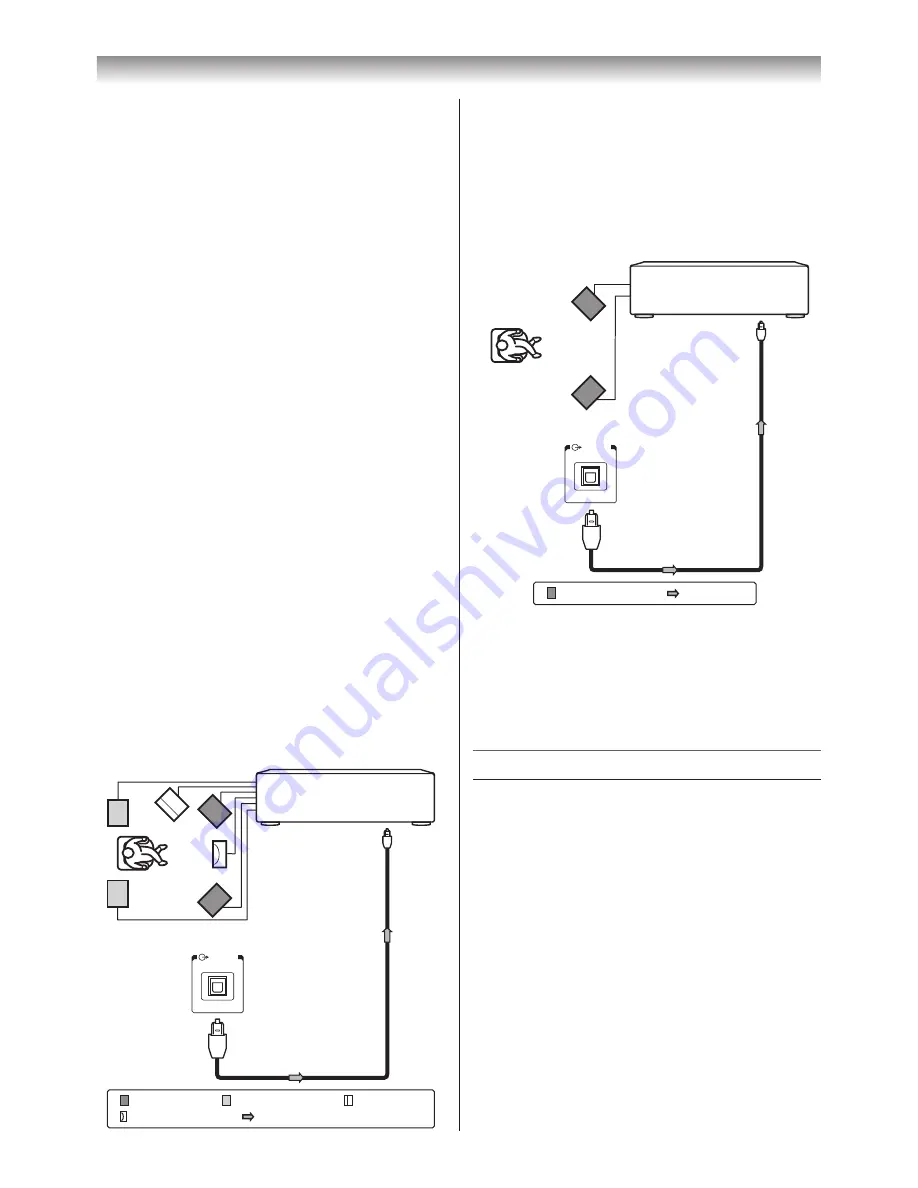
35
Connecting your TV
Connecting an audio system
You can enjoy high quality dynamic sound by
connecting the TV to an audio system�
Notes:
•
DO NOT connect the
DIGITAL AUDIO output
terminal to the AC-3 RF input of a Dolby Digital
Receiver with a built-in Dolby Digital decoder.
•
Connect the
DIGITAL AUDIO output terminal to
the
OPTICAL input of a receiver or processor.
•
Refer to the owner’s manual of the connected
equipment as well.
•
When you connect the TV to other equipment,
be sure to turn off the power and unplug all
of the equipment from the wall outlet before
making any connections.
•
The output sound of the TV has a wide
dynamic range. Be sure to adjust the audio
amplifier’s volume to a moderate listening level
before turning on the power. Otherwise, the
speakers and your hearing may be damaged
by sudden high volume audio.
•
Turn off the amplifier before you connect or
disconnect the TV’s power cord. If you leave
the amplifier power on, the speakers may be
damaged.
Warning:
When you are connecting (via the
DIGITAL
AUDIO output terminal) an AV decoder that does
not have Dolby Digital decoding function, be sure
to set
PCM for Digital Output menu (
-
page 26).
Otherwise, the speakers and your hearing may
be damaged by sudden high volume audio.
Connecting an amplifier equipped with a
Dolby Digital decoder
To Digital Audio
output terminal
To
Optical
type
digital audio input
Optical
digital cable
(not supplied)
Amplifier equipped with
Dolby Digital decoder
Back of TV
Front speaker
Surround speaker
Sub woofer
Centre speaker
Signal flow
DIGITAL
AUDIO
You can enjoy dynamic realistic sound by
connecting the TV to an amplifier equipped
with a Dolby Digital decoder or Dolby Digital
processor� When using this setup, select
Auto
in
the Digital Output menu�
Connecting an amplifier equipped with a
digital audio (optical) input
DIGITAL
AUDIO
Front speaker
Signal flow
To Digital Audio
output terminal
To
Optical
type
digital audio input
Optical
digital cable
(not supplied)
Amplifier equipped with
digital audio input
Back of TV
You can enjoy the dynamic sound of a 2-channel
digital stereo by connecting the TV to an amplifier
equipped with a digital audio (optical) input and
speaker system (right and left front speakers).
When using this setup, select
PCM
in the Digital
Output menu�
Connecting HDMI or DVI devices
• When turning on your electronic components,
turn on the TV first, and then the HDMI and DVI
device�
• When turning off your electronic components,
turn off the HDMI and DVI device first, and then
the TV�
• This TV may not be compatible with features
and/or specifications that may be added in the
future�
• This TV is only operable with L-PCM and Dolby
Digital on 32/44�1/48 kHz� If there is no sound
when using HDMI, use the analogue audio
cables to connect the TV and the HDMI device,
and select
Analogue
in
HDMI 3 Audio
of the
AV Connection
menu�
• This TV is able to connect with HDMI devices.
But it is possible that some HDMI devices may
not operate properly with this TV�
Summary of Contents for 42XL700E
Page 56: ......
















































