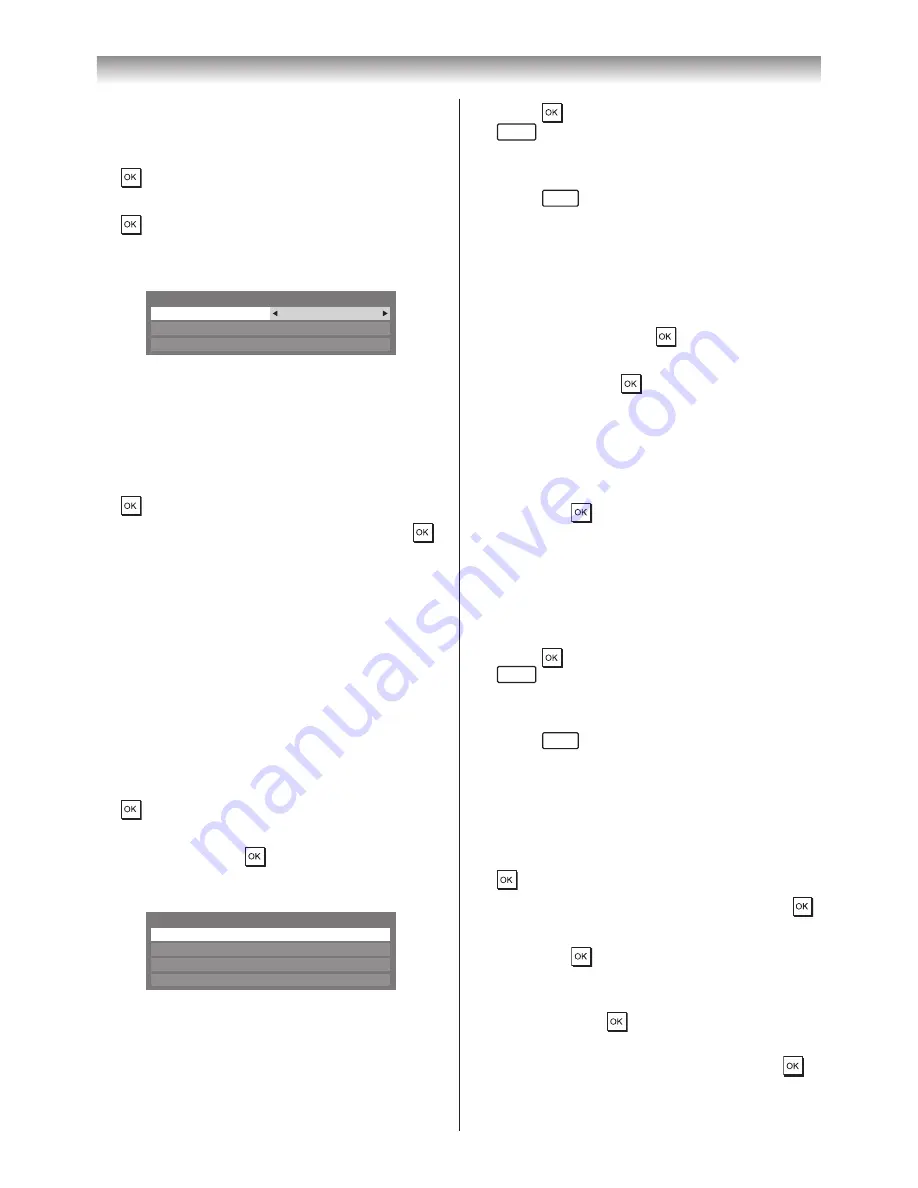
45
Connecting your TV
Setting the Auto Start:
1
From the
APPLICATIONS
menu, press
s
or
r
to select
Media Player
, and then press
�
2
Press
s
or
r
to select
SETUP
, and press
�
3
Press
s
or
r
to select
USB/SD Auto Start
,
and then press
v
or
w
to select
On
or
Off
�
USB/SD Auto Start
On
DivX
®
VOD
Media Server Setup
Setup
Auto Start:
1
Insert USB device into the USB socket or SD
Memory Card into the SD card slot on the
right side of the TV� A prompt will appear�
2
Press
v
or
w
to select
Yes
, and then press
�
3
Press
s
or
r
to select
Photo
and press
�
The thumbnail view will appear�
4
Press
s
or
r
to select
USB
or
SD Memory
Card
if the selection window is displayed�
Note:
If
Auto Start is set to Off, you can start the
Media Player manually.
Manual Start:
1
Insert USB device into the USB socket or SD
Memory Card into the SD card slot on the
right side of the TV�
2
From the
Media Player
menu, and then press
�
3
Press
s
or
r
to select
Photo
,
Movie
or
Music
and press
. The thumbnail (for
Photo) or list files (for Movie and Music) will
appear�
Photo
Movie
Music
Setup
Media Player
Note:
If the selection window is displayed, press
s
or
r
to select
USB or SD Memory Card.
Selecting a file in the list of contents:
1
Press
s
or
r
to select a file or folder�
2
Press
to move to the next layer, or press
RETURN
to return to the previous layer�
Closing the Media Player:
1
Press
EXIT
�
Using the Media Player with a DLNA
CERTIFIED™ Server
You need to configure a home network before
using this feature (
-
page 41)�
1
Select
Media Player
from
APPLICATIONS
menu, and then press
�
2
Press
s
or
r
to select
Photo
,
Movie
, or
Music
and press
. The thumbnail (for
Photo) or list of files (for Movie and Music) will
appear�
Note:
If there is more than one media server on
the network, a list of all media servers will be
displayed. Select the server you want to use,
and press
.
3
Press
s
or
r
to select a DMS if the selection
window is displayed�
Selecting a file in the list of contents:
1
Press
s
or
r
to select a file or folder�
2
Press
to move to the next layer, or press
RETURN
to return to the previous layer�
Closing the Media Player:
1
Press
EXIT
�
Setting the Media Server Setup:
You only need to complete the Media Server
Setup if you want to store a list of DMSs to
activate later from the TV�
1
From the
Media Player
menu, and then press
�
2
Press
s
or
r
to select
Setup
, and press
�
3
Press
s
or
r
to select
Media Server Setup
,
and press
� A list of currently available
DMSs will appear�
4
Press
s
or
r
to select the desired device,
and then press
� A check will appear in the
box� To remove the check, press again�
5
Press
w
to select
Done
, and then press
to save�
Summary of Contents for 42XL700E
Page 56: ......


























