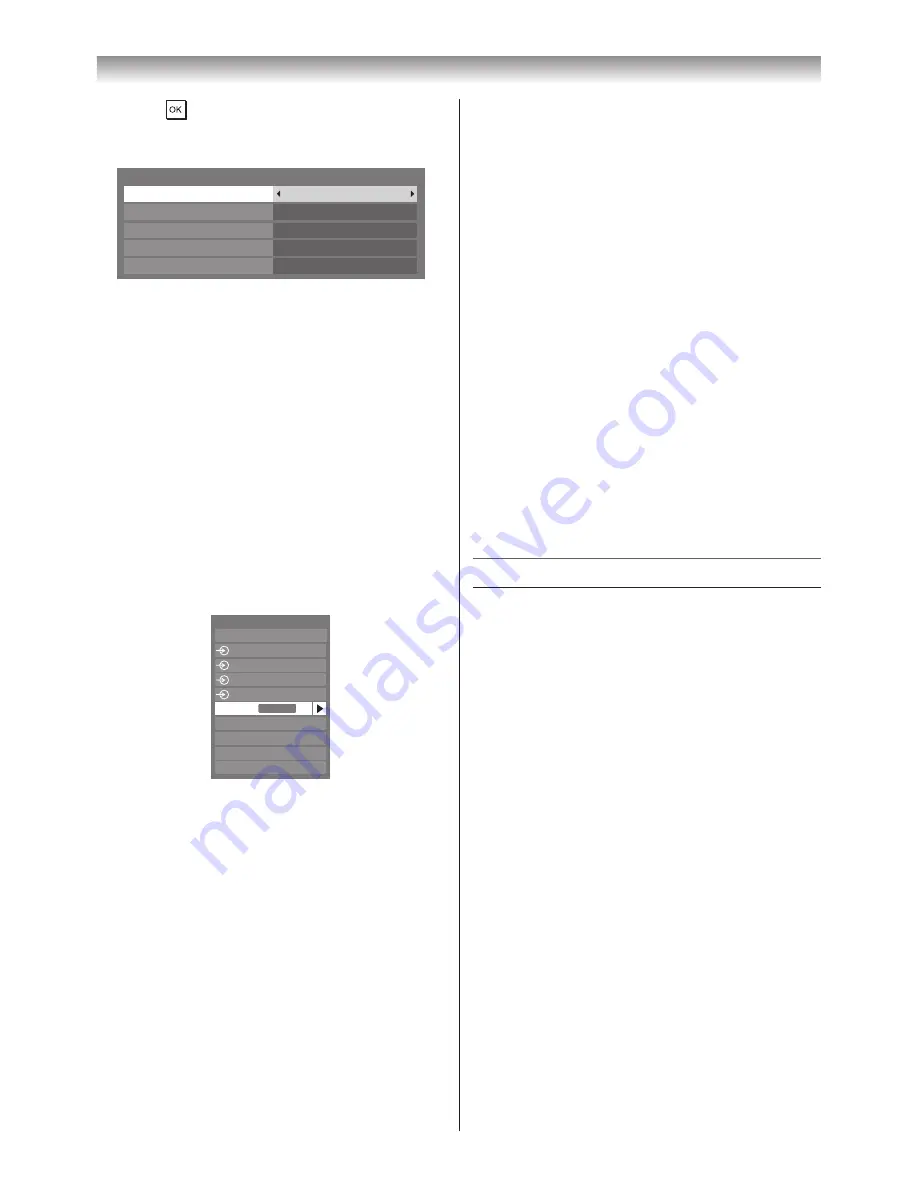
31
Using the TV’s features
2
Press
, press
s
or
r
to select
Enable
REGZA-LINK
, then press
v
or
w
to select
On
�
REGZA-LINK Setup
Enable REGZA-LINK
On
TV Auto Power
Auto Standby
Amplifier Control
Speaker Preference
On
On
On
TV Speakers
Note:
If you set
Enable REGZA-LINK to Off, the all
other items will be greyed out.
3
Press
s
or
r
to select the
REGZA-LINK
Setup
item you want to use, and press
v
or
w
to select
On/Off
or the desired speakers
mode�
•
TV Auto Power: On/Off
•
Auto Standby: On/Off
•
Amplifier Control: On/Off
•
Speaker Preference: TV Speakers/
Amplifier
REGZA-LINK input source selection
When any devices using CEC technology has
connected,
REGZA-LINK
icon shows on the
input source list�
Inputs
TV
1
2
3
4
HDMI 2
HDMI 1
PC
HDMI 3
HDMI 4
REGZA-LINK
To select the REGZA-LINK input source, refer
to “Selecting the video input source to view” on
page 28�
Notes:
•
This function depend on the devices connected.
•
When the TV is switched on, it will take a few
minutes for the
REGZA-LINK icon to appear in
the list; when an HDMI cable is removed, it will
take a few minutes for the icon to disappear.
•
If the HDMI cable from connected device is
changed or HDMI cable from connected device
setting are changed,
Enable REGZA-LINK in
the
REGZA-LINK menu may need to be reset
On.
To control the REGZA-LINK device
First select the
HDMI
input source with the
desired REGZA-LINK device connected, then
switch the mode on the remote control to
REGZA-LINK
and press the available button on
the remote control (
-
page 12)�
The TV features that can be controlled by the
connected device remote control are:
Power standby, Volume, Programme channel,
Sound mute, Input selection, Number buttons,
Previous programme channel etc�
Note:
These functions are dependent on the connected
device. Not all the remote control buttons may be
available. Please refer to the owner’s manual for
all the connected devices.
To connect the TOSHIBA PC compatible
with REGZA-LINK
This feature automatically adjusts the suitable
widescreen formats and picture preferences,
when connected to a Toshiba PC compatible with
REGZA-LINK�
Note:
This feature depends on the connected
equipment state.
Teletext
This TV has a multi-page teletext memory, which
takes a few moments to load and it offers two
ways of viewing Teletext
Auto
and
List
which are
explained below�
Setting up the teletext mode
To select a language for teletext:
The language 1-4 option enables the display of
different language when using Teletext�
1
From the
PREFERENCES
menu, press
s
or
r
to select the
Teletext Language
menu�
2
Press
v
or
w
to select the required language�
•
Language 1:
English, German, Dutch,
Flemish, Russian, Bulgarian, Ukrainian,
Lettish, Lithuanian, Czech, Slovak,
Estonian
•
Language 2:
Polish, German, Dutch,
Flemish, Estonian, Lettish, Lithuanian,
French, Serbian, Croatian, Slovenian,
Czech, Slovak, Rumanian
•
Language 3:
English, French, Hebrew,
Turkish, Arabic
•
Language 4:
English, French, Hebrew,
Turkish, Farsi (Iranian/Persian)
Summary of Contents for 42XL700E
Page 56: ......






























