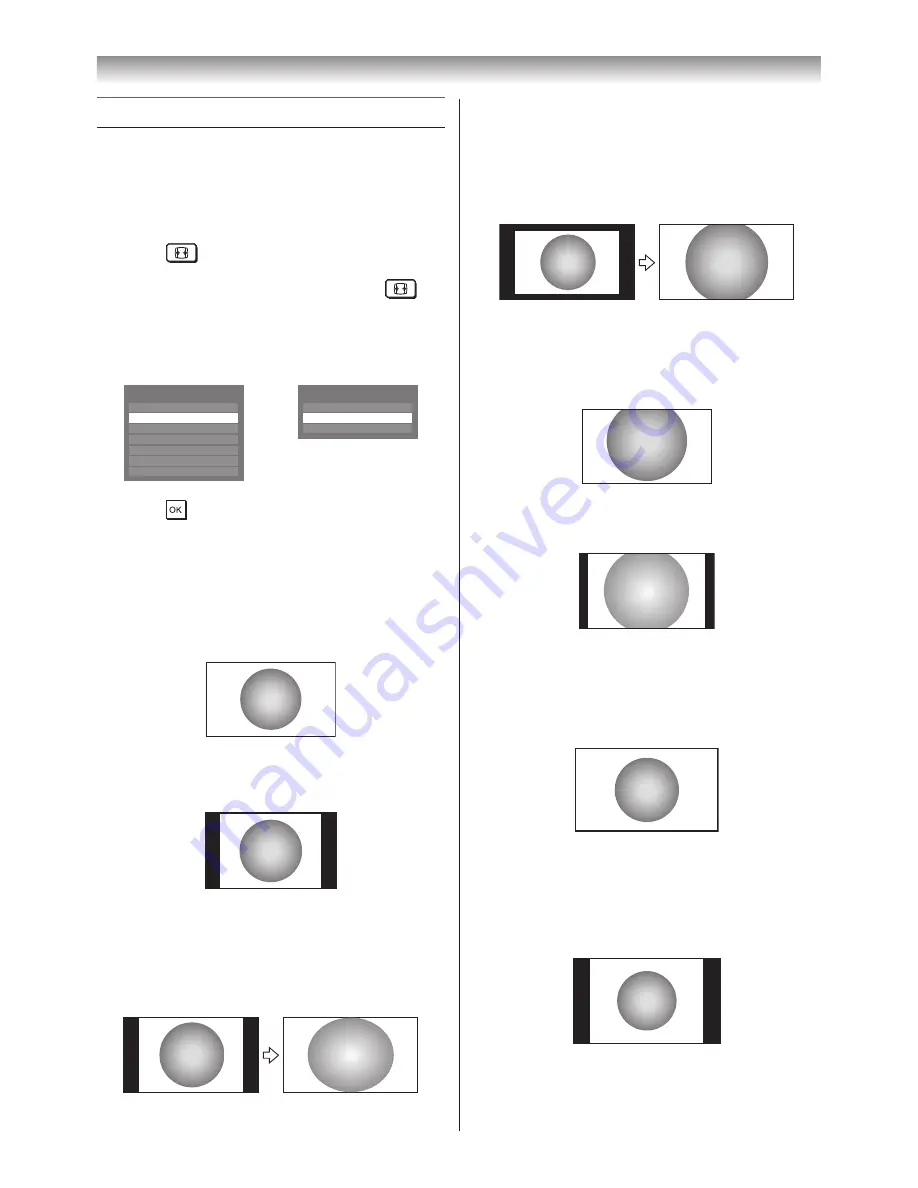
19
Using the TV’s features
Picture adjustment
• Most of the picture controls and functions are
available� However, features not available will
be greyed out�
Selecting the picture size
1
Press
until the picture size list appears
on the screen, then press
s
or
r
to select
the appropriate picture size (or press
repeatedly to select the desired picture size
directly)�
AV format
PC format
Wide
Picture Size
4:3
Super live
Cinema
Subtitle
14:9
Native
PC Wide
Picture Size
PC Normal
Dot by Dot
2
Press
�
Wide
Use this setting when watching a wide-screen
DVD, widescreen video tape or a 16:9 broadcast
(when available). Due to the range of wide-
screen formats (16:9, 14:9, 20:9 etc.), you may
see bars on the top and bottom of the screen�
4:3
Use this setting to view a true 4:3 broadcast�
Super live
This setting will enlarge a 4:3 image to fit the
screen by stretching the image horizontally and
vertically, holding better proportions at the centre
of the image� Some distortion may occur�
Cinema
When watching “all sides panel format” films/
video tapes, this setting will eliminate or reduce
the black bars on all the sides of the screen
by zooming in and selecting the image without
distortion�
Subtitle
When subtitles are included on a letterbox format
broadcast, this setting will raise the picture so
that the most of text is displayed�
Subtitle
14:9
Use this setting when watching a 14:9 broadcast�
Native
This setting will display the image correctly
without distortion or picture clipping� However,
the playback movie (DivX file) from the USB
device is with over scan�
PC Normal
Use this setting for PC connected via HDMI
or RGB/PC terminal when receiving PC signal
format� This setting will display the image
correctly without distortion or picture clipping�
Summary of Contents for 42XL700E
Page 56: ......






























