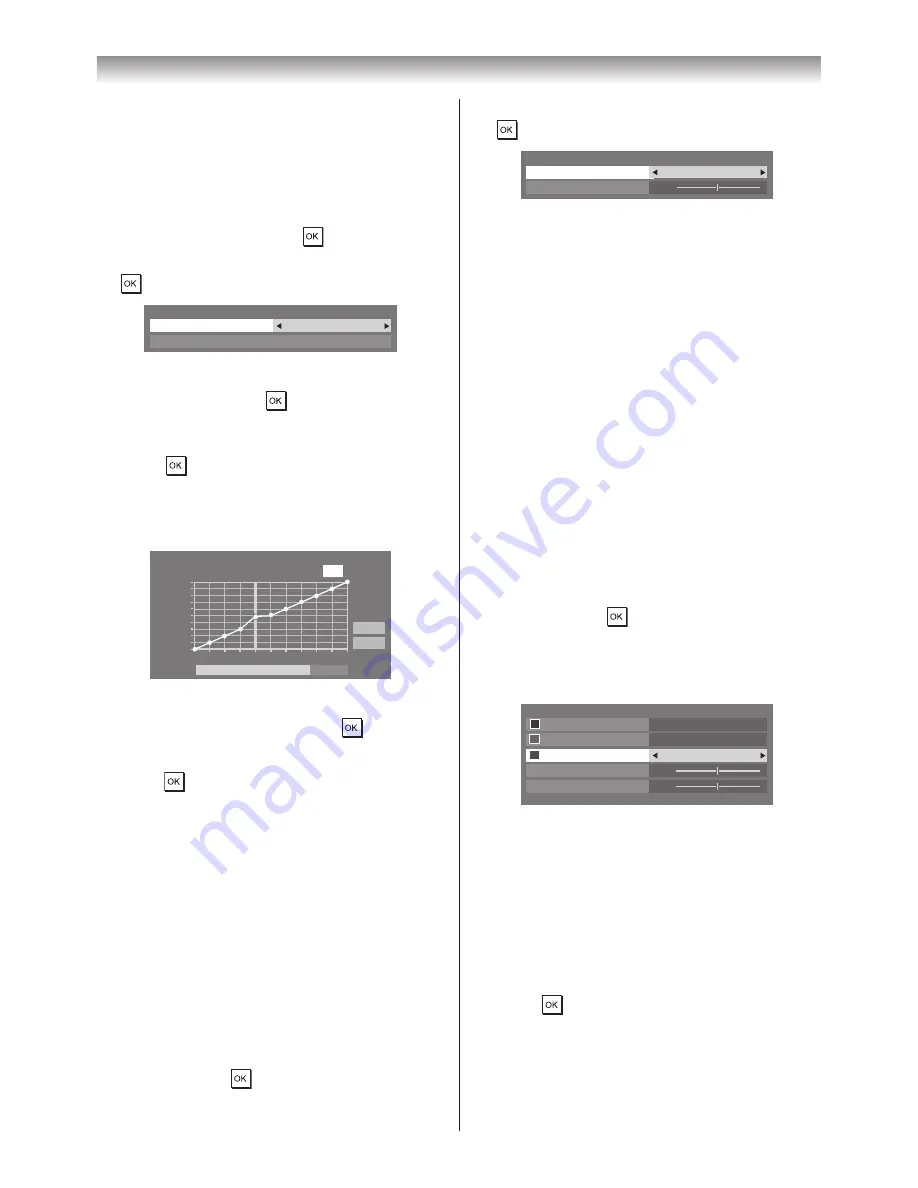
23
Using the TV’s features
2
Press
v
or
w
to select
On
, and then press
�
Res
Level
Res
On
3
3
Press
s
to select
Level
, then press
v
or
w
to adjust the level�
Notes:
•
This feature may not work properly depending
on the content.
•
Adjustable range varies according to the
Picture Mode (
-
page 20) you set.
•
Noise may appear on the image depending on
the device connected to the TV (e.g. a device
with a specific enhancer function).
Using Expert Mode
This feature allows you to turn the colours red,
green and blue on/off individually in order to
adjust each colour more accurately�
Note:
This feature is not available when
Picture Mode
is set to
AutoView.
1
From the
Advanced Picture Settings
menu,
press
s
or
r
until
Expert Mode
is selected,
and then press
�
2
Press
s
or
r
to select either
Red
,
Green
or
Blue
, and then press
v
or
w
to select
On
�
Select
Off
for the other two colours�
0
0
Expert Mode
Green
Red
On
Blue
Colour
Tint
Off
On
3
Press
s
or
r
to select
Colour
or
Tint
, and
then press
v
or
w
to adjust�
Resetting the Advanced Picture Settings
This feature allows you to reset the current
Advanced Picture Settings to the default values�
1
From the
Advanced Picture Settings
menu,
press
s
or
r
until
Reset
is selected �
2
Press
�
Activating Auto Brightness Sensor
When the
Auto Brightness Sensor
is activated,
it will automatically optimise the backlighting
levels to suit ambient light conditions�
1
From the
Advanced Picture Settings
menu,
press
s
to select
Auto Brightness Sensor
Settings
, and then press
�
2
Press
v
or
w
to select
On
, and then press
�
Auto Brightness Sensor Settings
Backlight Adjustment Pro
Auto Brightness Sensor
On
3
Press
s
to select
Backlight Adjustment
Pro
, and then press
�
4
The
Backlight Adjustment Pro
window will
appear�
Press
again to display the adjustment
window�
5
Press
v
or
w
to select a point and press
s
or
r
to adjust the level�
48
100
0
Backlight Adjustment Pro
Backlight Control Level
Control
Level
Ambient Light
Cancel
Reset
6
To cancel the adjustment when selecting a
point, select
Cancel
and press
�
To return the settings of all points to the
factory defaults, select
Reset
, and then
press
�
Adjusting the Static Gamma
The static gamma feature allows you to adjust
the levels of black in the picture�
1
From the
Advanced Picture Settings
menu
press
s
or
r
to select
Static Gamma
�
2
Press
v
or
w
adjust the level�
Adjusting Res
The
Res
feature allows you to adjust the
clarity levels for your desired picture settings�
1
From the
Advanced Picture Settings
menu,
press
s
or
r
until
Res
is selected,
and then press
�
Summary of Contents for 42XL700E
Page 56: ......






























