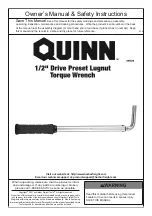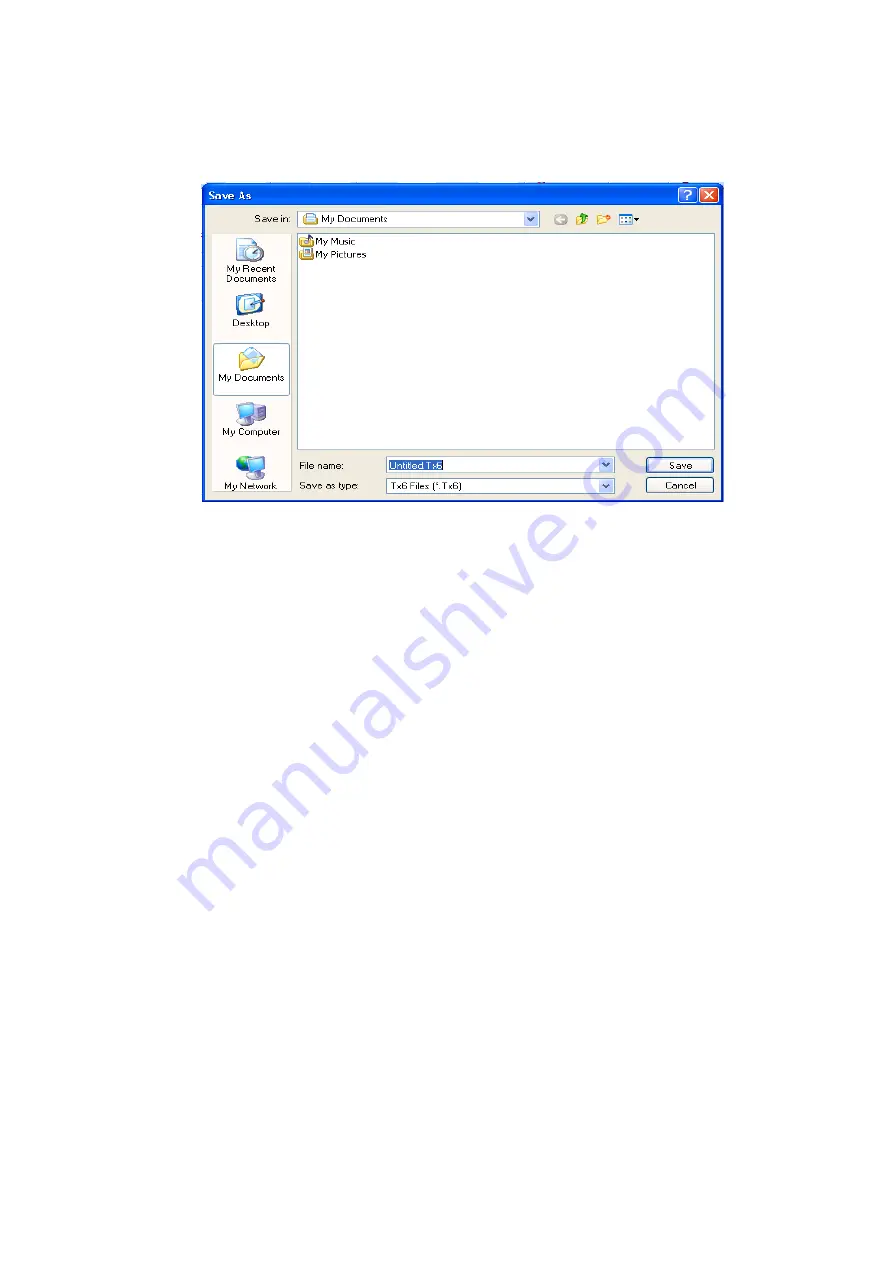
19
ThorX6 window.
f.
c. Save: To Save a current file to the computer, as showing in the following
fig.:
The "Save" window will list all the awaiting print documents in the
corresponding folders of the computer, input a file name in the “file name” column,
then clip “Save” button in the window or to press [Enter] key directly, the file will be
saved.
Note: the function of the saving can only be carried out when the contents of a file is
being modified, it means that to save a newly established file or a newly opened file is
means nothing.
d. Save as: to save the current file with another name. The operation is the same as
above [Save].
e. Most recently used files: In this list it will display several recently used files, click
one of them it will be able to quickly open a file.
2.3 Create and editing of a mark
2.3.1 Create a text mark
Then content of a text mark could be composed by English characters, numerical
numbers, symbols or Chinese characters, and also may contains of related data of
fonts. The mark inscription software contains two kinds of text marks, one is a
standard (Text) mark, the other is (fan shaped text) “curved or radius text”, the only
deference of this two text is the way of arrangements, the basic parameters mostly are
the same, the standard text marking are normally arranged in linear way, whilst the
“fan shaped text” will be arranged according a specific radius or an starting angle,
these two types of marks can be select in the mark list that flicked out when the mark
adding button is pressed. See the following fig.
Summary of Contents for HS-DP Series
Page 2: ...2 Air Power switch button Start Marking button Machine top view...
Page 4: ...4...
Page 7: ...7...
Page 8: ...8 Marking results...