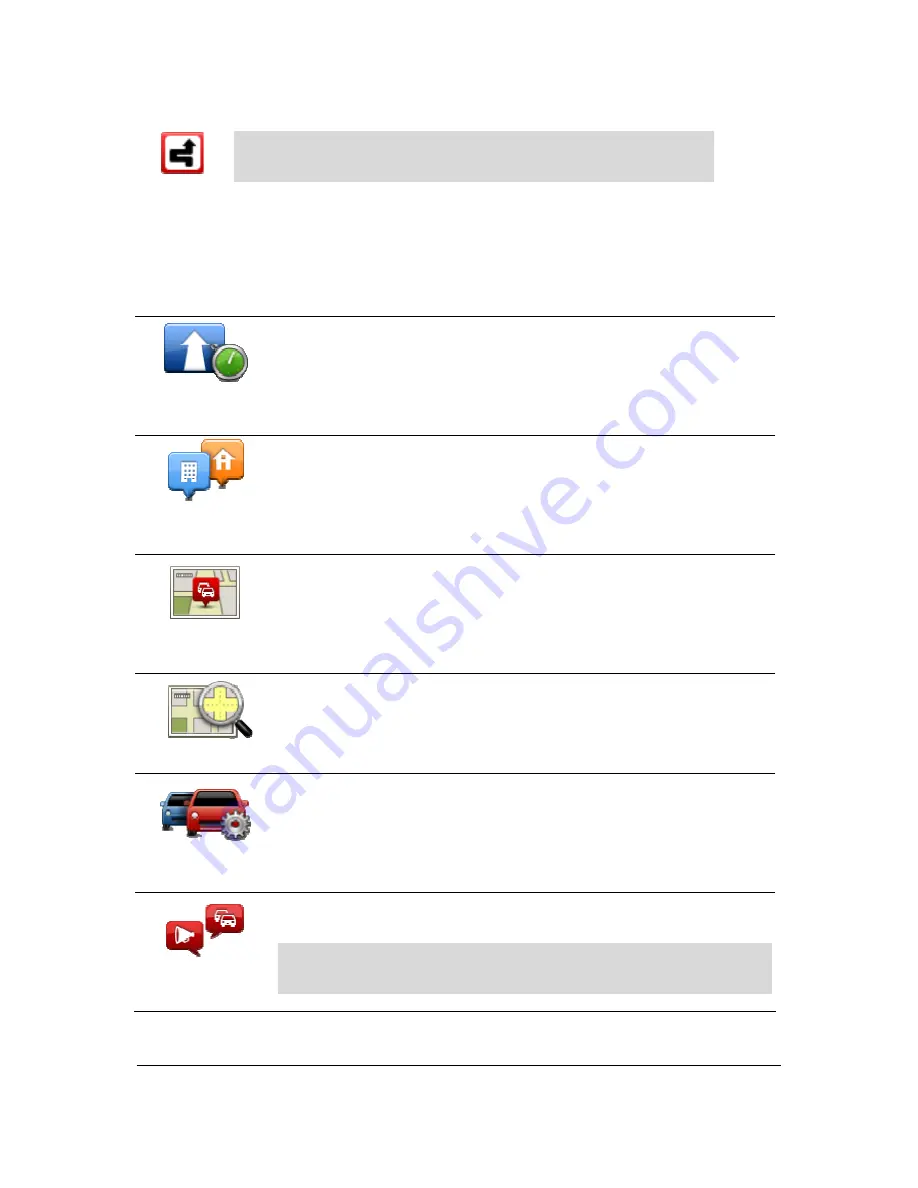
95
Note
: The incident avoided symbol is shown for any traffic incident
that you avoid using a traffic service.
Traffic menu
To open the Traffic menu, tap the Traffic sidebar in the Driving View or tap
Traffic
in the Services
menu.
The following buttons are available:
Minimise traffic
delays
Tap this button to re-plan your route based on the latest traffic information.
Show home-work
traffic
Tap this button to calculate the quickest route from your home location to
your place of work and back.
Show traffic on
route
Tap this button for an overview of traffic incidents along your route.
Tap the left and right buttons for more detailed information about each
incident.
Tap
Replan
to replan your route and avoid the traffic incidents that are
shown on the map.
View map
Tap this button to browse the map and see the traffic incidents shown on
the map.
Change Traffic
settings
Tap this button to change your settings for how the Traffic service works on
your device.
Read aloud traffic
info
Tap this button to hear spoken information about traffic incidents on your
route.
Note
: Your TomTom device must have a computer voice installed to
read information aloud.
Summary of Contents for Blue&Me-TomTom 2 LIVE
Page 1: ...Blue Me TomTom 2 LIVE Reference Guide ...
Page 7: ...7 What s in the box Blue Me TomTom 2 LIVE Dock USB cable Documentation ...
Page 12: ...12 Blue Me specific functions ...
Page 29: ...29 TomTom functions ...
Page 105: ...105 Position of last stop Tap this button to select your last recorded position ...






























