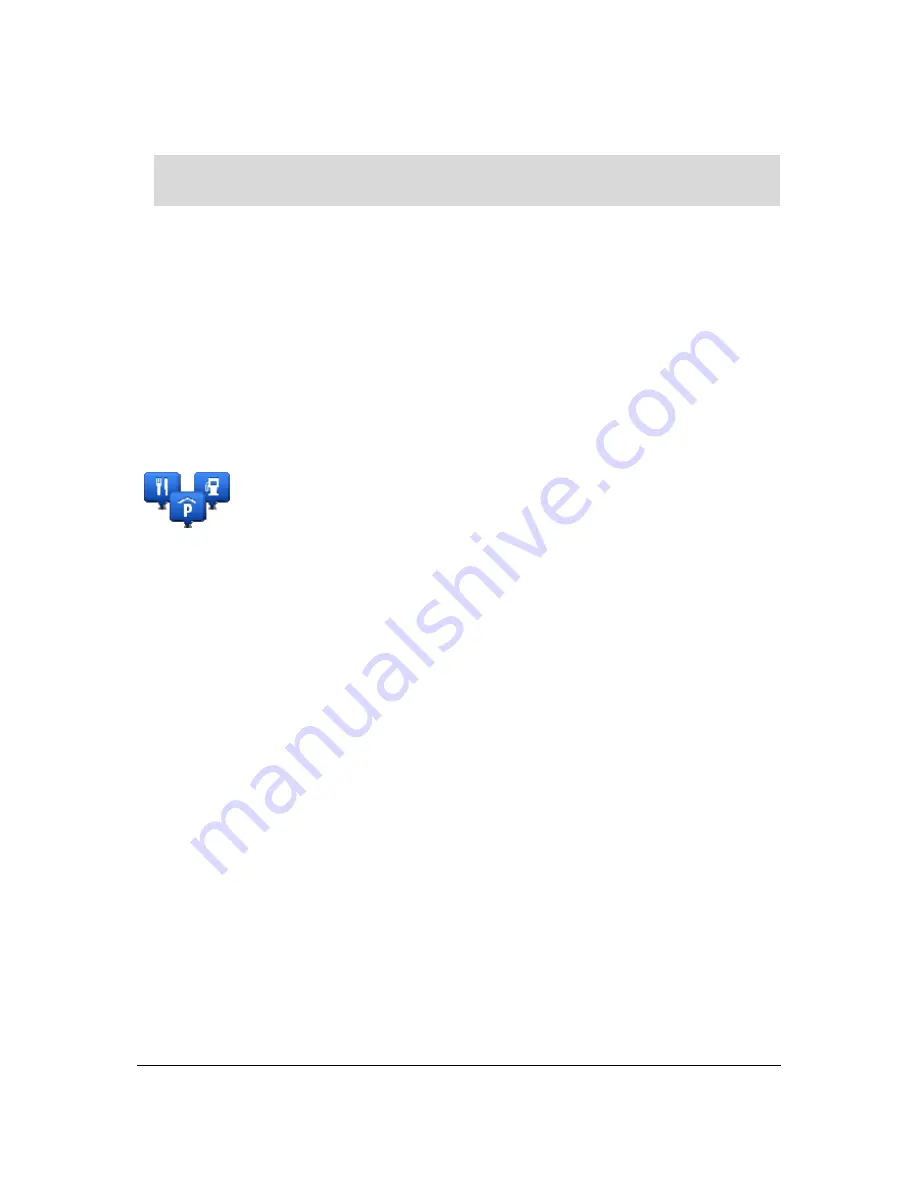
76
1.
Tap
Manage POIs
or
Warn when near POI
in the settings menu.
2.
Scroll down the list and tap
Petrol station
.
Tip
: To remove a warning, tap on the category name and then tap
Yes
. POI categories which
have been set with a warning have a sound symbol next to the category name.
3.
Set the distance as 250 metres and tap
OK
.
4.
Select
Sound effect
and then tap
Next
.
5.
Select the warning sound for the POI and then tap
Next
.
6.
If you only want to hear the warning when the POI is directly on a planned route, select
Warn
only if POI is on route
. Then tap Done.
The warning is set for the selected POI category. You will hear a warning sound when you are
250 metres from a petrol station on your route.
Manage POIs
Tap
Manage POIs
to manage your POI categories and locations.
You can set your Blue&Me TomTom 2 LIVE to let you know when you are near to selected POI
locations. In this way you could, for example, set the device to let you know you when you are
approaching a petrol station.
You can create your own POI categories and add your own POI locations to these categories.
This means you can, for example, create a new POI category called Friends. You could then add
all your friends' addresses as POIs in this new category.
Tap the following buttons to create and maintain your own POIs:
Add POI
- tap this button to add a location to one of your own POI categories.
Warn when near POI
- tap this button to set your Blue&Me TomTom 2 LIVE to warn you when
you are near selected POIs.
Delete POI
- tap this button to delete one of your own POI categories.
Edit POI
- tap this button to edit one of your own POIs.
Add POI category
- tap this button to create a new POI category.
Delete POI category
- tap this button to delete one of your own POI categories.
Summary of Contents for Blue&Me-TomTom 2 LIVE
Page 1: ...Blue Me TomTom 2 LIVE Reference Guide ...
Page 7: ...7 What s in the box Blue Me TomTom 2 LIVE Dock USB cable Documentation ...
Page 12: ...12 Blue Me specific functions ...
Page 29: ...29 TomTom functions ...
Page 105: ...105 Position of last stop Tap this button to select your last recorded position ...






























