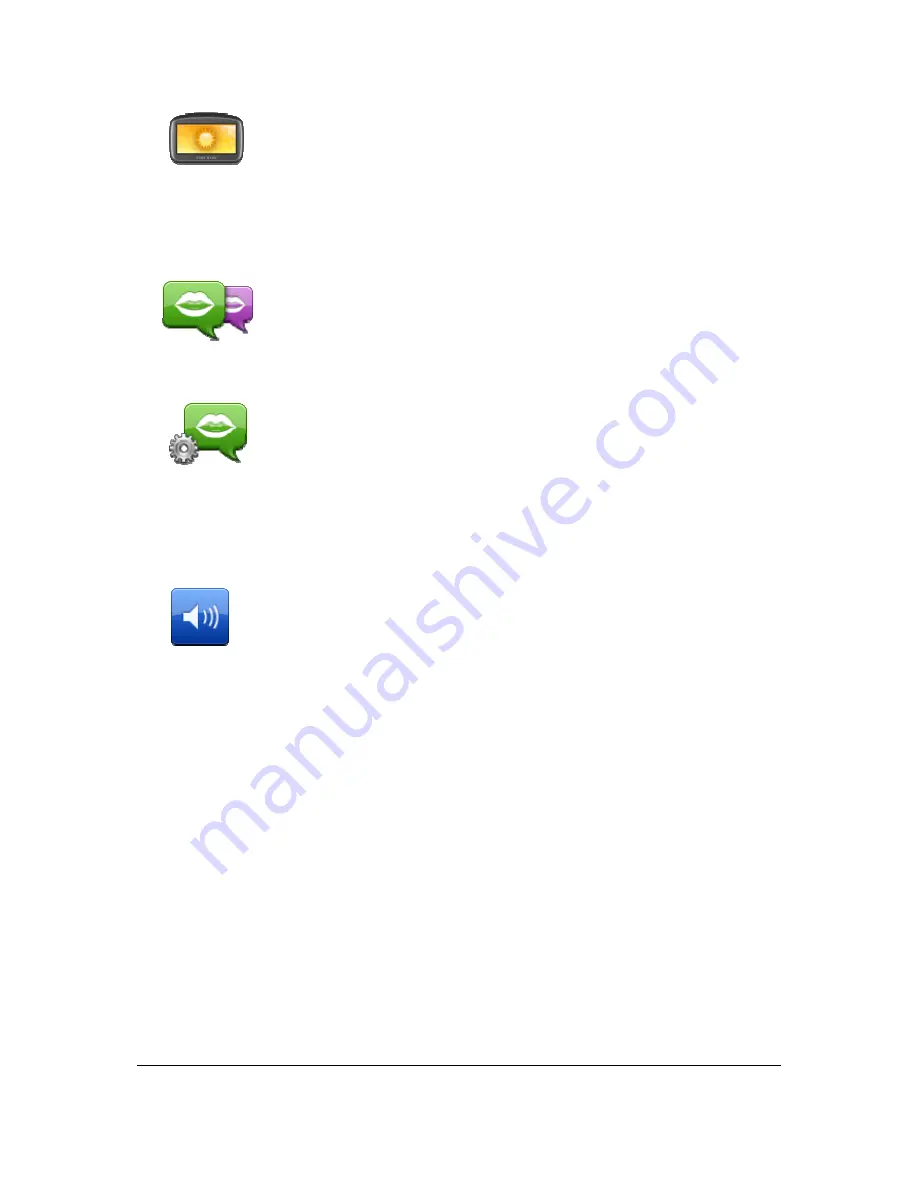
71
Use day colours
Tap this button to increase the brightness of the screen and display the
map in brighter colours.
Voices
Change voice
Tap this button to change the voice that gives spoken directions and other
route instructions.
A wide range of voices are available. There are computer voices which can
read street names and other information directly from the map and there
are human voices which have been recorded by actors.
Voice settings
Tap this button to set the type of spoken directions and other route
instructions your Blue&Me TomTom 2 LIVE will read aloud.
Volume settings
Volume settings
Tap this button to set the volume level for your Blue&Me TomTom 2 LIVE.
Move the slider to change the volume.
Summary of Contents for Blue&Me-TomTom 2 LIVE
Page 1: ...Blue Me TomTom 2 LIVE Reference Guide ...
Page 7: ...7 What s in the box Blue Me TomTom 2 LIVE Dock USB cable Documentation ...
Page 12: ...12 Blue Me specific functions ...
Page 29: ...29 TomTom functions ...
Page 105: ...105 Position of last stop Tap this button to select your last recorded position ...
















































