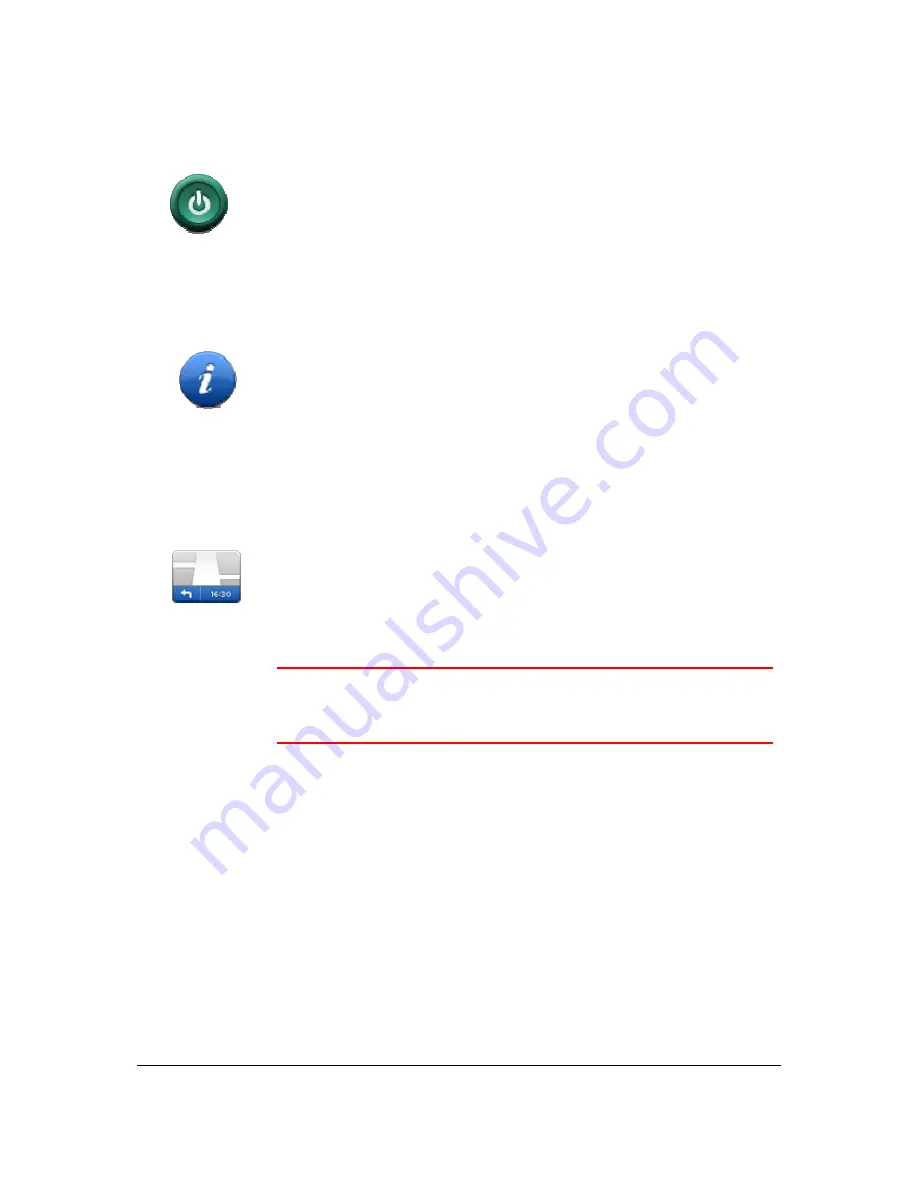
69
Start-up settings
Start-up settings
Tap this button to set what happens when your Blue&Me TomTom 2 LIVE
starts.
Status & Information
Status &
Information
Tap this button to find technical information on your Blue&Me TomTom 2
LIVE, such as the device serial number, application version and the map
version.
You can also view the current status for GPS reception and your LIVE
Services, if you have a subscription.
Status bar settings
Status bar settings
Tap this button to select the information you want to see on the status bar:
Horizontal
- show the status bar at the bottom of the Driving view.
Vertical
- show the status bar on the right-hand side of the Driving
view.
Maximum speed
Important
: The speed limit is shown next to your current speed and your
speed is shown in red, if you drive faster than the speed limit.
Information about speed limits is not available for all roads.
Current time
Remaining distance
- the distance to your destination.
Leeway
- your Blue&Me TomTom 2 LIVE shows how late or early you
will arrive, compared with your preferred arrival time that was set when
you planned the route.
Summary of Contents for Blue&Me-TomTom 2 LIVE
Page 1: ...Blue Me TomTom 2 LIVE Reference Guide ...
Page 7: ...7 What s in the box Blue Me TomTom 2 LIVE Dock USB cable Documentation ...
Page 12: ...12 Blue Me specific functions ...
Page 29: ...29 TomTom functions ...
Page 105: ...105 Position of last stop Tap this button to select your last recorded position ...
















































