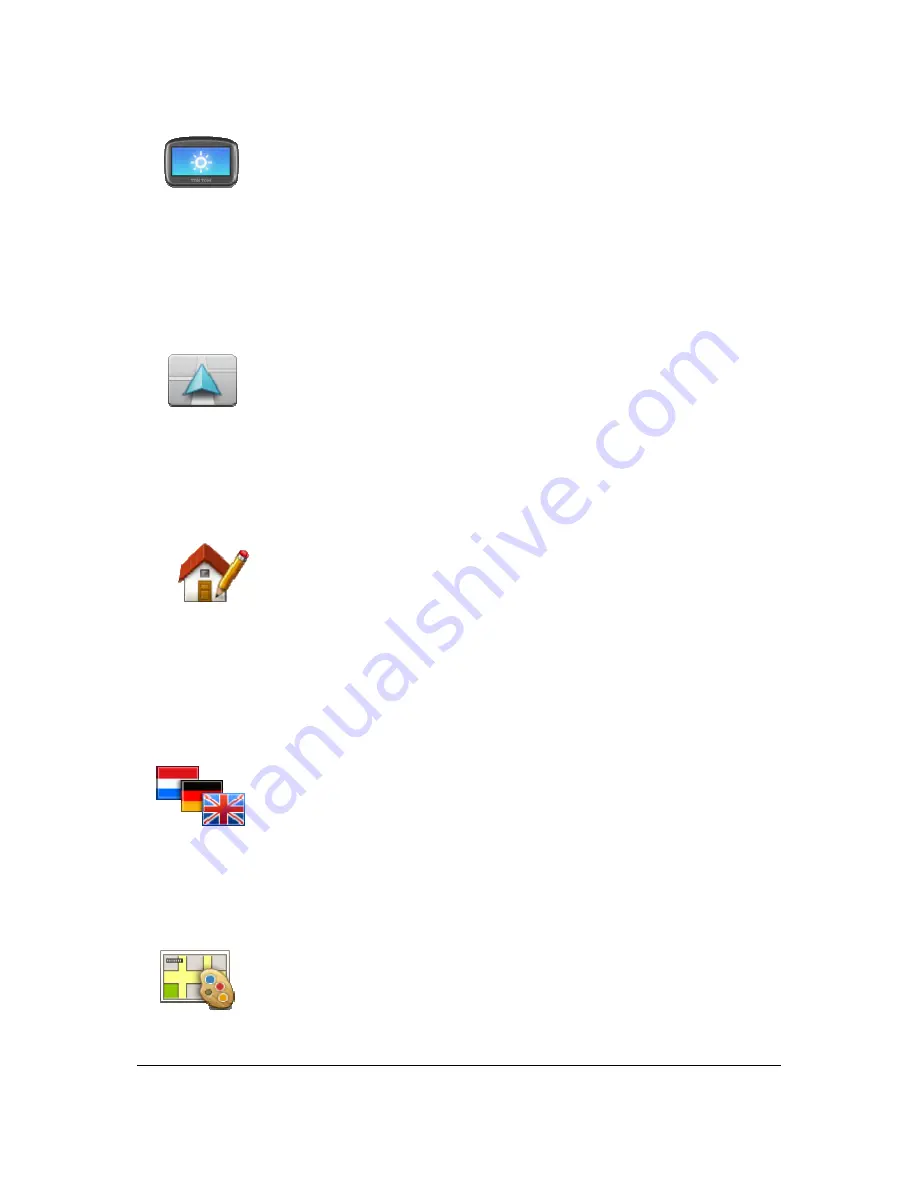
64
Brightness settings
Brightness
settings
Tap this button to set the brightness of the screen. Move the sliders to adjust
the brightness level.
To view the map and menus in day or night colours, tap
Use day colours
or
Use night colours
in the Settings menu.
Change car symbol
Change car
symbol
Tap this button to select the car symbol that shows your current location in
the Driving view.
Change Home location
Change Home
location
Tap this button to set or change your Home location. You enter the address
in the same way as you do when you plan a route.
Your Home location provides an easy way to plan a route to an important
location.
For most people, your Home location will be your home address. However,
you might prefer to set the location to another regular destination, such as
your workplace.
Change language
Change language
Tap this button to change the language used for all the buttons and
messages you see on your Blue&Me TomTom 2 LIVE.
You can choose from a wide range of languages. When you change the
language, you are also given the opportunity to change the voice.
Change map colours
Change map
colours
Tap this button to select the colour schemes for day and night map colours.
Tap
Search
to search for a colour scheme by typing the name.
Summary of Contents for Blue&Me-TomTom 2 LIVE
Page 1: ...Blue Me TomTom 2 LIVE Reference Guide ...
Page 7: ...7 What s in the box Blue Me TomTom 2 LIVE Dock USB cable Documentation ...
Page 12: ...12 Blue Me specific functions ...
Page 29: ...29 TomTom functions ...
Page 105: ...105 Position of last stop Tap this button to select your last recorded position ...






























