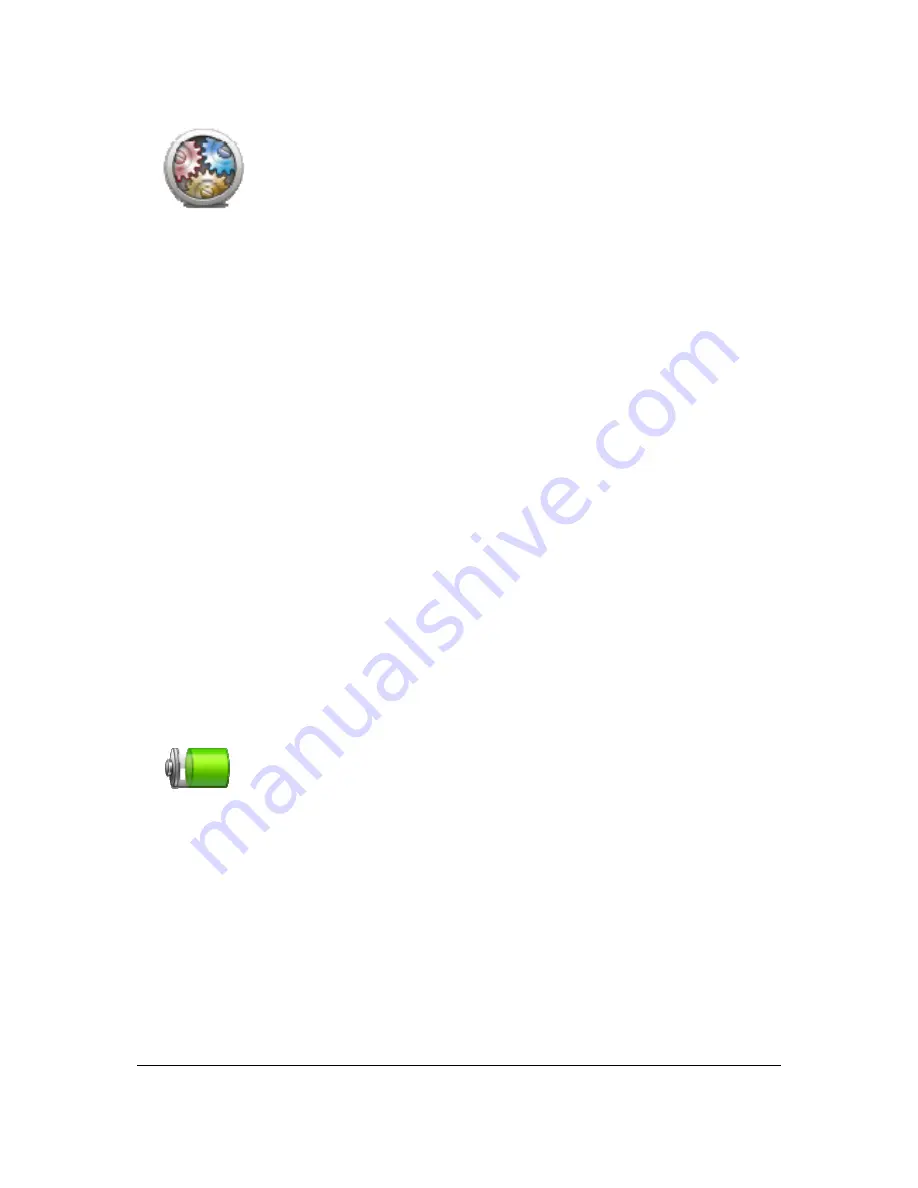
63
Advanced settings
Advanced settings
Tap this button to select the following advanced settings:
Show house number before street name
- when this setting is selected,
addresses are shown with the house number followed by the
streetname, such as 10 Downing Street.
Show street names
- when this setting is selected, street names are
shown on the map in the Driving View. You do
not need to select this
option when your Blue&Me TomTom 2 LIVE is set to read aloud street
names using a computer voice.
Show next street name
- when this setting is selected, the name of the
next street on your route is shown at the top of the Driving view.
Show current street name on map
- when this setting is selected, the
name of the street you are on is shown at the bottom of the Driving
view.
Show location preview
- when this setting is selected, a graphical
preview of your destination is shown during route planning.
Enable automatic zooming in 2D view
Enable automatic zooming in 3D view
Show lane images
- when this setting is selected, a graphical view of the
road ahead shows which lane you need when you approach a junction
or motorway exit. This feature is not available for all roads.
Automatically adjust clock for time zone
Battery saving settings
Battery saving
settings
To change the power saving settings, tap this button on your Blue&Me
TomTom 2 LIVE.
Summary of Contents for Blue&Me-TomTom 2 LIVE
Page 1: ...Blue Me TomTom 2 LIVE Reference Guide ...
Page 7: ...7 What s in the box Blue Me TomTom 2 LIVE Dock USB cable Documentation ...
Page 12: ...12 Blue Me specific functions ...
Page 29: ...29 TomTom functions ...
Page 105: ...105 Position of last stop Tap this button to select your last recorded position ...






























