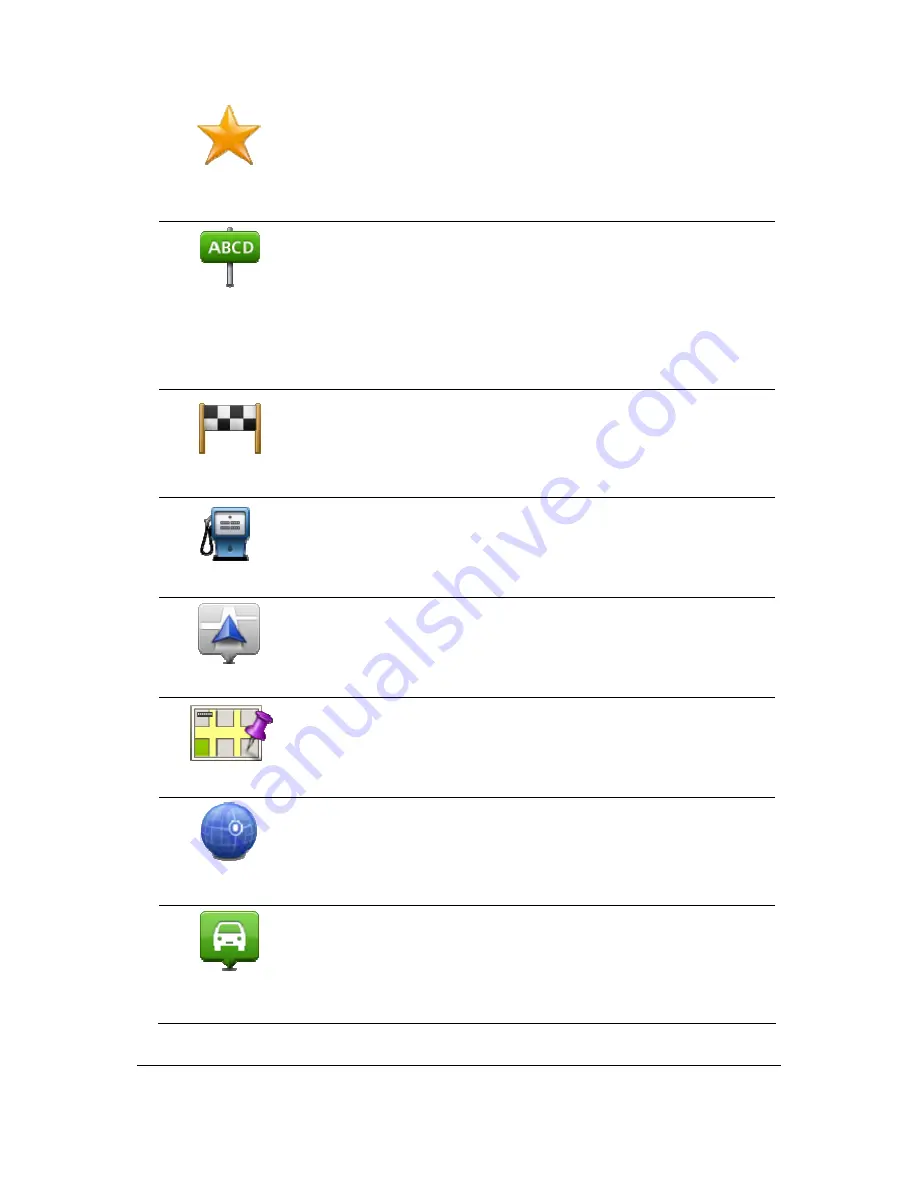
73
Favourite
Tap this button to create a POI from a Favourite.
You might want to create a POI from a Favourite because you can only
create a limited number of Favourites. If you want to create more
Favourites you need to delete some Favourites. To avoid losing a
Favourite, save the location as a POI before you delete the Favourite.
Address
Tap this button to enter an address as a new POI.
When you enter an address, you can choose from four options.
City centre
Street and house number
Postcode
Crossing or intersection
Recent destination
Tap this button to select a POI location from a list of places you have
recently used as destinations.
Point of Interest
Tap this button to add a Point of Interest (POI) as a POI.
For example, if you are creating a category of POIs for your favourite
restaurants, use this option instead of entering the addresses of the
restaurants.
My location
Tap this button to add your current location as a POI.
For example, if you stop somewhere interesting, you can tap this button
to create a new POI at the current location.
Point on map
Tap this button to create a POI using the map browser.
Use the cursor to select the location of the POI, then tap
Done
.
Latitude Longitude
Tap this button to create a POI by entering latitude and longitude
values.
Position of last
stop
Tap this button to select the location where your Blue&Me TomTom 2
LIVE was last docked.
Summary of Contents for Blue&Me-TomTom 2 LIVE
Page 1: ...Blue Me TomTom 2 LIVE Reference Guide ...
Page 7: ...7 What s in the box Blue Me TomTom 2 LIVE Dock USB cable Documentation ...
Page 12: ...12 Blue Me specific functions ...
Page 29: ...29 TomTom functions ...
Page 105: ...105 Position of last stop Tap this button to select your last recorded position ...






























