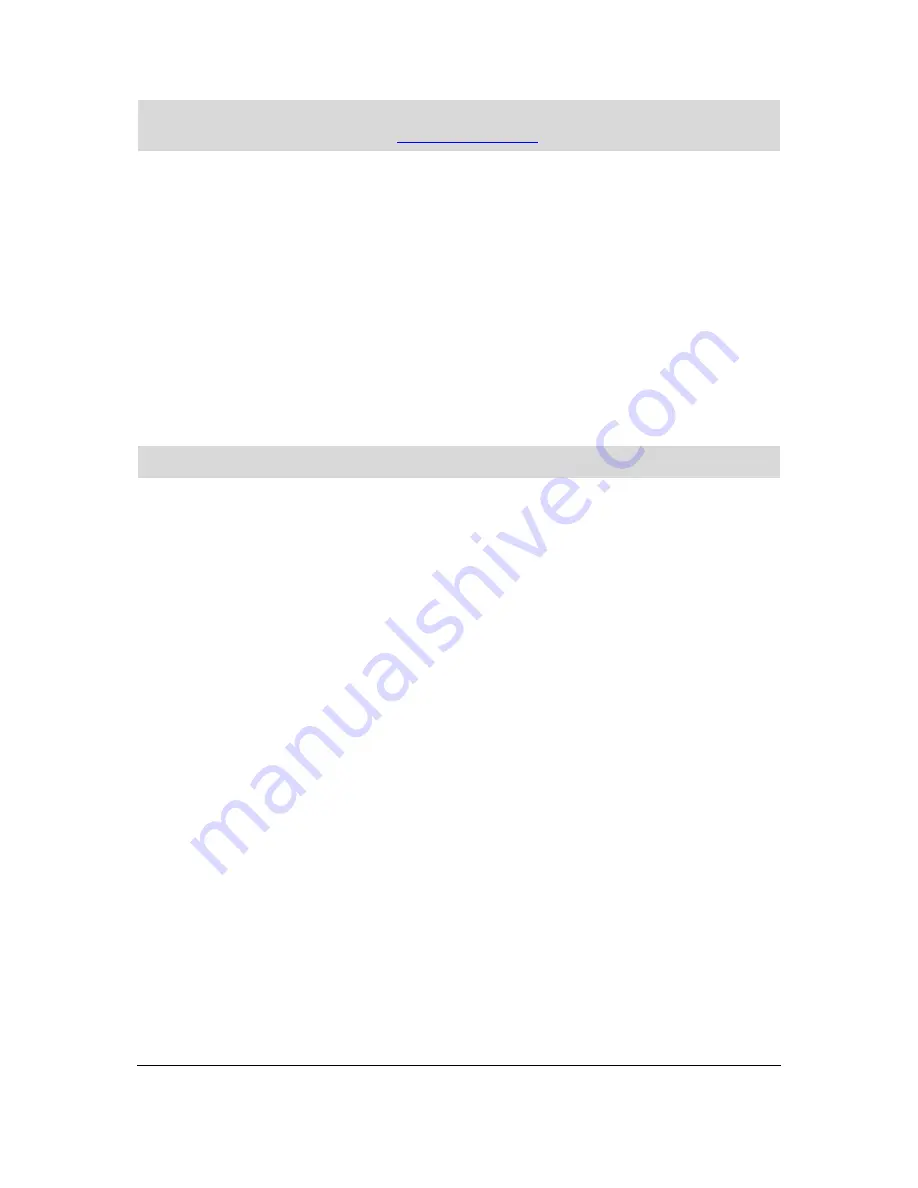
75
Tip
: You can also use Local Search to find useful locations. For more information about Local
Search and other LIVE Services, go to
tomtom.com/services
.
Showing POIs on the map
You can select the types of POI locations you want to see on your maps.
1.
Tap
Show POI on map
in the Settings menu.
2.
Select the categories you want to be shown on the map.
3.
Tap
Done
.
4.
Select whether you want to see POI locations in 2D and 3D views of the map.
5.
Tap
Done
.
The types of POI you have selected are shown as symbols on the map.
Calling a POI
Note
: Hands-free calling is not supported on all devices.
Many of the POIs on your Blue&Me TomTom 2 LIVE include phone numbers. This means that if
your device supports hands-free calling, you can use your Blue&Me TomTom 2 LIVE to call the
POI and plan a route to the location of the POI. If your device doesn't support hands-free calling,
you can still get the phone number of POI from your TomTom navigation device and then call the
POI using another phone or device.
For example, you can search for a cinema, call to book a ticket and plan a route to the cinema, and
all using your Blue&Me TomTom 2 LIVE.
1.
Tap the phone button in the Driving view.
If the button is not visible in the Driving view, tap
Make your own menu
in the Settings menu
and select
Call...
to display the button in the Driving view.
2.
Tap
Point of Interest
.
3.
Select how you want to search for the POI.
For example, if you want to search for a POI on your route, tap
POI along route
.
4.
Tap the type of POI you want to call.
For example, if you want to call a cinema to reserve a ticket, tap
Cinema
and then select the
name of the cinema you want to call. Then tap
Call
or
Dial
to make the phonecall.
Your Blue&Me TomTom 2 LIVE uses your mobile phone to call the POI.
Setting warnings for POIs
You can set a warning sound or message to be played or displayed when you approach a selected
type of POI, such as a petrol station.
The following example will show how to set a warning sound to be played when you are 250
metres from a petrol station.
Summary of Contents for Blue&Me-TomTom 2 LIVE
Page 1: ...Blue Me TomTom 2 LIVE Reference Guide ...
Page 7: ...7 What s in the box Blue Me TomTom 2 LIVE Dock USB cable Documentation ...
Page 12: ...12 Blue Me specific functions ...
Page 29: ...29 TomTom functions ...
Page 105: ...105 Position of last stop Tap this button to select your last recorded position ...






























