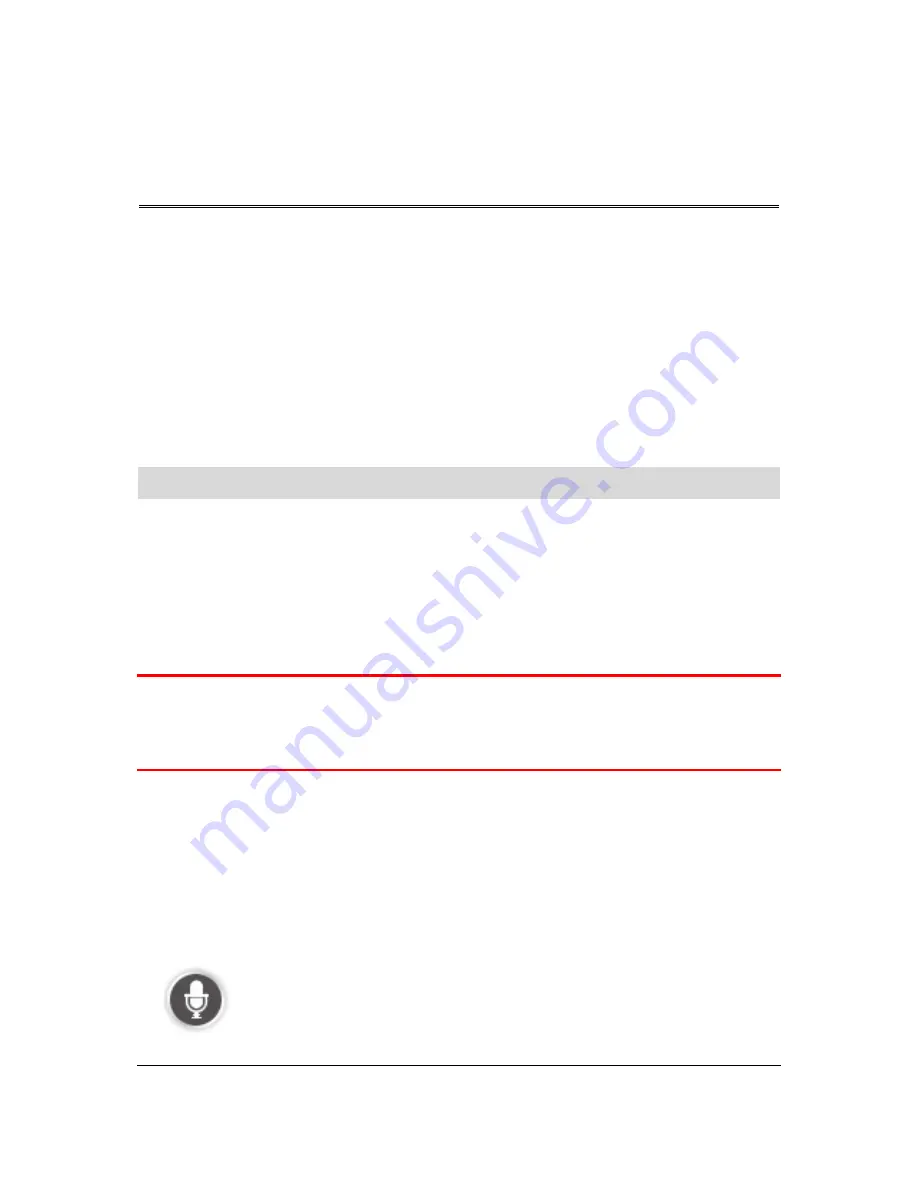
40
Voice control
Voice control
There are two types of voice control.
The first type is provided by Blue&Me and you can use it to control Blue&Me features. You do this
using a button on your steering wheel.
The second type is provided by your navigation device and you can use it to plan routes and
control other features of your navigation device. You do this by initially tapping the screen on the
navigation device.
About navigation device voice control
Note
: Voice control is not supported on all devices or in all languages.
Instead of tapping the screen to control your Blue&Me TomTom 2 LIVE, you can use your voice to
control your Blue&Me TomTom 2 LIVE.
For example, to increase the volume on your Blue&Me TomTom 2 LIVE, you can say, "Increase
volume."
To view the list of available commands, tap
Help
in the Main menu then tap
Product manuals
and
then tap
What to say.
Important
: Voice control requires a computer voice. When there are no computer voices installed
on your Blue&Me TomTom 2 LIVE, this feature is not available.
To select a computer voice, tap
Voices
in the Settings menu, then tap
Change voice
and select a
computer voice.
Using voice control
Voice control is switched on by default if it is supported by your chosen language.
To switch off voice control and remove the button from the Driving view, tap
Voice control
in the
Settings menu and select
Disable voice control
.
The following example shows how to use voice control to plan a journey to your Home address:
1.
Tap the microphone button in the Driving view to turn on the microphone.
You see a screen with examples of commands you can say.
Summary of Contents for Blue&Me-TomTom 2 LIVE
Page 1: ...Blue Me TomTom 2 LIVE Reference Guide ...
Page 7: ...7 What s in the box Blue Me TomTom 2 LIVE Dock USB cable Documentation ...
Page 12: ...12 Blue Me specific functions ...
Page 29: ...29 TomTom functions ...
Page 105: ...105 Position of last stop Tap this button to select your last recorded position ...






























