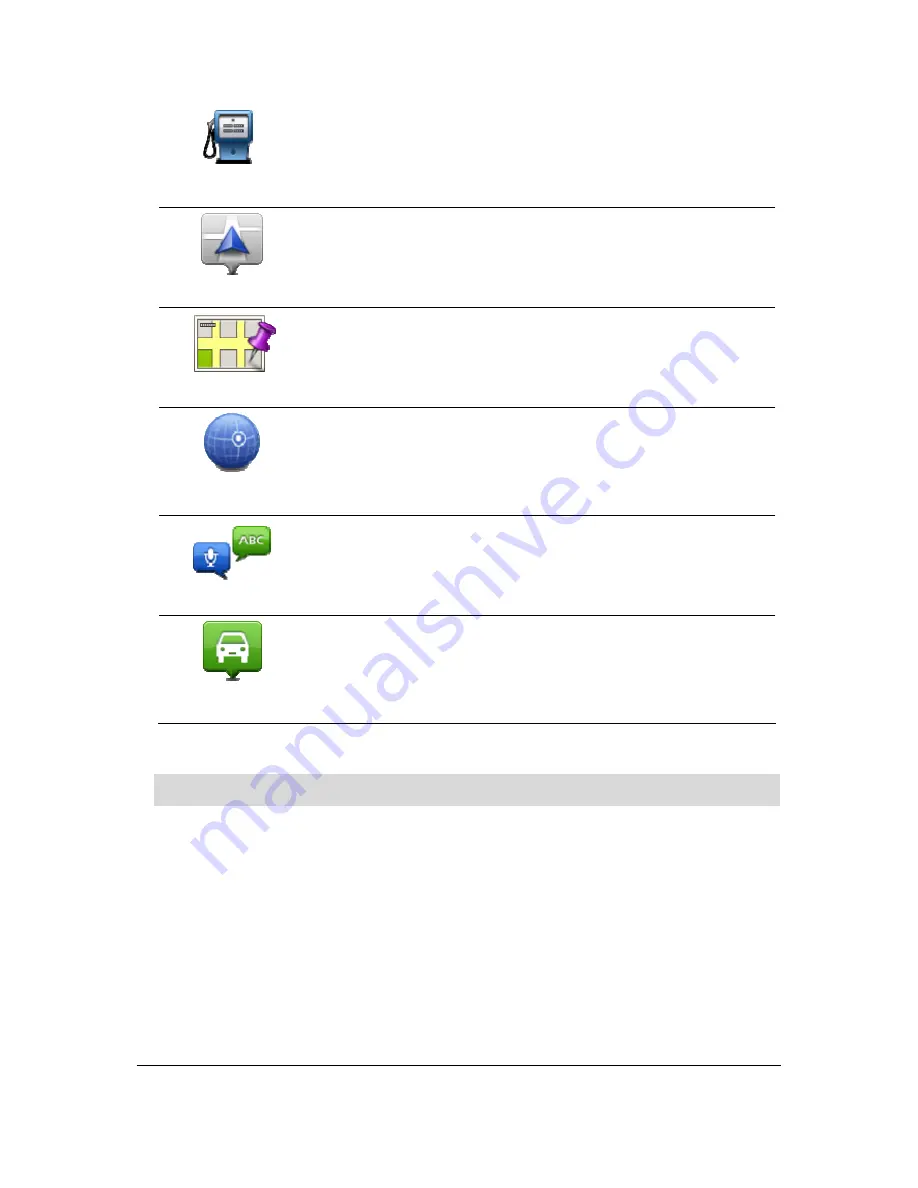
83
Point of Interest
If you visit a POI you particularly like, for example a restaurant, you can
add it as a Favourite.
My location
Tap this button to add your current location as a Favourite.
For example, if you stop somewhere interesting, while you are there
you can tap this button to create the Favourite.
Point on map
Tap this button to create a Favourite using the Map Browser.
Select the location of the Favourite using the cursor, then tap
Done
.
Latitude Longitude
Tap this button to create a Favourite by entering latitude and longitude
values.
Spoken address
Tap this button to create a Favourite by saying the address.
Position of last stop
Tap this button to select your last recorded position as your
destination.
Your Blue&Me TomTom 2 LIVE suggests a name for your new Favourite. To enter a new name,
there is no need to delete the suggested name, you just start typing.
Tip:
It is a good idea to give your Favourite a name that is easy to remember.
5.
Tap
OK
.
Your new favourite appears in the list.
After you have added two or more Favourites, you are asked whether you make regular trips to
the same locations. If you tap
YES
, you can enter these destinations as your favourite destinations.
Every time you switch on your device, you can immediately select one of these locations as your
destination. To change these destinations or select a new destination, tap
Start-up settings
in the
Settings menu, then select
Ask for a destination
.
Summary of Contents for Blue&Me-TomTom 2 LIVE
Page 1: ...Blue Me TomTom 2 LIVE Reference Guide ...
Page 7: ...7 What s in the box Blue Me TomTom 2 LIVE Dock USB cable Documentation ...
Page 12: ...12 Blue Me specific functions ...
Page 29: ...29 TomTom functions ...
Page 105: ...105 Position of last stop Tap this button to select your last recorded position ...






























