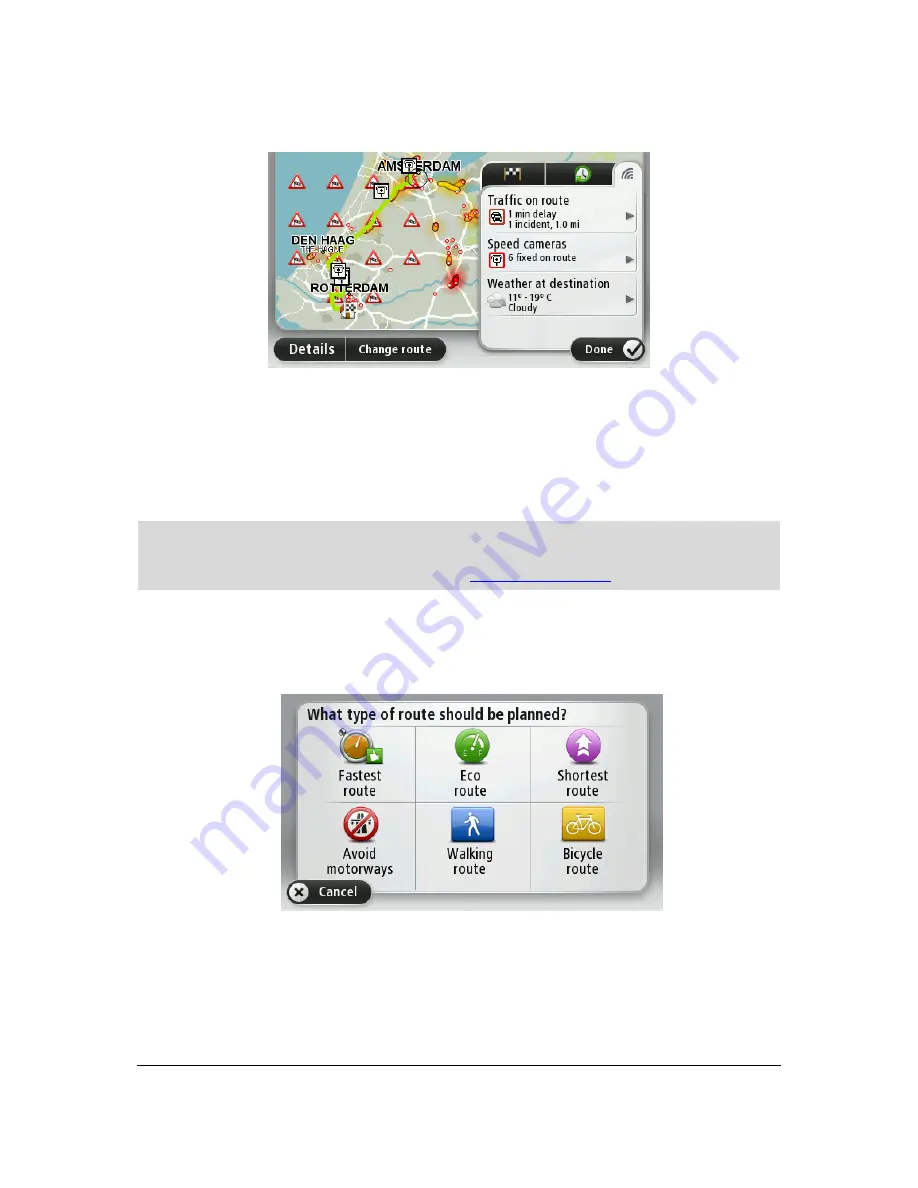
33
To view LIVE summary information, tap the LIVE tab on the route summary screen. Tap any of the
panels for more detailed information.
The LIVE tab panels show the following information:
Traffic on route
- tap this panel to view detailed information about traffic delays and other
incidents on your route.
Speed cameras
- tap this panel to open the Speed Camera menu. You can then report a speed
camera or change your settings for speed camera warnings.
Weather
- tap this panel to view the latest weather reports.
Note
: LIVE services are not available in all countries or regions, and not all LIVE services are
available in all countries regions. You may be able to use LIVE services when travelling abroad.
For more information on available services, go to
tomtom.com/services
.
Selecting a route type
Every time you plan a route, you can choose to be asked about the type of route you want to plan.
To do this, tap
Settings
followed by
Planning settings
and then tap
Ask me every time I plan.
The types of route you can choose from are as follows:
Fastest route
- the route which takes the least time.
Eco route
- the most fuel-efficient route for your journey.
Shortest route
- the shortest distance between the locations you set. This may not be the
quickest route, especially if the shortest route is through a town or city.
Summary of Contents for Blue&Me-TomTom 2 LIVE
Page 1: ...Blue Me TomTom 2 LIVE Reference Guide ...
Page 7: ...7 What s in the box Blue Me TomTom 2 LIVE Dock USB cable Documentation ...
Page 12: ...12 Blue Me specific functions ...
Page 29: ...29 TomTom functions ...
Page 105: ...105 Position of last stop Tap this button to select your last recorded position ...
















































