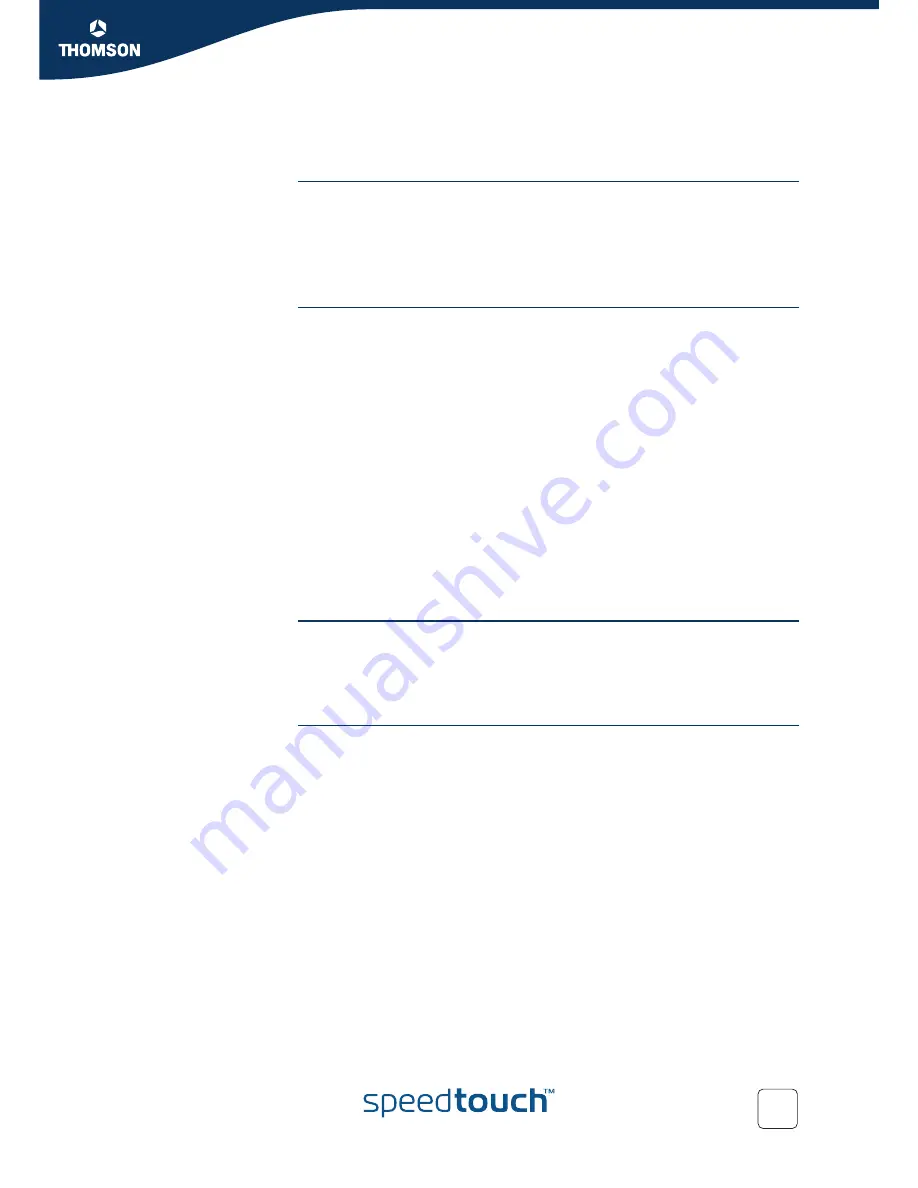
Chapter 2
Local Network Setup
E-DOC-CTC-20050429-0104 v1.0
29
2.2.4 Connecting Additional Wireless Clients
Preconditions
Make sure that:
The SpeedTouch™ is powered on and ready for service.
The SpeedTouch™ has been configured as DHCP server (default).
The wireless client adapters have been installed on all computers you want to
connect to the WLAN.
Security issues
Depending on the personalised wireless settings:
Make sure to use the same encryption or security level on the client as on your
SpeedTouch™. If for instance WPA-PSK is enabled on the SpeedTouch™, you
must also configure the wireless client to use WPA-PSK and configure the same
WPA-PSK passphrase.
In case the Network Name (SSID) is not broadcasted, you must configure the
wireless client for the SpeedTouch™ Network Name. Refer to the
documentation of your wireless client for more information.
Depending on the ACL settings:
In case
New stations are allowed (automatically),
your device will be
able to access the SpeedTouch™ WLAN.
In case
New stations are allowed (via registration)
, you will need to
register.Follow the procedure as described in
“ Registering clients via
association button” on page 30
.
In case
New stations are not allowed
, you will not be able to access the
SpeedTouch™.
Registering wireless
clients
In case ‘New stations are allowed (via registration), you can add a wireless client to
the ACL via:
Registering clients via web pages
Registering clients via association button
Registering clients via
web pages
You can add a wireless client to the ACL as follows:
1
Go to the SpeedTouch™ web pages.
2
In the menu select
Home Network > Devices
.
3
Under
Pick a task...
, click
Search for wireless devices
.
4
The SpeedTouch™ searches for new wireless stations that use the encryption
key of the SpeedTouch™ Access Point.
5
The SpeedTouch™ takes you to the Home Network. The new station will be
shown next to the name of the SpeedTouch™ WLAN.
6
Click the name of the new station.
7
Click
Configure
.
8
Select
Allowed on WLAN
and click
Apply
.
9
Now the device is added to the ACL and will always be allowed to connect to
the SpeedTouch™.
Summary of Contents for SpeedTouch 605
Page 2: ......
Page 3: ...SpeedTouch 605 608 608 WL 620 User s Guide R5 3 1 ...
Page 10: ...Contents E DOC CTC 20050429 0104 v1 0 vi ...
Page 12: ...About this User s Guide E DOC CTC 20050429 0104 v1 0 2 ...
Page 110: ...Chapter 4 Basic Configuration E DOC CTC 20050429 0104 v1 0 100 ...
Page 211: ......
















































