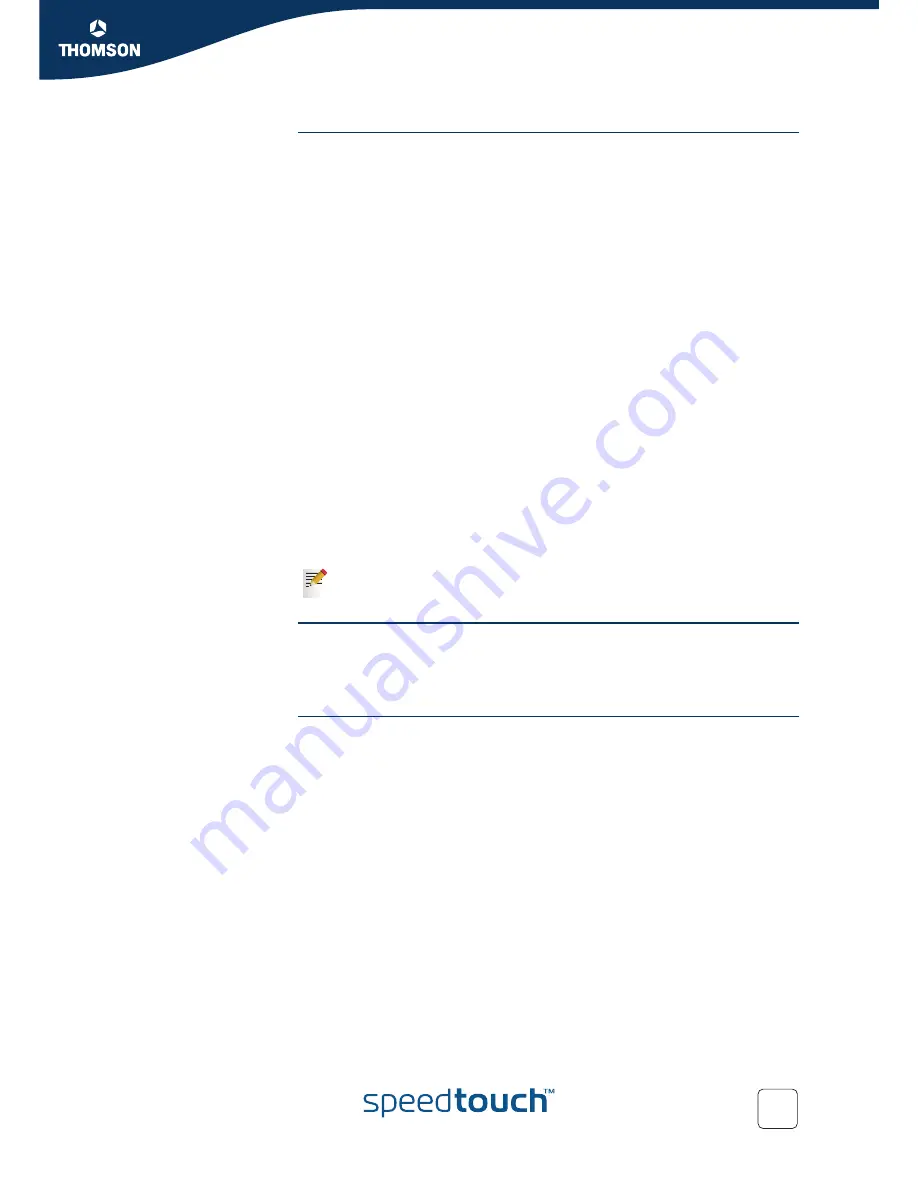
Chapter 5
Expert Configuration
E-DOC-CTC-20050429-0104 v1.0
145
Add a new Bridge port
Proceed as follows to add a new port to the Ethernet Bridge:
1
Click
New
under the Bridge Ethernet overview table
2
In the
Interface
box, type a unique interface name; in the
Destination
list,
select the interface you want to use for this connection.
3
Mark the
Multicast filter
checkbox if you wish to filter out multicast streams on
this interface. In normal situations multicast packets are flooded on all ports of
the bridge, but this might cause unwanted performance issues on some
interface types.
4
Select the
VLAN name
to which arriving packets on this interface should be
assigned. In VLAN enabled mode this is only applicable for untagged packets.
5
Select the default
Priority*
to be used for tagging outgoing VLAN packets on
this interface.
6
Mark the
Ingress Filtering*
checkbox to filter out VLAN tagged packets that
arrive on an interface that has not the same VID as the packet.
7
Mark the
Accept VLAN only*
checkbox to no longer accept packets arriving on
this interface without a VLAN tag.
8
Choose your preferred
Priority configuration
from the list. This will make the
SpeedTouch™ to map the priority indication in the VLAN packet (IEEE 802.1p
value) to an internal priority class. This internal class can be taken into account
in other modules of the SpeedTouch™.
Disabled, to not perform priority mapping
Overwrite, to set the VLAN priority indication as the internal priority.
9
Click
Apply
.
VLAN
Next to transparent bridging, the SpeedTouch™ is also capable of operating in a full
VLAN ID aware mode. By using VLAN tagging, it is possible to make distinction
between different virtual networks residing on the same physical Ethernet segment,
and as such define different properties for them.
VLAN interface
overview
On the VLAN page, there is an overview of all VLANs that are defined in the
SpeedTouch™ (through the
Virtual LAN
pages) and the bridge ports that are member
of it.
The parameters that are marked with an asterisk (*) are only applicable
when the SpeedTouch™ Ethernet bridge is in VLAN enabled mode.
Summary of Contents for SpeedTouch 605
Page 2: ......
Page 3: ...SpeedTouch 605 608 608 WL 620 User s Guide R5 3 1 ...
Page 10: ...Contents E DOC CTC 20050429 0104 v1 0 vi ...
Page 12: ...About this User s Guide E DOC CTC 20050429 0104 v1 0 2 ...
Page 110: ...Chapter 4 Basic Configuration E DOC CTC 20050429 0104 v1 0 100 ...
Page 211: ......






























