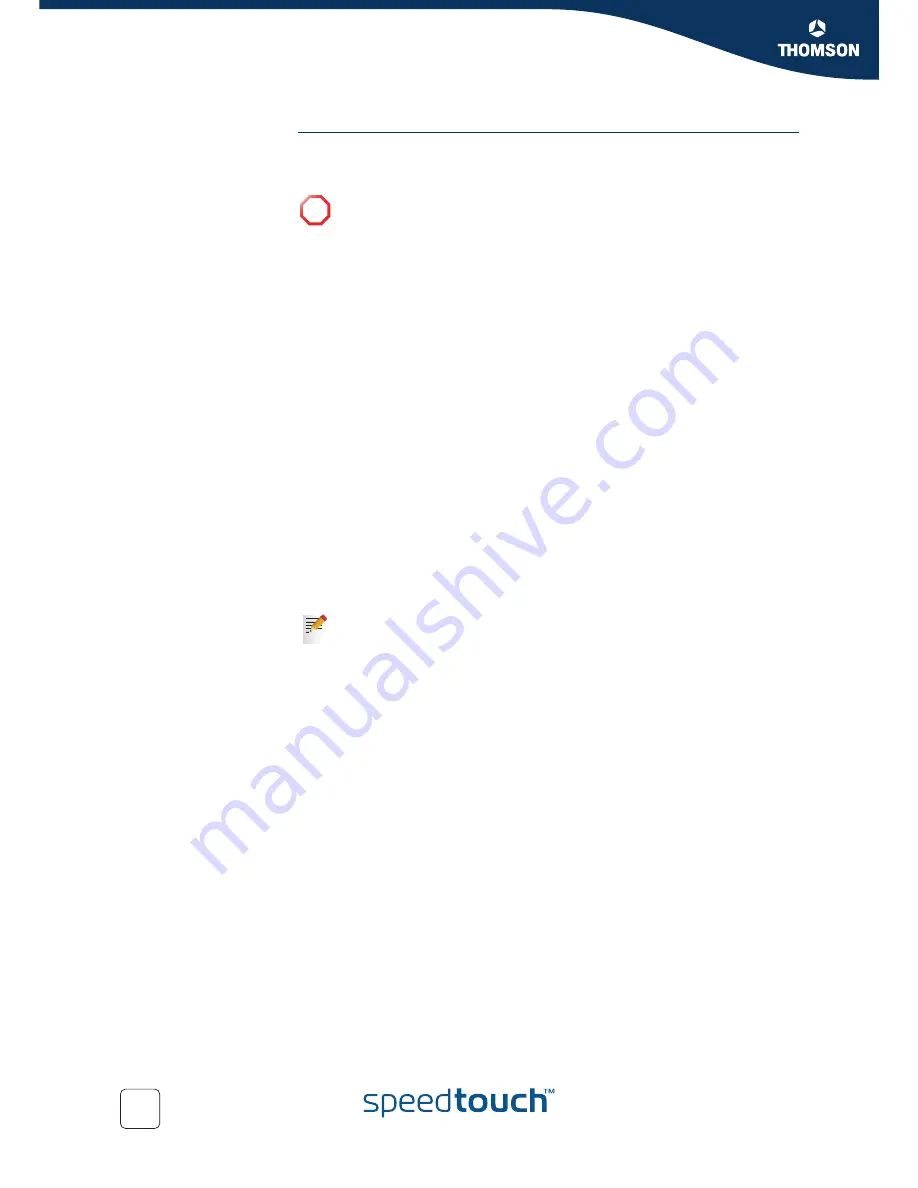
Chapter 5
Expert Configuration
E-DOC-CTC-20050429-0104 v1.0
116
Edit SpeedTouch™
service properties
Editing SpeedTouch™ services might be useful in cases where you want to hide/
protect the service by deviation from the typical service settings or restricting access
from/to interfaces. However;
To edit a SpeedTouch™ system service:
1
Select the service.
2
In
Service properties
:
Select or clear
Service enabled
to respectively enable or disable the
service.
Depending on the service, either:
Select a
Source IP interface
.
Type a new
Internal TCP/UDP port
.
3
In
External TCP/UDP Port
, optionally:
Clear existing
External TCP/UDP ports
, if applicable.
Type the port number of an additional external TCP/UDP port to add.
4
In
Allow service via (Interface)
, optionally:
Clear existing interfaces, if applicable.
Type the name of the additional interface.
5
In
Accept service from (Remote IP)
, optionally:
Clear existing remote IP addresses, if applicable.
Type the IP address of the specific remote IP host.
6
Click
Apply
to apply your changes to the SpeedTouch™ service.
!
Do not edit SpeedTouch™ system services unless specifically needed.
You must repeat the procedure for each individual External TCP/UDP port,
interface, or remote IP address you want to add.
Summary of Contents for SpeedTouch 605
Page 2: ......
Page 3: ...SpeedTouch 605 608 608 WL 620 User s Guide R5 3 1 ...
Page 10: ...Contents E DOC CTC 20050429 0104 v1 0 vi ...
Page 12: ...About this User s Guide E DOC CTC 20050429 0104 v1 0 2 ...
Page 110: ...Chapter 4 Basic Configuration E DOC CTC 20050429 0104 v1 0 100 ...
Page 211: ......






























