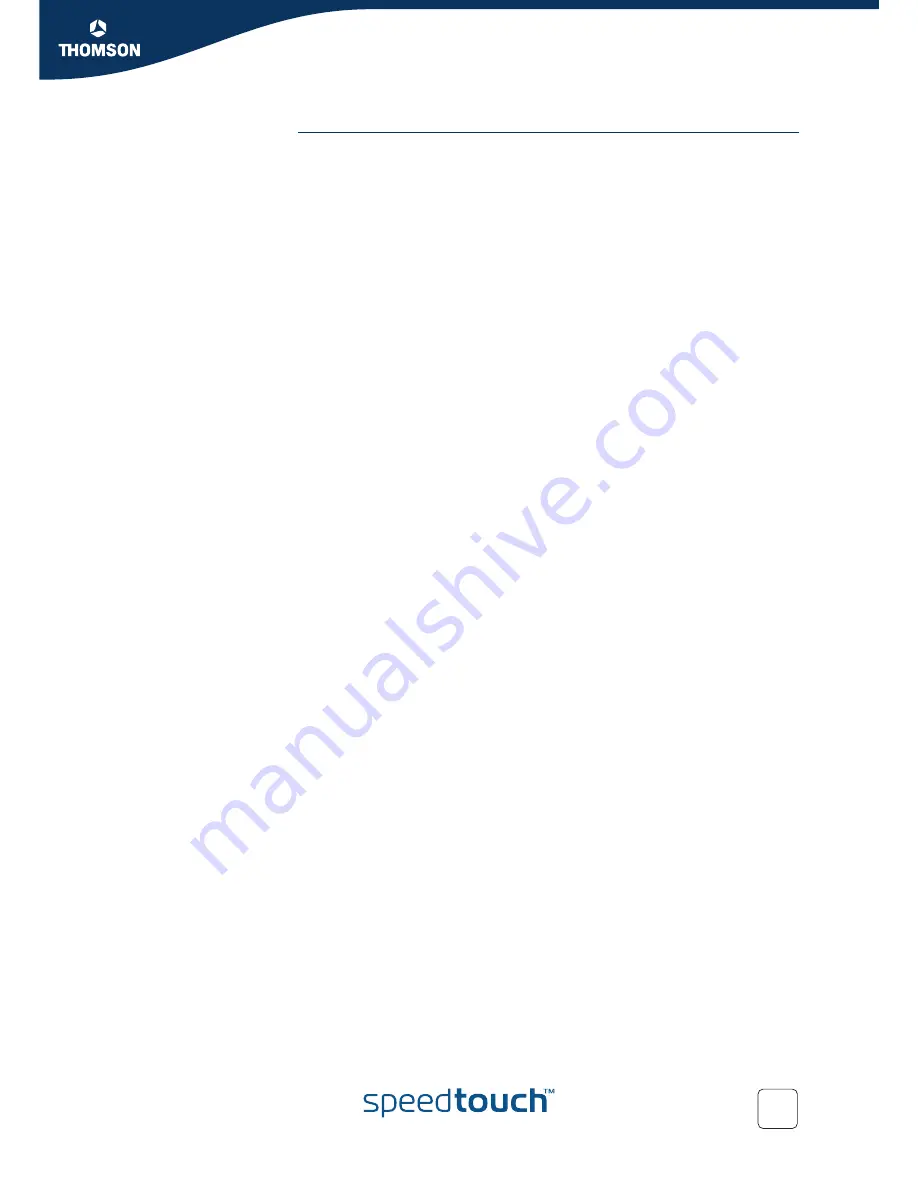
Chapter 5
Expert Configuration
E-DOC-CTC-20050429-0104 v1.0
165
Access Control
Wireless client access control allows to authorize or explicitly inhibit access between
specific wireless clients and the SpeedTouch™ wireless access point based on the
wireless client's MAC address.
The
Access Control
tab allows you to manage the SpeedTouch™ Access Control List
(ACL).
By default
New stations allowed automatically
is selected. Any client with the
correct wireless settings (Network Name and, if required, Network key) will be
automatically associated to the SpeedTouch™ and will be allowed to send/receive
data via the SpeedTouch™ wireless access point. In case
New wireless client
allowed
is not selected, you must manually add the wireless clients and their
authorization to the access control list.
You can use the Association / Registration button to allow wireless clients to enter
the access control list. This button can be found on the back panel of the
SpeedTouch™, or on the
Access Control
tab. Pressing this button triggers the
SpeedTouch™ to unlock the access control list for a time frame of one minute, after
which the access control list is locked again. Any wireless clients trying to associate
with the SpeedTouch™ having the correct wireless settings (Network Name and, if
required, Network key) will be added to the table.
Per wireless client present in the access control list, the following information is
provided and can be re-configured:
An intuitive name for the wireless client
Whether the wireless client is allowed (select yes) or not (select no) to
exchange data between the wireless clients and the SpeedTouch™.
Regardless of whether registration of wireless clients is controlled via the Association
/ Registration button or not, you can always manually add/delete clients to/from the
access control list or define wireless clients that are specifically allowed (select
yes
)
or not allowed (select
no
) to access the SpeedTouch™ wireless network.
To delete all wireless clients from the access control list, click
Flush
. Be aware that if
you are connected wirelessly to the SpeedTouch™, you will lose your connection.
Summary of Contents for SpeedTouch 605
Page 2: ......
Page 3: ...SpeedTouch 605 608 608 WL 620 User s Guide R5 3 1 ...
Page 10: ...Contents E DOC CTC 20050429 0104 v1 0 vi ...
Page 12: ...About this User s Guide E DOC CTC 20050429 0104 v1 0 2 ...
Page 110: ...Chapter 4 Basic Configuration E DOC CTC 20050429 0104 v1 0 100 ...
Page 211: ......















































