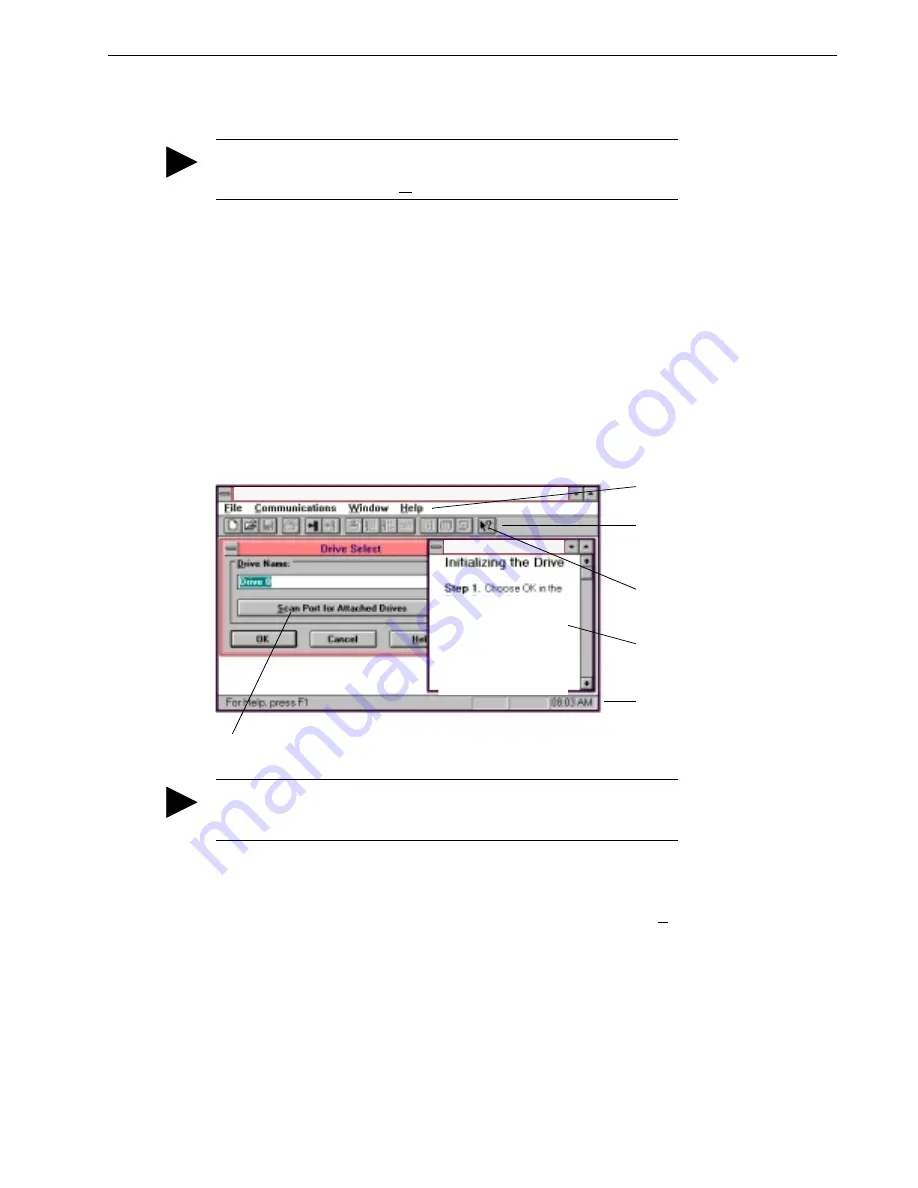
OMNI LINK Installation
3-3
Installation Manual for Models ODM-005, ODM-005i, ODM-010, ODM-010i, ODM-020 and ODM-020i
From Windows
1. Choose the OMNI LINK program group from the Program Manager in Windows.
2. Choose the OMNI LINK icon from the OMNI LINK program group.
The OMNI LINK start-up screen will open.
The OMNI LINK Start-Up Screen
When OMNI LINK starts for the first time, its default instructions are:
•
Display the Help menu - Quick Start.
•
Present the Drive Select window. The Drive Select window offers Drive 0, which is the
default drive address assigned at the factory.
The default OMNI LINK Start-up screen is shown below. The comments point out many of the Windows
controls that are available in OMNI LINK.
Version Level
The release level and date for OMNI LINK may be displayed by selecting
About
OMNI LINK
from the
Help menu. This information also appears in the initial OMNI LINK screen. The About OMNI LINK
window includes additional data about system resources typically displayed in Windows Help.
TIP
If the OMNI LINK window is
not
active, hold down ALT and press TAB
(ALT+TAB) until the OMNI LINK title bar and icon are highlighted, or select
OMNI LINK from the list in the Window menu.
TIP
OMNI LINK
displays the Help menu –
Quick Start
– when it is first accessed.
To disable this automatic display, deselect the menu item
Show Quick Start
from the Help menu.
Tool bar buttons provide
quick access to common
commands and windows
Hypertext links to specific
items in online Help
Status bar reveals current
menu selection and status
information
Buttons perform typical Windows functions such as
sizing or scrolling, opening or closing windows.
Quick Start
Pop-up menus accesses
PC-based commands
Online Help explains tasks
and commands
Drive Select dialog box.
The Drive Select dialog box
is displayed automatically
when OMNI LINK is started
to specify which drive to
set up. It presents the
factory default drive
address (Drive 0) for the
Artisan Technology Group - Quality Instrumentation ... Guaranteed | (888) 88-SOURCE | www.artisantg.com






























