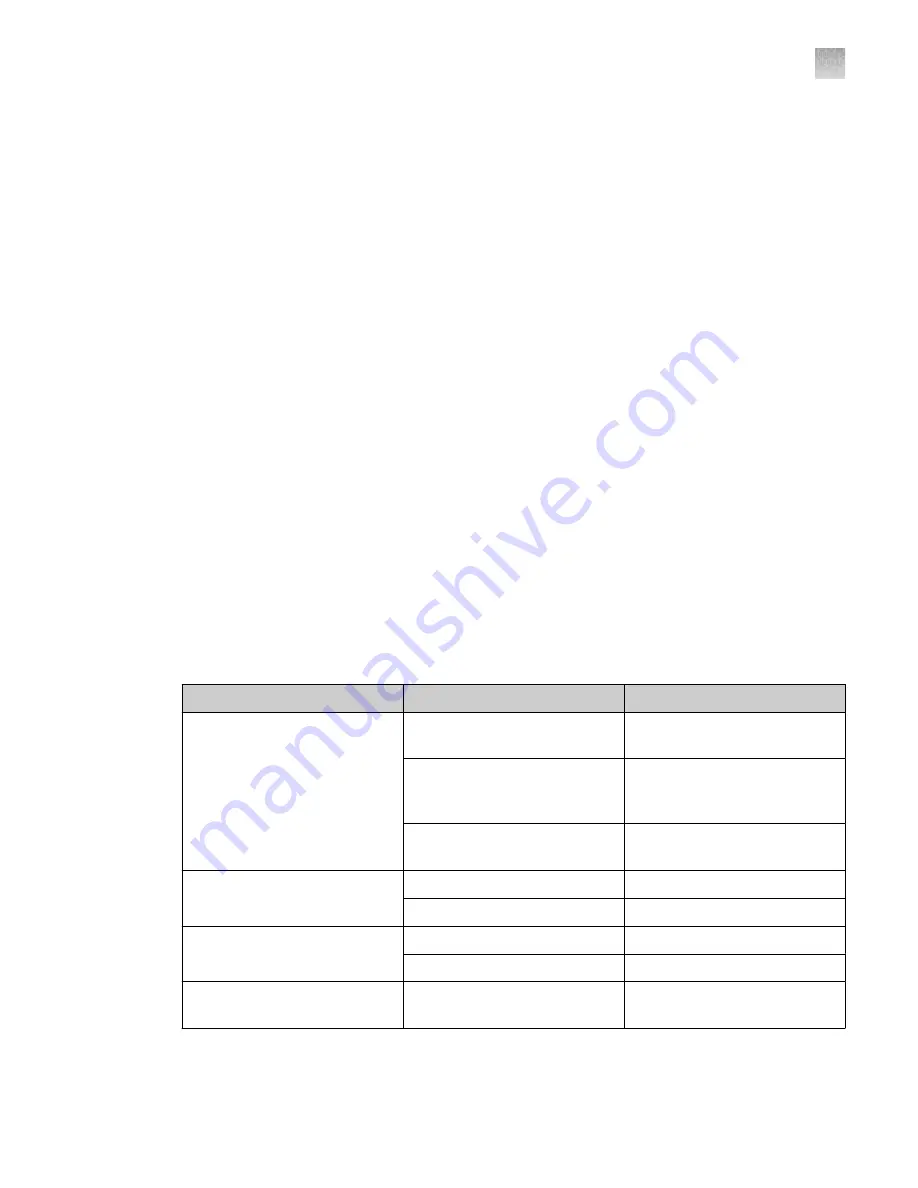
•
Number of Failed Sample Pickups
•
Number of Attempted Tip Injections
•
Number of Failed Tip Injections
•
Number of Plate Holder Locks
•
Number of Door Locks
•
Number of Missed Interrupts
Copy or save the instrument statistics
View the instrument statistics (see “View the instrument statistics”
1.
Click
Copy all
to copy the instrument statistics.
The statistics are copied to the computer clipboard and can be pasted into a text editor.
2.
Click
Save as
, then navigate to a folder to save the instrument statistics.
The statistics are saved as a TXT file.
View the status of the sensors
1.
Click
Service
4
Diagnostics
.
2.
Select the
Sensor Management
tab.
The sensors and the status of each sensor are displayed at the top of the screen.
3.
View the status of each sensor.
Sensor type
Color
Status
Presence sensor
Blue
The sensor for the item is
detected.
Black
The sensor for the item is
enabled but the object is not
detected.
Grey
The sensor for the item is
disabled.
Door closed
Blue
The door is closed.
Black
The door is open.
Door locked
Blue
The door is locked.
Black
The door is unlocked.
Actuators (tip ejection magnet,
plate holder lock)
Blue
The sensor for the item is
detected.
Appendix D
Manage the service settings
Copy or save the instrument statistics
D
QuantStudio
™
12K Flex OpenArray
™
AccuFill
™
System User Guide
77






























